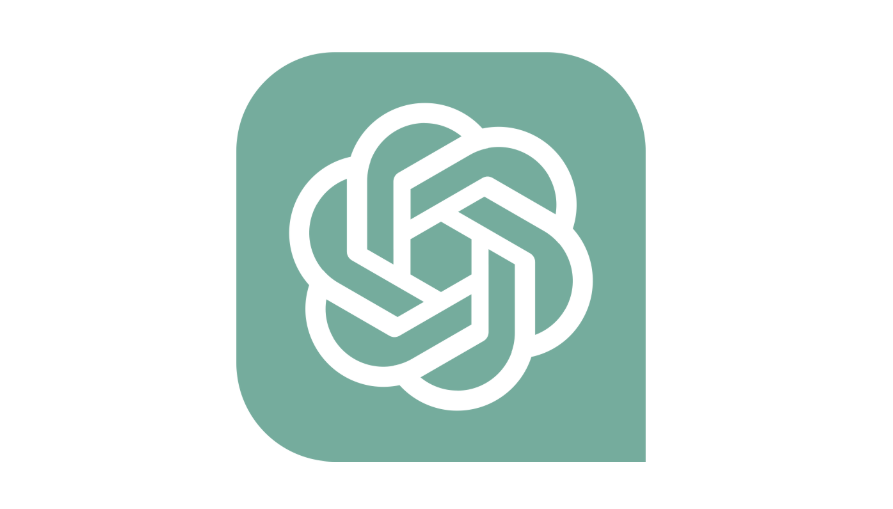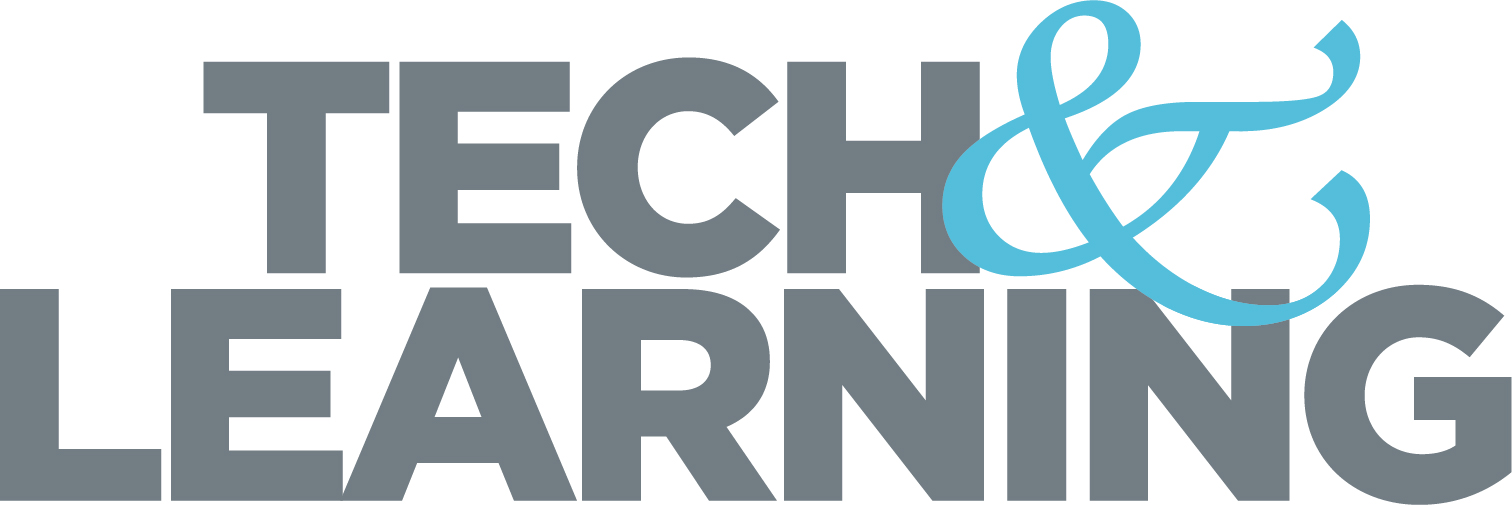6 Tools & Apps to Foster Student Creativity
Tools and apps for encouraging students to create while learning, from award-winning educator Mike Afdahl
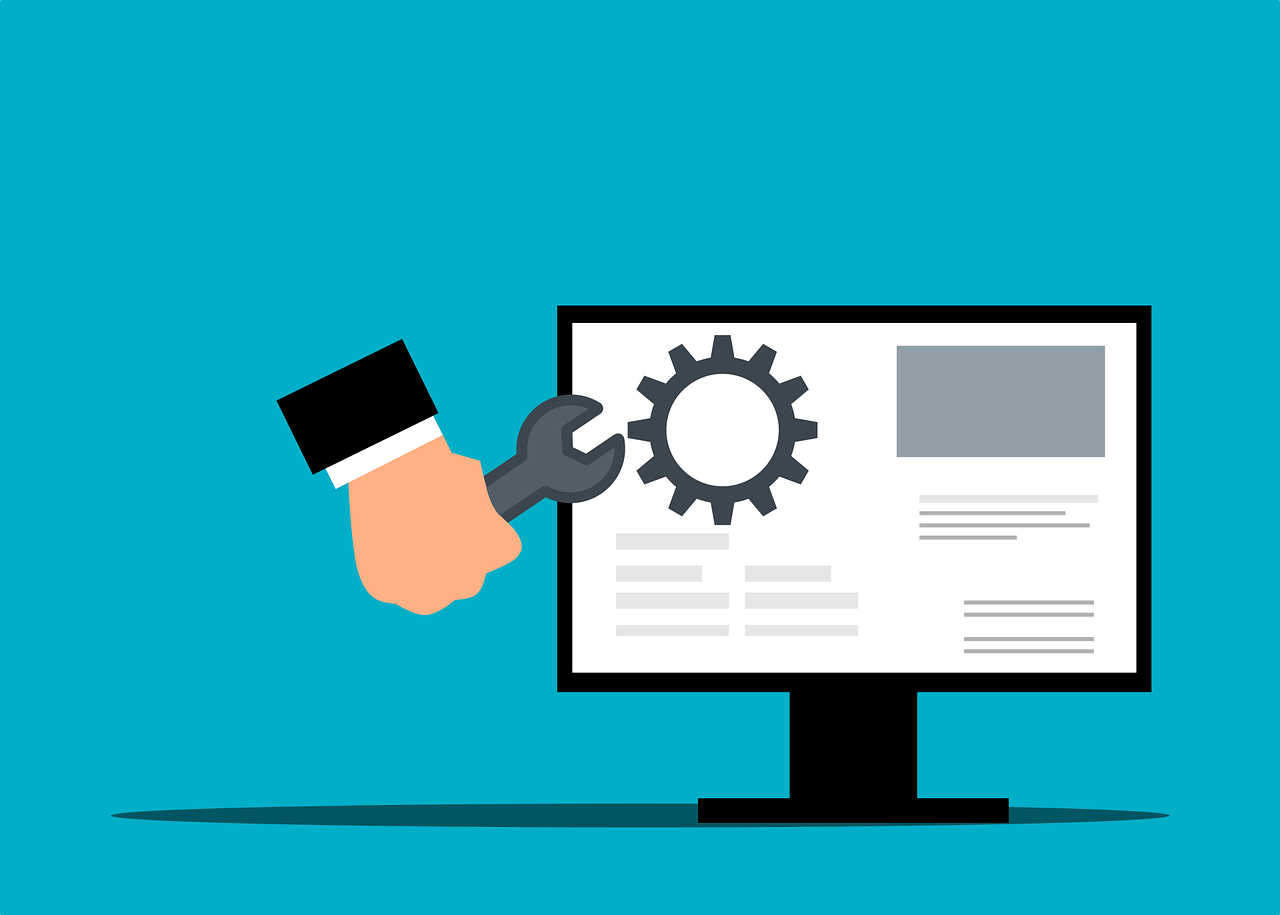
Technology in the classroom is only as valuable as what you do with it. Award-winning educator Mike Afdahl believes one of the best ways educators can use it is to encourage content creation and overall creativity rather than passive consumption of content.
Afdahl is the Coordinator of Technology Services for Northwest GA Regional Educational Service Agency (RESA). A former math teacher, in his position at RESA he supports 17 school systems in technology, data technology, data analysis, and instructional and operational planning. In that role, he gets to see a lot of different technology use in the classroom.
Here are Afdahl's favorite edtech tools to help foster student creativity.

1. Book Creator
This digital book creation tool empowers students to become novelists, comic book authors, and more. “Any age and technological skill set can create and publish their own book,” Afdahl says. The capabilities Book Creator permit go well beyond merely text. “Multimedia options include photos, audio, video, emojis, and even add your own drawing,” he says. He adds that there are lots of options to give students self-expression.
2. Glide Apps
Glide Apps allows students, and others, to build their own apps without having to code. “If you can use a spreadsheet, you can create an app,” Afdahl says. “They have different pricing, but the free version allows your students to create an app, without knowing any coding, while still enabling students to use computational thinking. Students can create an app within a class period, and get better with more practice.”
Tech & Learning Newsletter
Tools and ideas to transform education. Sign up below.
3. Adobe Express
“The 'light' version of the Adobe Suite is free for any K-12 organization,” Afdahl says. This free version is perfect for students as it “allows a lower skill set to edit photos (including removing background), edit videos, create GIFs, dabble in graphic design, create presentations, and edit PDFs.”
4. Canva
This design tool is similar to Adobe Express, Afdahl says. “But I like their video editor better.” He adds, “For schools that are asking for a way for students to create videos, this is the direction I send them. It is quick, easy, intuitive, and professional looking with the templates and tools.”
5. Flip
Previously known as Flipgrid, this video recording app allows students to respond to prompts from the teacher or other students. “I like this for students who may not want to talk in front of the class but have things to say,” Afdahl says. He also likes it for alternative assignments. For instance, students can create a video on Flip to replace an old-fashioned book report. “Instead of typing, they do a review like a news reporter,” he says.
6. Apple Apps
“If you are an Apple or iPad district, their built-in suite of tools is really good,” Afdahl says. “From creating presentations in Keynote, publishing ebooks in Pages, editing videos in iMovie, creating podcasts or music in GarageBand, these tools are great outlets for student-created projects.”
However, the Apple tools are best for slightly more advanced students. “They require more technical skills than Canva, but upper elementary is a good age to start with these,” Afdahl says.
To share your feedback and ideas on this article, consider joining our Tech & Learning online community here
Erik Ofgang is a Tech & Learning contributor. A journalist, author and educator, his work has appeared in The New York Times, the Washington Post, the Smithsonian, The Atlantic, and Associated Press. He currently teaches at Western Connecticut State University’s MFA program. While a staff writer at Connecticut Magazine he won a Society of Professional Journalism Award for his education reporting. He is interested in how humans learn and how technology can make that more effective.