6 Google Scholar Tips From Its Co-Creator
Google Scholar can be a great tool for teachers and their students. Here’s how to get the most out of it.
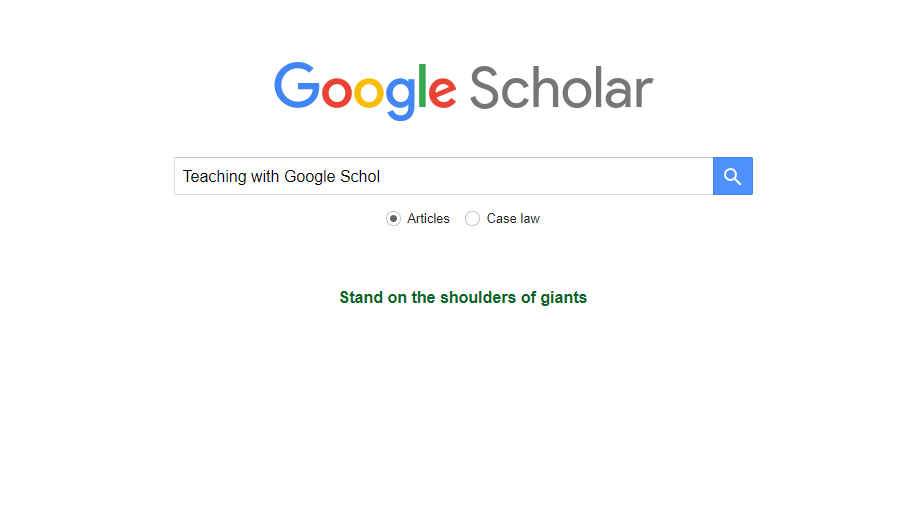
Anurag Acharya co-created Google Scholar in 2004. The Google engineer and former professor of computer science at the University of California at Santa Barbara was inspired to create the free search tool after being frustrated by being unable to access research articles as a student at the Kharagpur campus of the Indian Institute of Technology.
Today, Acharya is head of Google Scholar and an authority on how the scholarly search engine can best be used by teachers and their students. He offers these tips and best practices for teachers to use and share with their students.
1. Teaching With Google Scholar: Use The “Related Searches” Feature
One way to dig deeper into a topic, especially for students who may not be familiar with a field’s specialized terminology, is to use the “Related Searches” feature, Acharya says.
For instance, if you or a student start with a general search term, say “tutoring,” Google Scholar will display results for that term. But if you scroll down a bit you’ll also see a heading saying “Related Searches.” Under this heading will be more specific commonly searched terms associated with your search. In this example, the related terms include terms such as “mentoring tutoring” and “peer tutoring.”
Some of these associated terms might help a student hone their search. “It allows you to explore easily, and it is sort of a topic map,” Acharya says.
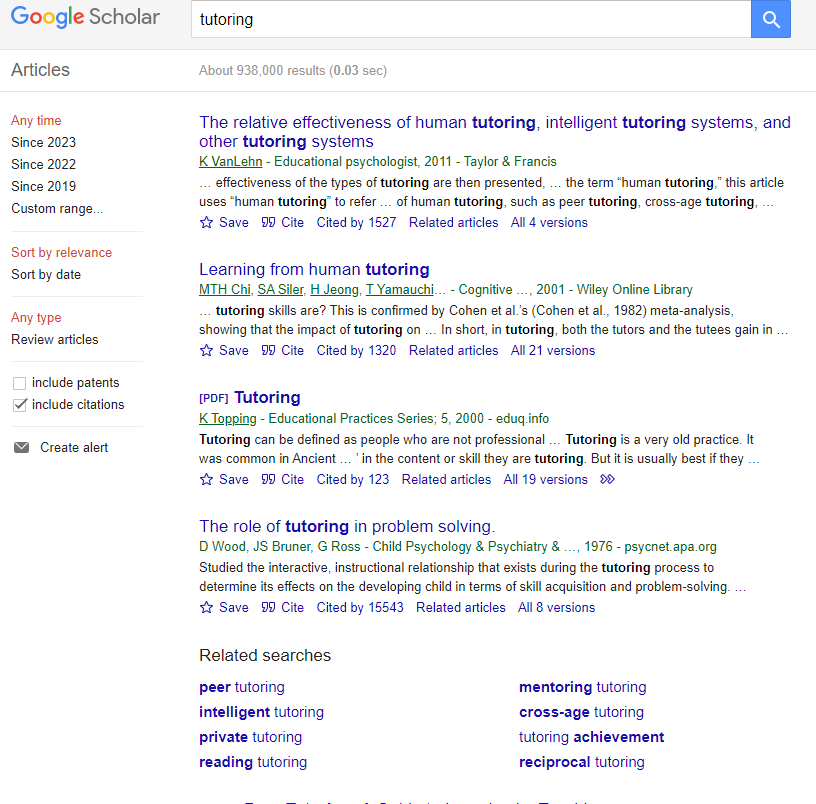
2. Search by “Related Articles”
Under each Google Scholar result, there is a “related articles” link that will take you to similar articles that might utilize different key phrases than what you searched. This can help you narrow or focus your search on a particular sub-area of your initial search, Acharya says.
For instance in our search of “tutoring” articles, clicking on the “related articles” link under “peer tutoring” brings up more peer tutoring research and steers you away from other types of tutoring research.
Tools and ideas to transform education. Sign up below.
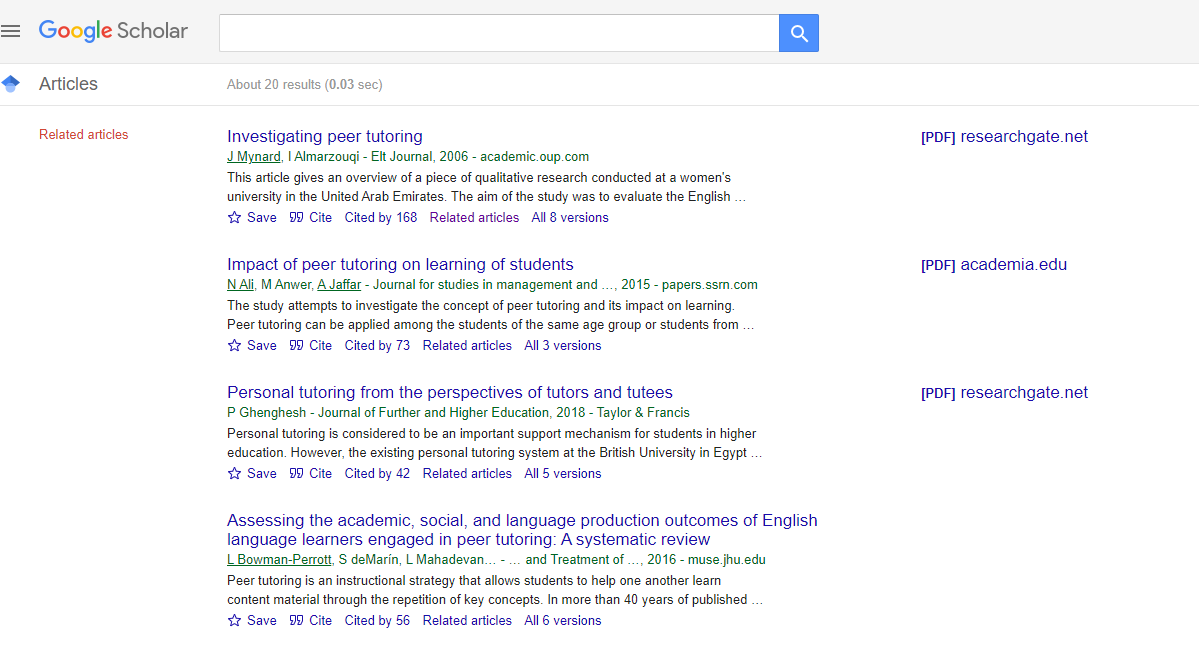
3. Search by Author and Follow Authors
Once you’ve found useful articles, clicking on the author link and going to their Google Scholar profile can often help you find other work from the same researcher. “The authors may actually do other work that is only slightly related, so therefore may not be using the same terms,” Acharya says.
Google Scholar lets you select researchers to follow, which can be a great way for teachers and more advanced students to stay on top of topics of interest. Google Scholar also lets you opt to receive email alerts regarding new articles by the author, new citations to the author, and new articles related to the author's work.
4. Learn to Recognize Which Articles Are Available
“A challenge for scholarly articles always is, 'Are you able to actually read what you find?'” Acharya says. “A lot of the things are by subscription only.”
To help with this, Google Scholar provides two columns of results, unlike a traditional Google search. On the center of your screen, you’ll get the regular link to the articles that come up in your search. However, on the right-hand side, you’ll see links to PDF or HTML versions of the article that you should have access to.
“We merge the articles that are available to everybody, and all the articles that are available to you based on your institutional subscription,” Acharya says. “So if your college, your school or school system, or your public library has access, then this gets automatically integrated into the search results.”
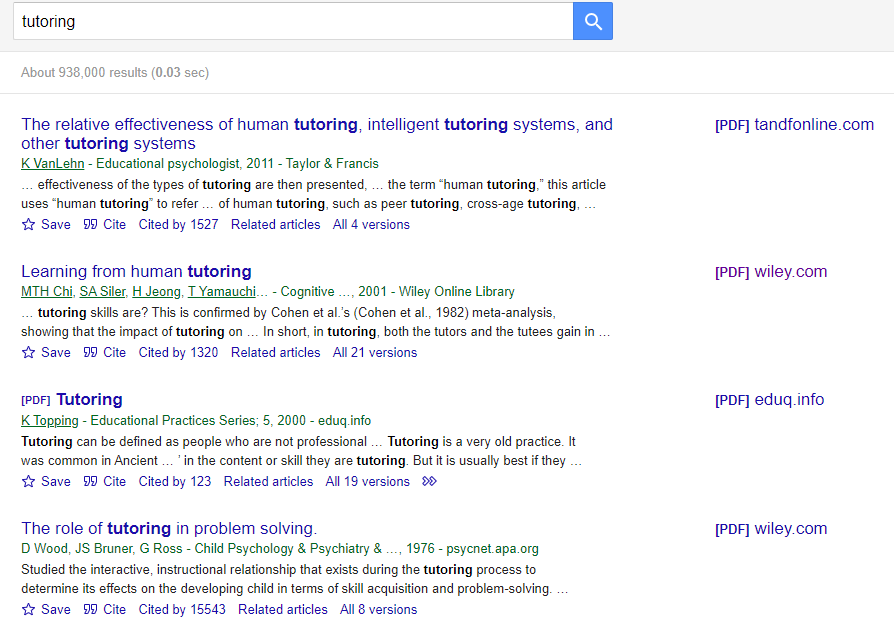
5. Search for Review Articles
Teachers can explain to students how review articles summarize other studies or material on a given topic. As such, they can provide an excellent overview of research, Acharya says.
Google Scholar provides two ways in which people can search particularly for review articles. One way is to select “review articles” on the left hand side of the screen. You can also just type your topic word followed by the word "review." This second method will bring up slightly different results but in most cases the quality of the search is comparable, Acharya says.
6. Use Google Scholar to Generate Citations
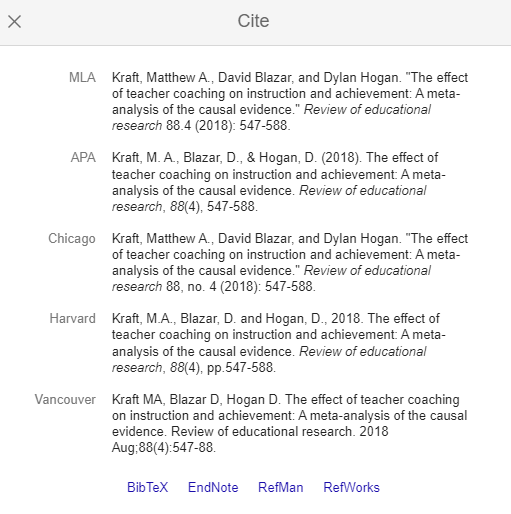
This tip is one students will be particularly interested in. Under each Google Scholar search result is the word “cite.” Clicking on this will provide citation results in various styles, including MLA, APA, and other common academic citation styles. “You can just paste it into the paper that you're writing,” Acharya says. However, he understands some teachers might bristle at using this type of shortcut.
“It depends on what the goal of the course is. Personally, I'm not really sure that having people learn the minutiae of styles is that useful,” he says. ”There's so much more to learn about information, the evaluation of information, how to collate it, how to combine it, which would I would think would be far more powerful and useful to students in their future lives."
Erik Ofgang is a Tech & Learning contributor. A journalist, author and educator, his work has appeared in The New York Times, the Washington Post, the Smithsonian, The Atlantic, and Associated Press. He currently teaches at Western Connecticut State University’s MFA program. While a staff writer at Connecticut Magazine he won a Society of Professional Journalism Award for his education reporting. He is interested in how humans learn and how technology can make that more effective.

