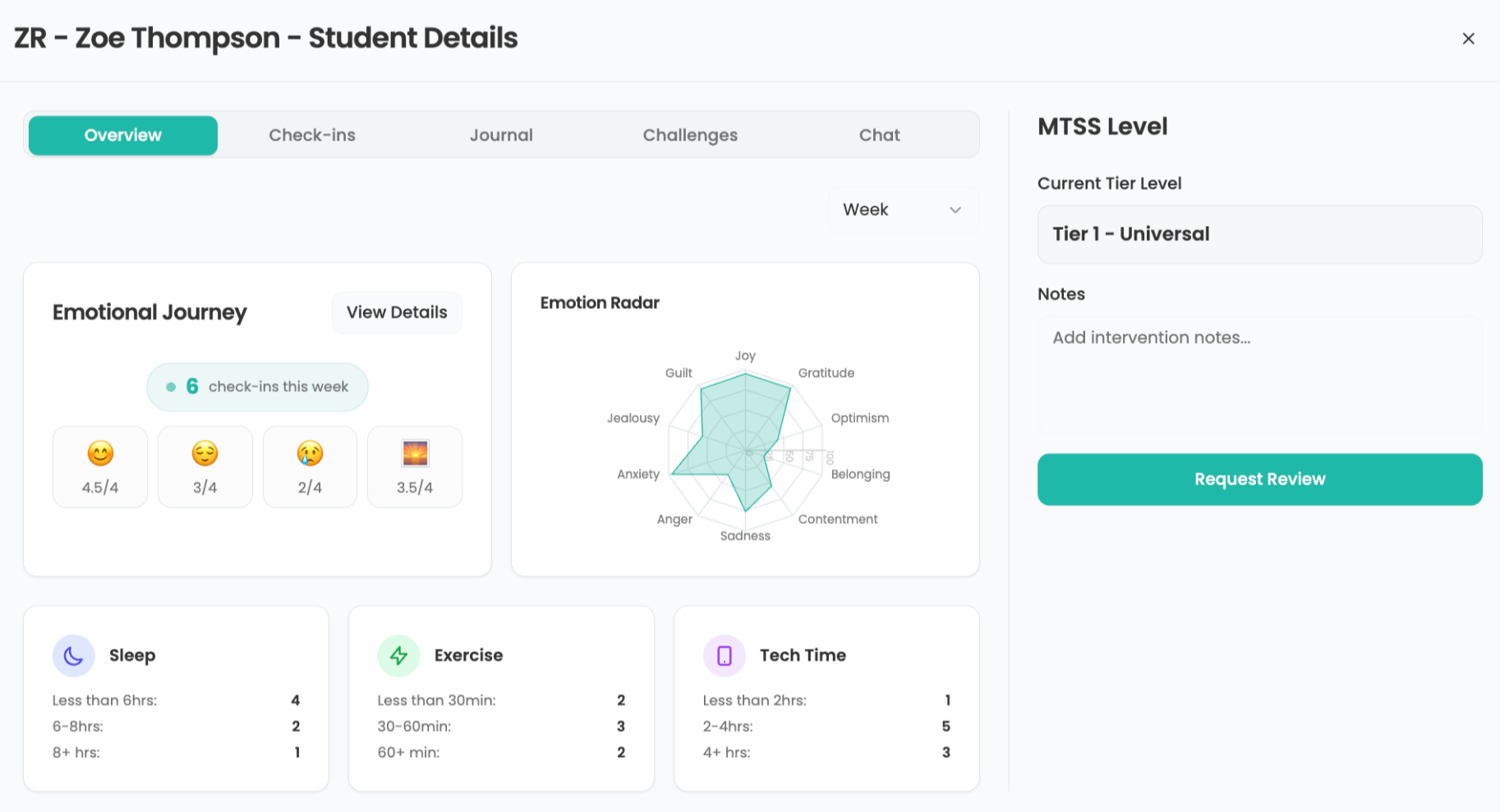What to Know About Buying a Chromebook
Buying a Chromebook can save money, make life easier, and enhance battery life.

If you're considering buying a Chromebook, this guide aims to help you consider all you will need to find the ideal one to suit your needs. Perhaps you're deciding between a Chromebook and a laptop, and this list will help you work out the perfect option for you.
Unlike a Windows or Mac laptop, the way a Chromebook works is mainly in the cloud. For this reason you can save money up front on a machine that requires less power as a lot of the storage and even processing work is done in the cloud. While that can be useful in saving initial costs, you must be sure it's going to be used on a good internet connection or you could run into problems. That said, most Google apps do also work in offline mode to get you between connections.
When looking for the best Chromebooks for schools you can keep these following categories in mind to make sure you get the ideal make and model.

What's it for?
A good place to start is by thinking about how you're going to be using your Chromebook. Is this for students or teachers, or both? If this is a unit that needs to be shared across a class, or between students across grade levels, then something robust and hardy might be a factor you need to consider.
Then there is the issue of power and life. Will this be plugged in or does it need a battery to go all day without a chance to juice up again? And the other type of power, processing, is also an area to consider as you may want this for simple Google Apps, or something more intensive such as editing or gaming.
If you can work out all the use cases of the Chromebook, it becomes easier to work your way back to a model that covers all your requirements without you needing to spend more on features that may never get used.
Display
One of the big factors in varying Chromebook prices is screen size and resolution. Since companies will charge more for a larger display and higher resolution, it's worth thinking about what you will actually need.
Tools and ideas to transform education. Sign up below.
If the Chromebook is just going to be used to output to an interactive whiteboard, for example, then investing in a decent built-in display may be a waste of money. Or if students are only going to use this for word processing and web-based research, a more expensive screen may not be necessary.
Consider how mobile the device needs to be as a larger screen is going to add more weight and use more battery, making it less ideal for someone on the move.
A larger or higher resolution screen is likely only going to be useful for those image or video editing, or perhaps those gaming or who need to use large spreadsheets for long periods of time in the day.
Touchscreen is also a consideration as many Android apps can be used on ChromeOS but are designed with touch interactivity in mind.

Speed and storage
The processing power of the Chromebook will push up the price as it increases. While a faster laptop is always useful, excess power that never gets used is simply a waste of money. So if this is going to be used for Google Apps such as Docs, Slides, and Sheets, then it's rarely going to dip into the processor or RAM on any level that's too taxing.
It's only if the Chromebook is going to be used to gaming, video and image editing, or lots of heavy multitasking and dual-screen output, that you might want to consider investing in a higher-end processor or more RAM. As a rule of thumb: About 4GB is plenty for most tasks when it comes to teaching and working with a Chromebook.
The same can be said for storage, although since most of a Chromebook is cloud-based there is little need for much solid state memory. For that reason a basic 32GB or 64GB setup is going to be enough for most needs.
Connectivity
Ports can be an important factor to consider when buying a Chromebook as these limit how connected anyone can be. Sure, there is plenty of digital connectivity with the wifi and Bluetooth, but for anything that requires a cable connection you'll want the right ports.
So from outputting to an interactive whiteboard or projector, to connecting your external storage or flash drive, ports can often be the fastest and most reliable options.
Some basic ports to consider looking out for include USB-C, USB-A, a 3.5mm headphone jack, and a microSD card slot for optional memory expansion.
Pricing
Generally, Chromebooks represent a financial saving over Windows or Mac laptops when it comes to the up-front purchase price. That can also extend into use as the Google suite of apps are also freely available for use, although charges can apply for school-specific functionality.
Look at the various brands who offer Chromebooks as these will offer competitive prices, as well as a range of pricing options within their models. Going lower end doesn't mean losing out on much as even the most basic model now comes with enough memory and battery life to go for most of the school day with all basic tasks covered.
One consideration is that each unit comes with a lifetime of how long it will be supported. Also the robustness of the build can vary so it's worth considering both the warranty or guarantee length and the software support timeframe when weighing up that up front charge.
Luke Edwards is a freelance writer and editor with more than two decades of experience covering tech, science, and health. He writes for many publications covering health tech, software and apps, digital teaching tools, VPNs, TV, audio, smart home, antivirus, broadband, smartphones, cars and much more.