What is Zoho Notebook? Best Tips and Tricks For Education
Zoho Notebook makes note taking easy for teachers and students
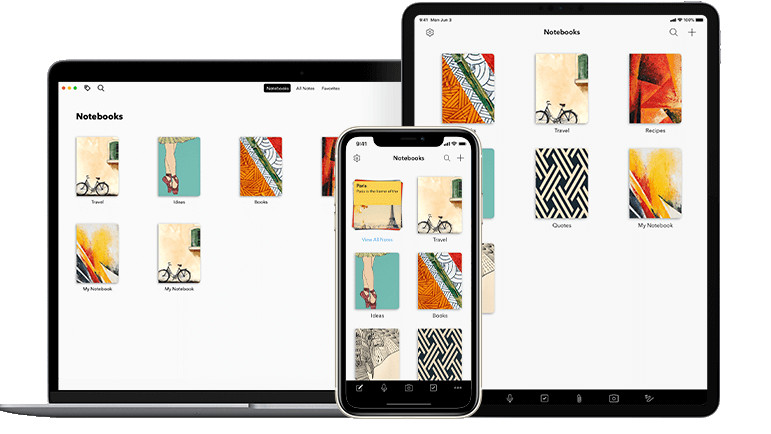
Zoho Notebook is a digital note-taking tool that works across devices and operating systems. It is an online suite of tools, including a word processor, an image and audio creator, and organizer. Despite sounding complicated, it's all very easy to use.
Notebook lets you keep notes, with words and images, which are organized on a single screen for easy access. These can then be divided into multipage 'notebooks' for more depth.
Sharing is also an option with easy link sharing and the ability to distribute via email or social media using a smartphone.
For use as a teacher or student, Notebook is free. That makes it a very viable alternative to the popular Google Keep note-taking service.
Read on to find out everything you need to know about Zoho's Notebook for teachers and students.
- What is Adobe Spark for Education and How Does it Work?
- How to setup Google Classroom 2020
- Class for Zoom
What is Zoho Notebook?
Zoho Notebook isn't just another note taking platform with a basic word-processing functionality. Rather, it's a very good looking and easy-to-use platform that allows for clear and simple layout of notes. This applies across whatever platform it is opened on, including smartphones and computers.
Notebook works across Windows, Mac, Linux, Android, and iOS. Everything is stored in the cloud so that all notes are synced across devices. Create on a desktop, read and edit on a phone, or vice versa, and so on.
Tools and ideas to transform education. Sign up below.
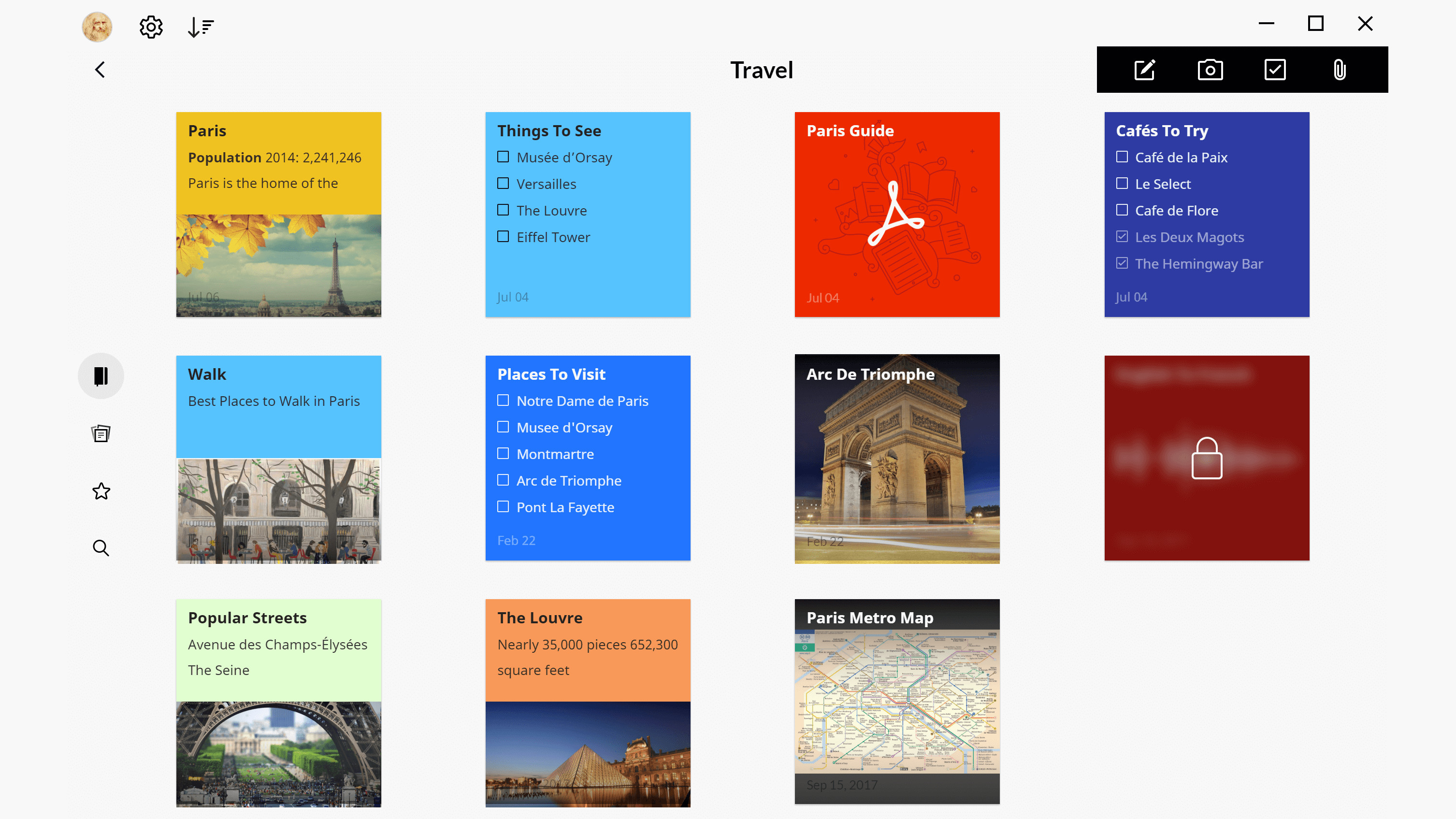
How does Zoho Notebook work?
Zoho Notebook does allow you to take notes simply but it breaks down into different types that provide variation beyond that which the likes of Google Keep offers, for example.
Notebook has six types of 'cards': text, to-do, audio, photo, sketch, and file. Each one can be used for a specific task, and a combination of the types can be built to create a 'notebook.' A notebook is, essentially, a group of cards.
For a teacher, this could be a "Travel" notebook, such as the above image, filled with information on an area for a potential field trip – or, indeed, a virtual one. These notebooks can then be given a custom cover image or you can use your own uploaded image to personalize it.
Since this works in app format, it is possible to record audio notes and take pictures directly into the notes using a smartphone or tablet.
What are the best Zoho Notebook features?
Zoho Notebook features various text formatting, as you'd come to expect of any decent digital platform, that includes bold, italics, and underline, to name a few.
More advanced features include checklists, images, tables, and links, all integrated within the card you're creating.
Notebook features a spellchecker to make sure you're entering the right text, and autocorrects as needed so that even when typing on a smartphone you can relax knowing the end result will be correct.
It is possible to add other members to a card for collaboration, ideal for teachers working together on a project. This can then be easily shared using email. You can even add reminders, perhaps of when to share a card or notebook with the class, which can be created in advance.
Notebook integrates with plenty of platforms, including Google Drive, Gmail, Microsoft Teams, Slack, Zapier, and more. It is also easy to migrate across to, from the likes of Evernote with auto migration included.
How much does Zoho Notebook cost?
Zoho Notebook is free, and not only do you pay nothing but the company is very transparent about its business model.
As such, your data is kept secure and private, and Zoho won't sell it to others in order to make a profit. Instead, it has a host of more than 30 apps produced over the last 24 years that subsidize the cost of Notebook so it can be offered for free.
Zoho Notebook best tips and tricks
Collaborate
It is possible to share a project with other teachers or students. One great way to use this with the class is to group students and get them to work on notebooks themselves. They can add images, audio, and text cards to create the end notebook, which will be a finished project.
Express
Create a new notebook and get each student to submit an image card that represents how they feel. This encourages students to share emotionally while being creative in the way they research and share that image.
Go hybrid
Mix real-world class with virtual Notebook by setting a task that involves students searching around the classroom for hidden clues. At each clue stage, leave an image for them to snap as a new card in the notebook, showing their progress. This can be done in a group to save devices and encourage group work.
Luke Edwards is a freelance writer and editor with more than two decades of experience covering tech, science, and health. He writes for many publications covering health tech, software and apps, digital teaching tools, VPNs, TV, audio, smart home, antivirus, broadband, smartphones, cars and much more.
