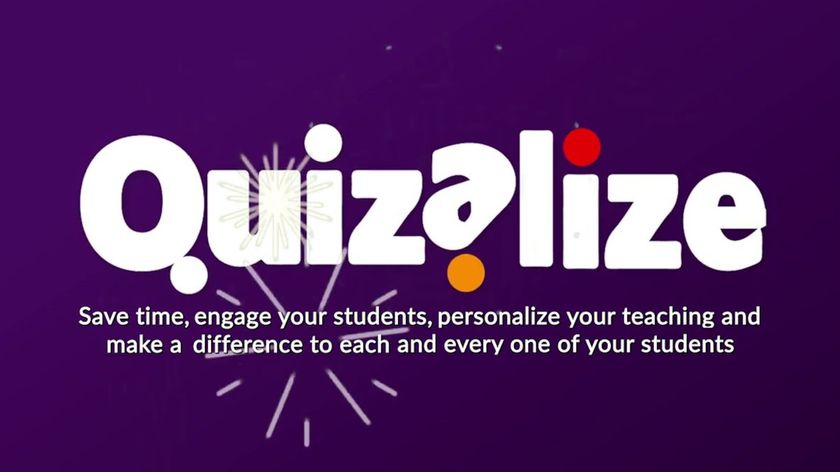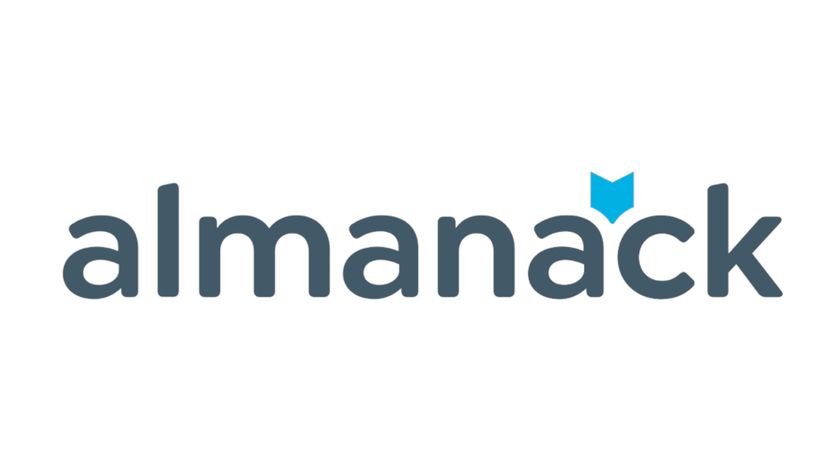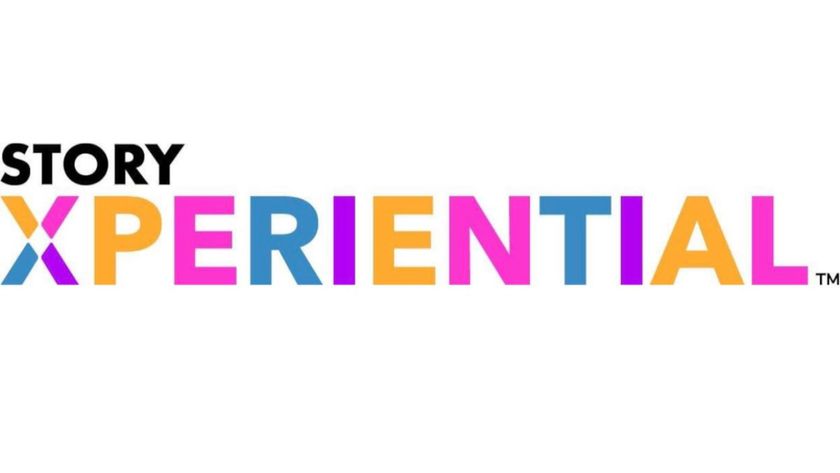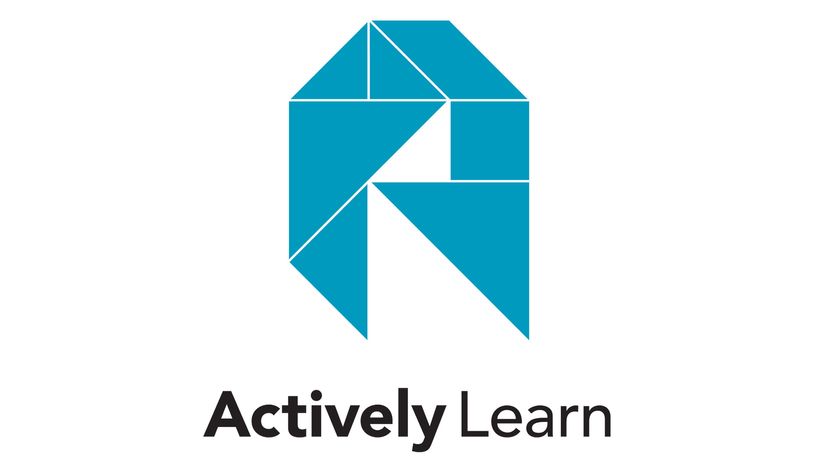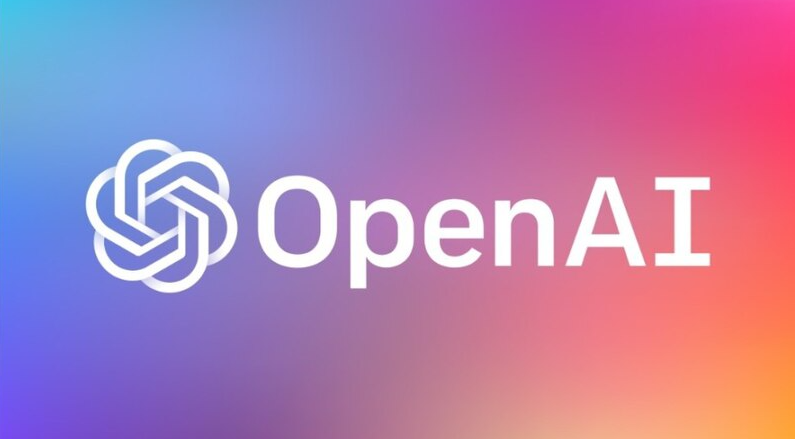What is SpiderScribe and How Does It Work? Best Tips and Tricks
SpiderScribe is an online mind mapping tool ideal for sharing and working collaboratively in class
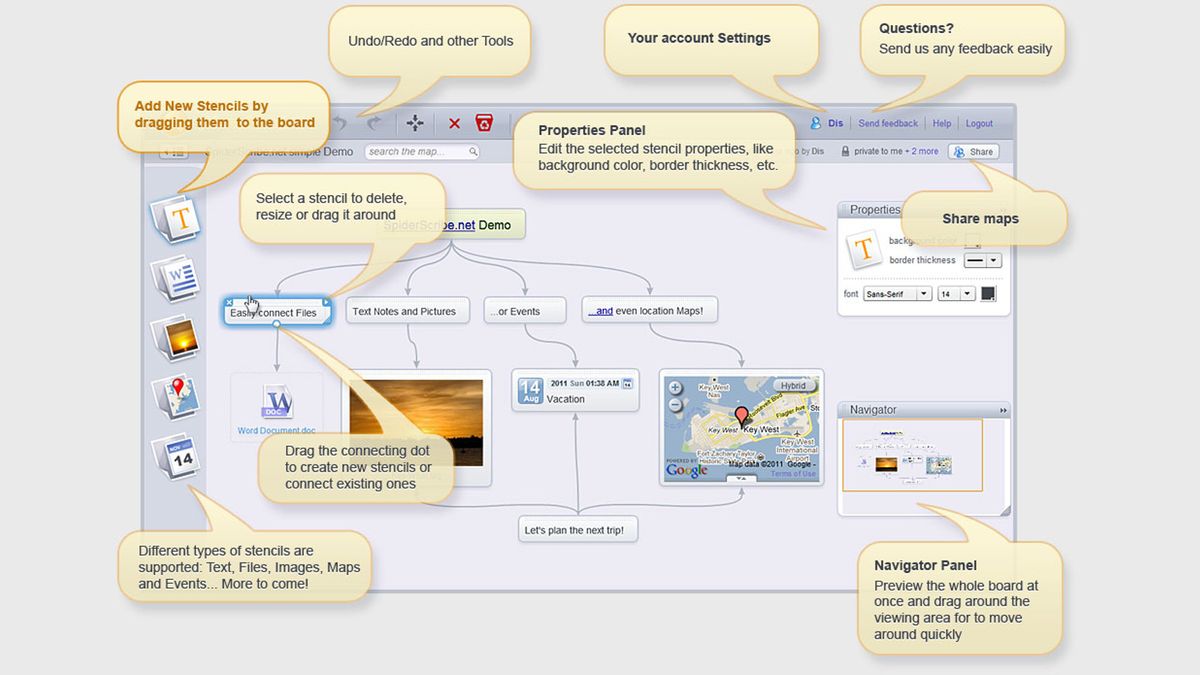
SpiderScribe is an online-based mind-mapping tool that can be useful for students and teachers to help lay out ideas clearly.
From brainstorming to project planning, SpiderScribe has a host of uses in a very simple software system. As such, it can be used by teachers and students alike, even younger students, without much guidance required.
This is online-based, which makes sharing and class collaboration -- and turning in projects -- easy. But there is also the option to print maps, potentially useful to post in a classroom for process guidance too.
Read on to find out everything you need to know about SpiderScribe.
What is SpiderScribe?
SpiderScribe is a mind-mapping platform that's based online. This means it can be accessed from a web browser, making it useable on nearly any device. Saving is done in the cloud so you can easily access or collaborate on projects from different locations.
While SpiderScribe is primarily created for work use, aimed at businesses, it is a great way for teachers and students to create mind maps.
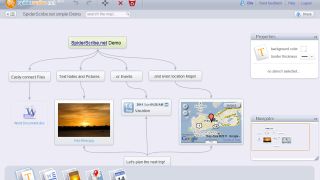
Thanks to the ease of use, this is a tool that can be quickly taught to students and then used repeatedly to work on projects, collaborate in groups, or submit assignments in a new way.
Tech & Learning Newsletter
Tools and ideas to transform education. Sign up below.
The tool works with text, images, maps, and files, allowing for a rich selection of media to be drawn into one clearly laid out and easily accessible space. For that reason, this can also be a great way to create an assignment, with all the resources and guidance students need available in one place.
How does SpiderScribe work?
SpiderScribe works online so you simply need to go to the website where you can sign up for a free account to get started right away. Select "Create New Map" and you are taken to the main interface to begin work.
Here there is a toolbar down the left with icons that can be dragged and dropped into the main work area in the center. To the right are a font-editing window and a navigation pane that allow you to move about the entire map in a zoomed-out way.
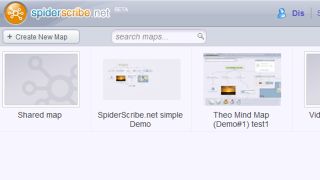
That's largely it as this is a very simple system. It does look a little dated, but since it all works well, that isn't a massive issue.
The items along the left that can be added include text, files, images, maps, and calendar events. The lack of video is a shame but does ensure the end result can be printed without anything being lost.
What are the best SpiderScribe features?
SpiderScribe is very easy to use. Once you've dragged in an initial box, you can add another by simply clicking and dragging to tie together the two with an arrowed line, which creates the natural looking curve automatically.
Customization is helpful with the ability to change box size, box border width, font size and type, and more. It strikes the balance between having enough options to make it yours but not too many to overcomplicate the process.
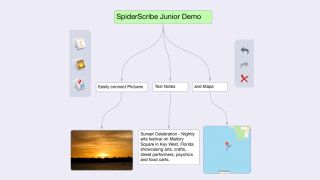
Privacy works well with a private option that allows students to collaborate on a project together privately. There is also the option to create public projects that then can be easily shared, ideal for in-class or even cross-school collaboration.
Since multiple users can open and work on the project live, at the same time, it's an excellent option for hybrid learning during which some students are at home and others are in class. Or for starting in a lesson and then continuing at home, but still working collaboratively.
Drawing mode is another useful feature, which provides more freedom. This works well with touch-controlled devices, allowing you to add drawings and lines to the project easily and more creatively than simply dragging and dropping boxes.
How much does SpiderScribe cost?
SpiderScribe offers several pricing options, including a free plan.
The Personal plan is free and gets you unlimited public maps, three private maps, and 3 MB worth of files and images storage.
Pay for the Pro plan at $5 per month and you get unlimited public maps, unlimited private maps, 2 GB of files and images, priority support, and a 30-day free trial.
The Education plan is charged at $19 per month, which gets you unlimited public and private maps, unlimited users, 10 GB of storage, a custom subdomain, central team administration, priority support and a 30-day free trial.
SpiderScribe best tips and tricks
Print your map
Map a class process, such as fire safety or cleanliness, then print it to hang in the classroom for a clear but visually attractive guidance sheet. Or even have students do it.
Get collaborating
Set a project and have groups collaborate on creating a map to layout their plan for executing that project. Then have them carry out the project, such as a history timeline, using SpiderScribe itself.
Keep tidy
Turn on auto-snap to align the stencil windows with each other using the grid lines for a more tidy and eye-catching finish.
Luke Edwards is a freelance writer and editor with more than two decades of experience covering tech, science, and health. He writes for many publications covering health tech, software and apps, digital teaching tools, VPNs, TV, audio, smart home, antivirus, broadband, smartphones, cars and much more.