What is Edulastic and How Can it Be Used to Teach? Tips & Tricks
Edulastic is a student progress tracking tool that packs in Google support and lots of features
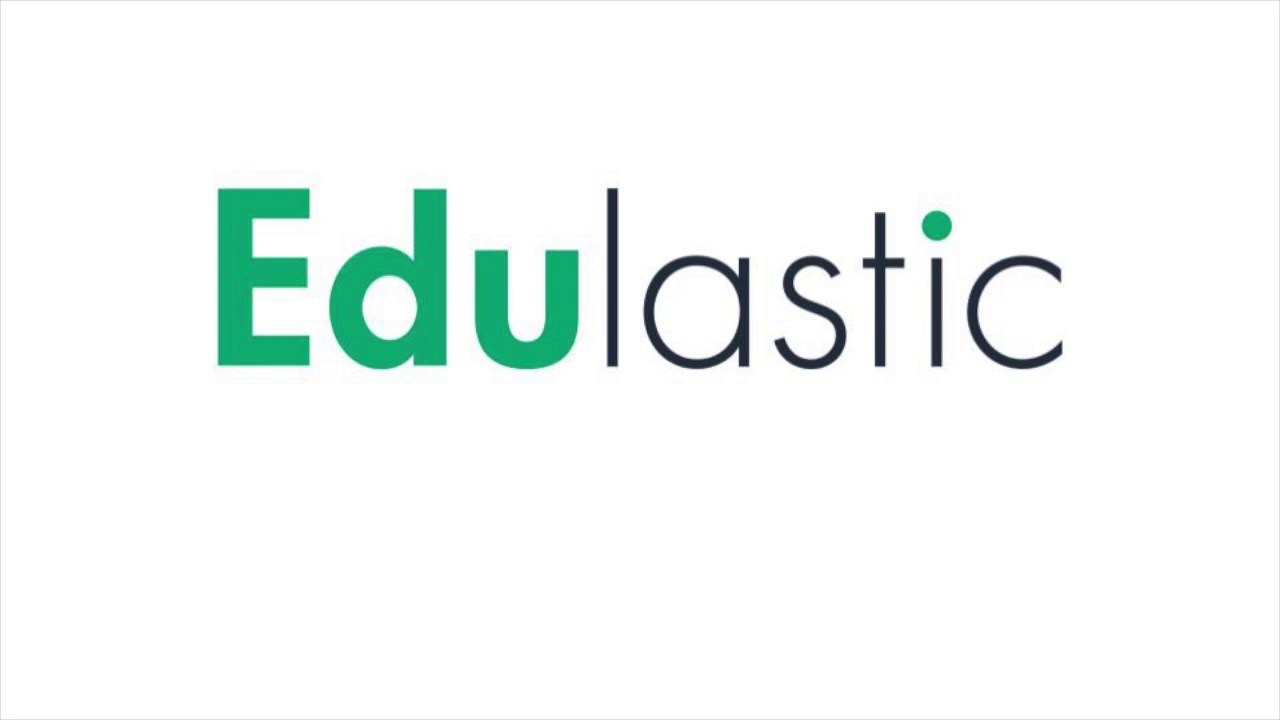
Edulastic is an online system designed for teachers to use as a way to monitor student progress by way of question-and-answer assessments. All that can be done right there within the platform.
The system is well developed and integrates with a number of other platforms to make adding this to a teacher's already busy list of tools simple. Everything is designed to be easy to use, with pre-designed questions and quizzes or the ability to create your own from scratch.
Teachers can use this to assess a milestone in quiz style, or as a way to enter homework assignments regularly. Either way it allows a broad overview, as well as drill-down detail, to see how the class and individual students are progressing. So is Edulastic for you?
What is Edulastic?
Edulastic is a web-based assessment tool that allows teachers to create or select questions-and-answer forms that can easily be assigned to students.
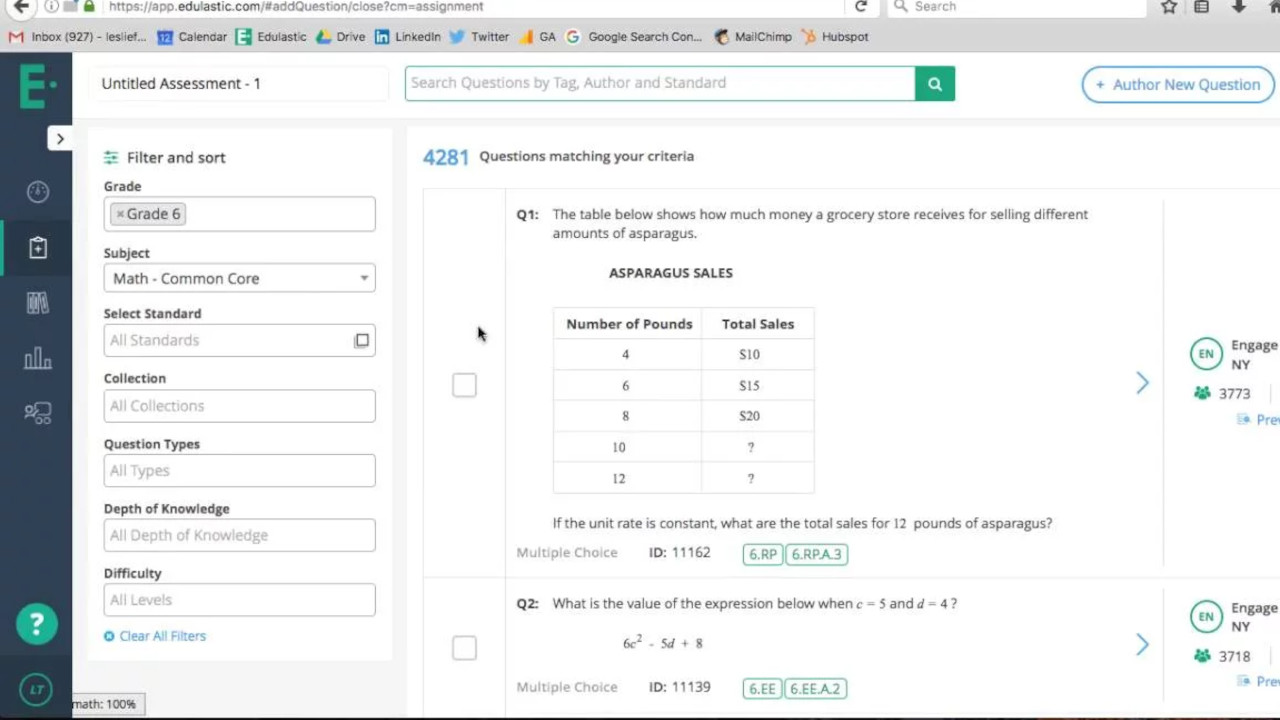
All the answers are available right away and, if you use multiple choice, can be automatically marked for ease too. With state standards supports and a host of built-in questions from professional providers, there are easy ways to get up and running right away.
More than 80,000 questions are available, which are all standards-aligned and can be found in 20,000+ pre-made assessments that are ready to go. Or you can develop original assessments from scratch as needed.
Everything can be easily shared using a link or with student names, which are already registered in the system.
Tools and ideas to transform education. Sign up below.
How does Edulastic work?
Edulastic is easy to access and get using with a simple requirement of an email address and password to create an account. It is then possible to start using the system with all the free options, right away.
More features are available in the paid-for version, however, most of the useful features are right there for free.
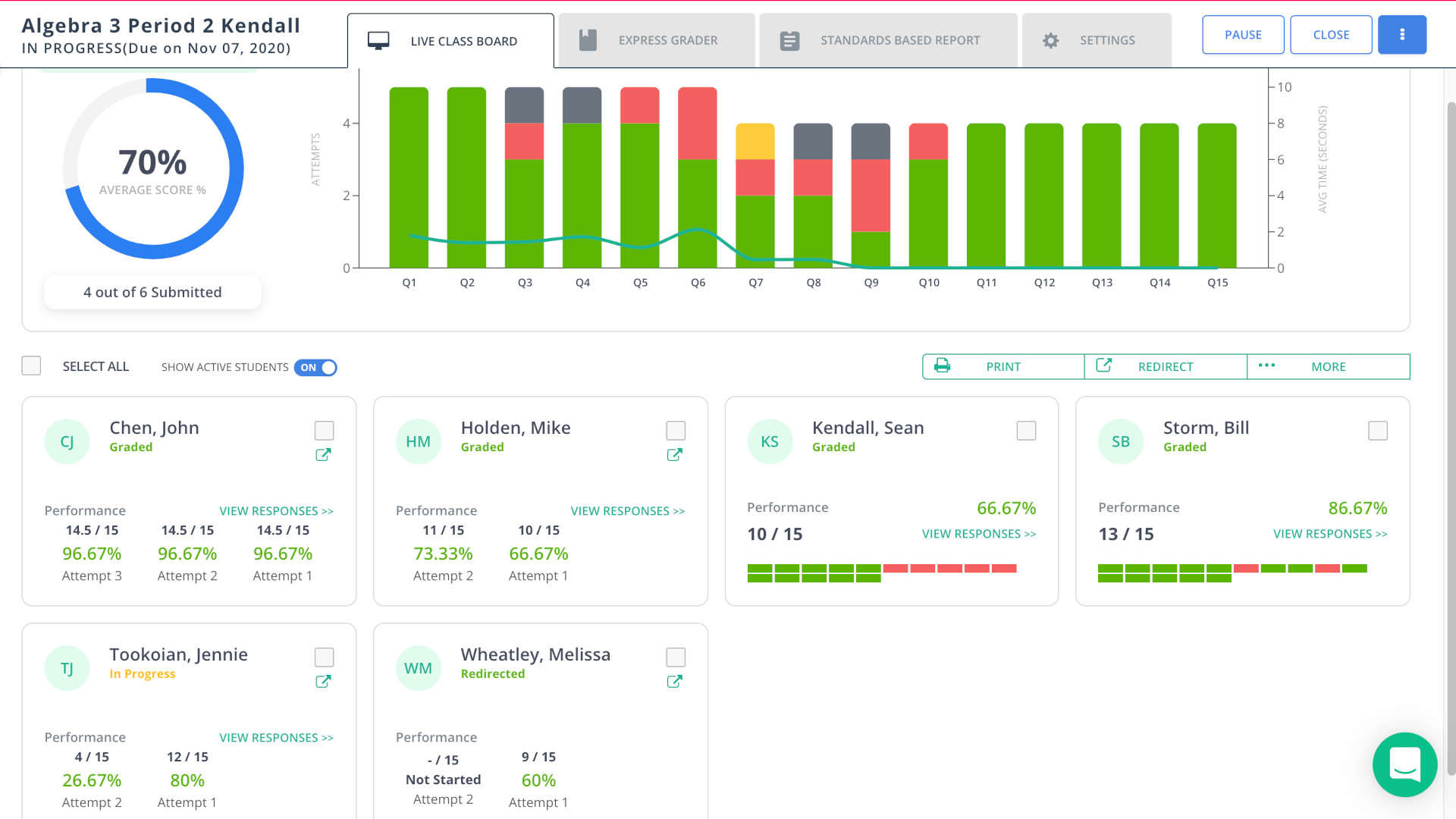
Teachers can upload a class roster to easily get all the students online using the system, or enter individual students to invite them to join one at a time, as needed.
It's then possible to start selecting or creating assignments right away. Pick from the 20,000 pre-made assessments or use the 80,000 questions to build your own.
What are the best Edulastic features?
Edulastic is standards-aligned so all the questions and assessments are CCSS- and NGSS-aligned, with plenty more besides.
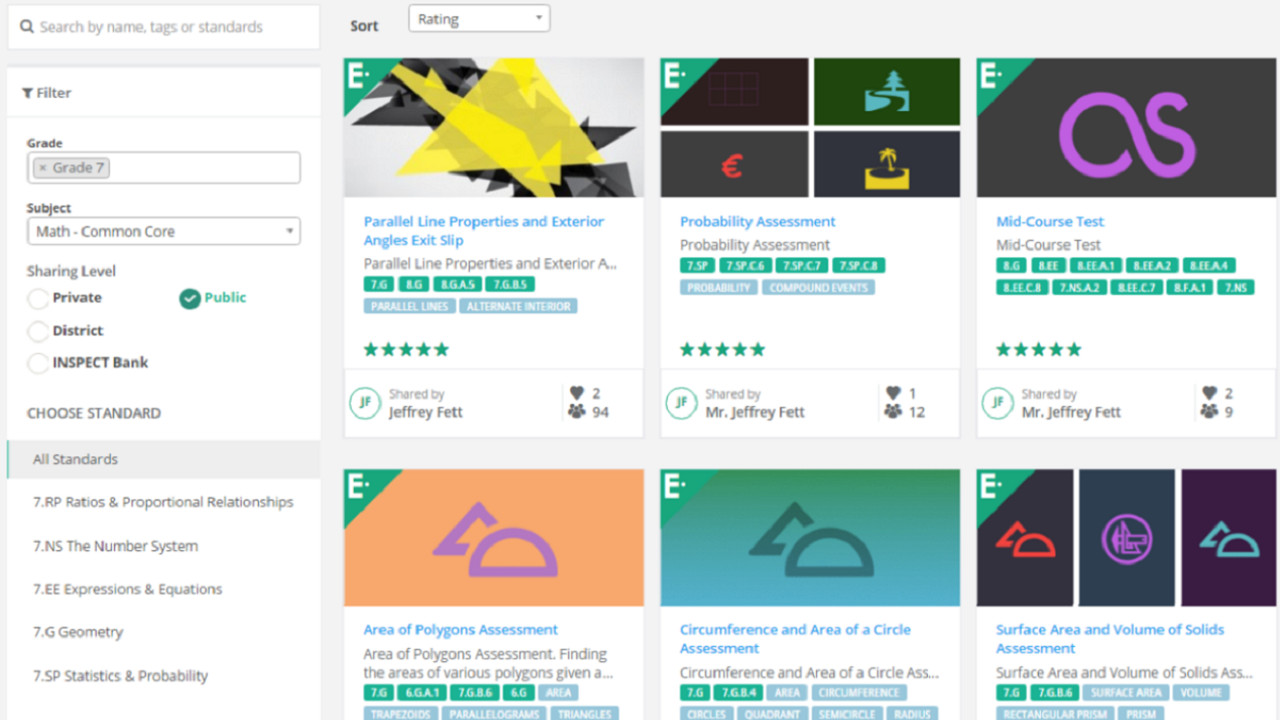
The platforms features more than 30 interactive question types, including multiple choice, essay, drag-and-drop, and image labeling. Many of the questions have been created by the likes of Eureka Math and ETS, and will be recognizable by students as similar to those that they see on SBAC and PARCC tests.
Since the results for each student are available right away it can be a great way to assess the class to see who may be struggling and could use extra assistance to keep progressing with the group. It's also great to look back and see those students who have progressed well through the year -- ideal when offering positive feedback.
Usefully, this system works well with Google Classroom and Canvas, making its integration into pre-existing school systems simple.
How much does Edulastic cost?
Edulastic is free to use but there are also paid versions available for teachers, schools and districts.
Edulastic Free for the Teacher account and gets you all the main features.
Go for the Schools and Districts version -- charged at an individual rate -- and there is access to more in-depth data, standard reports, LMS integration, full-time support, growth and mastery measures, real-time data dashboard, an early warning system, state test scores and diagnostics, student subgroups, and more.
Edulastic best tips and tricks
Prep the class
Don't just use this for testing, try using Edulastic as a way to assess knowledge before starting on a new subject so you can assess where and how to begin.
Work in-class
Do the first assessment in the classroom with students so they can learn how to use the platform in an assistive, no-pressure situation.
Use rubrics
Try creating your own assessments that use a formative assessment rubric of your own so that you can better plan what you'll work on next.
Luke Edwards is a freelance writer and editor with more than two decades of experience covering tech, science, and health. He writes for many publications covering health tech, software and apps, digital teaching tools, VPNs, TV, audio, smart home, antivirus, broadband, smartphones, cars and much more.
