What is a Bitmoji Classroom and How Can I Build One?
The fun remote learning Bitmoji classroom experience is yours to use, here's how
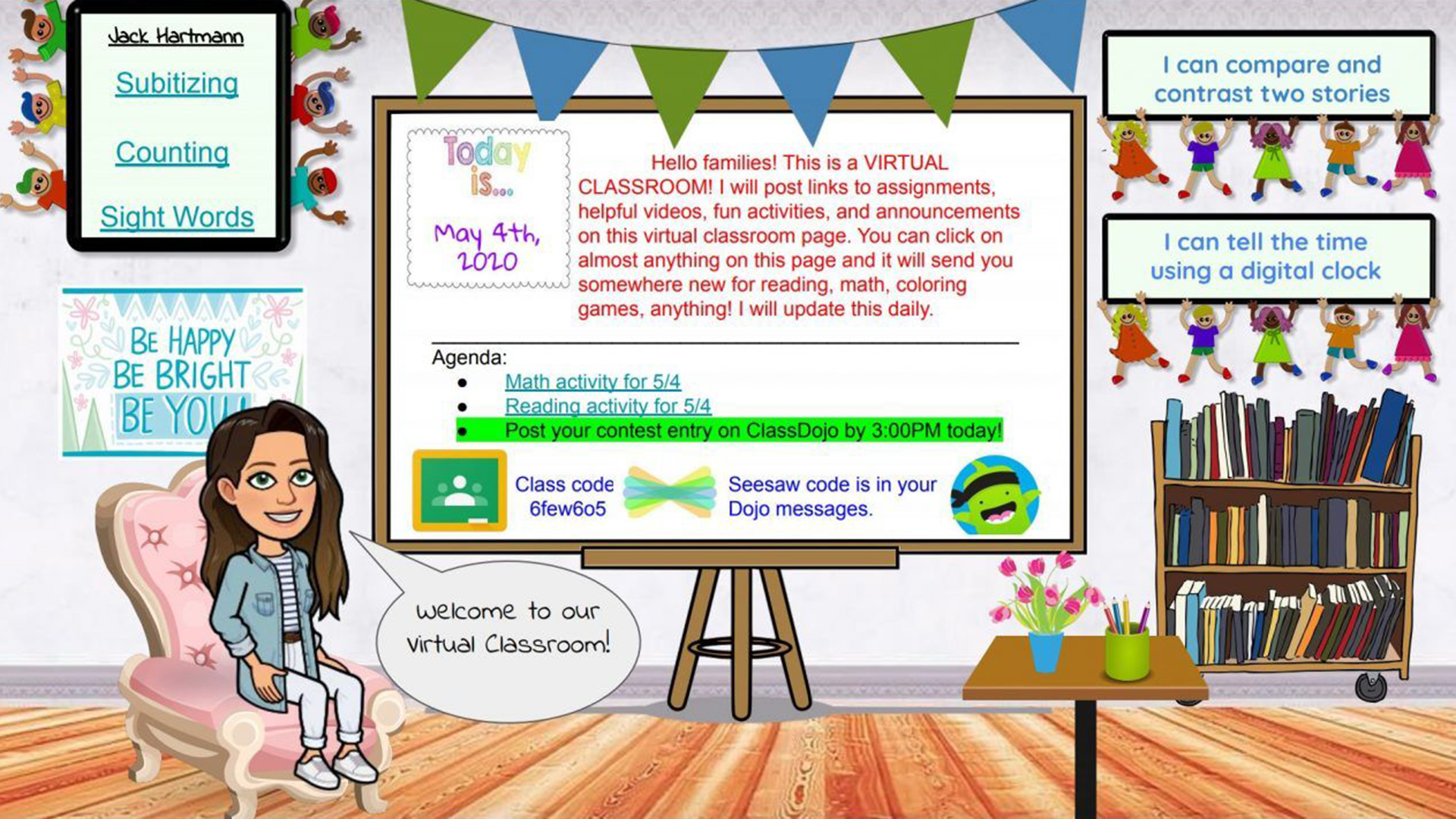
This article was updated in December 2023
The Bitmoji classroom grew in popularity when remote teaching became necessary. Although not required in the same way, it has remained relevant. This is a fun and engaging way to have students get digitally involved in class.
Bitmoji lets anyone create simplified digital characters that can be used to express themselves on varying virtual platforms. Apply that to yourself as an educator, and your students, and you have an online class space that can seem less threatening than reality for many students -- often allowing for greater involvement.
Use these in social media, messaging, emails, and in a virtual classroom -- perhaps on a digital pinboard in whatever space your school has for that. This can also help in hybrid learning scenarios to create some consistency between the classroom and beyond that physical space, when working from home or accessing homework resources.
Read on to find out all you need to know about bringing Bitmoji in to your classroom.
What is a Bitmoji classroom?
First up, what is Bitmoji? It is an app that uses emoji images created by the user to show a virtual representation of themselves. The app is a secondary one, used to create the little cartoon-like images, which are then usually shared on social media. This is how students have been using it.
Teachers are now using the Bitmoji app to create fun virtual doppelgangers of themselves and their classrooms. These can then be shared using useful platforms, likely already in use for remote learning, such as Google Slides.
It allows teachers to create a fun virtual representation of their classroom for students to use online, complete with blackboard announcements and more.
Tools and ideas to transform education. Sign up below.

What's new in Bitmoji classroom?
The Bitmoji characters have been getting updates regularly and you can now add bolder smiles and more astonished face emotions for surprise. But it's not all big and bold as more nuanced emotions can now also be expressed through the characters.
It might all look a bit more real but also be considered less cute and perhaps kind of defeats the point a bit.
How do I setup a Bitmoji classroom?
First thing you'll the need to do is get the Bitmoji app on your iOS or Android smartphone. Here you can sign up and get started by taking a selfie and then customizing your digital avatar. Change everything from clothes and hair to eye shape and facial lines.
Next you'll need to download the Bitmoji Google Chrome extension to allow you to share your Bitmoji character on more platforms than just via your phone's social media options. This will automatically add the option to your Gmail as well as placing an icon next to your Chrome address bar.
A great place to build your virtual class, especially if your school or college already uses Google Classroom, is with Google Slides. For Microsoft users this can also be done in PowerPoint.
How to build a Bitmoji classroom
Once you've got your Slides or PowerPoint doc open with a blank slate, it's time to get building.
You can start your classroom from scratch, using images you find online, or even taking photos and uploading them yourself. In the above example, you could search for "white brick wall" for your background, to get started. Lots of templates can be found online if you want something more generic to get started quickly.
Now you need to add in your Bitmoji. These can be your character in lots of different scenarios, which are autogenerated by the app. Find the one you want and you can drag and drop it right into Slides, or right click and save to get it into PowerPoint.
A top tip: If you're struggling to find a standing shot of your Bitmoji character, try typing "pose" into the Bitmoji search bar.
Get the latest edtech news delivered to your inbox here:

How to get images for a Bitmoji classroom
We recommend any Google search for images is done by selecting the "Tools" option and then the "Usage Rights," and only going for Creative Commons options. These images are free to use and you don't have to worry about potentially infringing any copyright laws or asking for permissions.
You'll then likely want to cut out parts of an image. Say you want to add a classroom dog but don't want the background the shot was taken on. This is now pretty easily done without the need for expensive software. Head over to remove.bg and upload the image, and the background will automatically be removed for you.
Once an image is in Slides or PowerPoint, you'll be able to resize and move it about to suit your layout.
Top tip: Add interactive links to images to make the classroom more engaging for students. To link any object, select it then use Ctrl + K in Slides, or right click and select "Hyperlink" in PowerPoint.

Best ways to use a Bitmoji classroom
Set expectations. Create a single sheet that lays out rules and guidelines for students on how to work remotely, for example. You can include tips such as "mute your mic," "keep video on," "sit in a quiet place," and so on, each with a fun Bitmoji image that suits the guidance.
Host a virtual open classroom. Each room can provide different guidance and being represented by a new slide. Check out this example from Rachel J. that uses Google Classroom.
Create a virtual field trip or escape room using images and links. Here's an example aquarium based field trip template by teacher De K. and here's an escape room from Destinie B.
Create a Bitmoji library. Line up images of books on a virtual bookshelf and have each one link off to either a free or paid link for the student to access.
Go beyond digital. Using print outs of your Bitmojis in the real-world classroom is a really nice way to lighten up the class space. It can also be useful, such as being used to remind students of guidelines.
Luke Edwards is a freelance writer and editor with more than two decades of experience covering tech, science, and health. He writes for many publications covering health tech, software and apps, digital teaching tools, VPNs, TV, audio, smart home, antivirus, broadband, smartphones, cars and much more.
