Wakelet Lesson Plan for Middle and High School
This Wakelet Lesson Plan is designed to assist educators with incorporating online curation tools for team projects
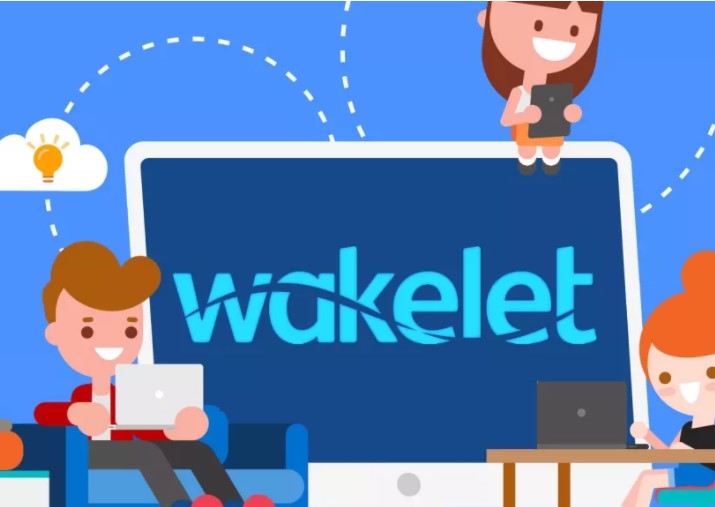
The digital curation tool Wakelet is a robust online platform that can be used to collect, organize, and share myriad academic content that can be embedded into a variety of lessons. For an introduction to Wakelet and an overview of some features, check out What is Wakelet and How does it Work?
This sample lesson is geared toward middle and high school students, and is focused on team projects. While Wakelet provides students the opportunity to work on the development of soft skills such as the 4Cs (critical thinking, communication, collaboration, and creativity) while working in teams on a class-related topic, it can also be used for individual projects, assignments, and assessments.
This sample lesson can be used as a guide, offering ideas and strategies for using Wakelet in your own in-person and/or virtual classrooms.
Subject: Environmental Science
Topic: Varies (Student Choice)
Grade Band: Middle and High School
Learning Objectives:
Tools and ideas to transform education. Sign up below.
At the end of the lesson, students will be able to:
- Locate, store, and organize appropriate content found online with a team
- Share project artifacts with peers, teachers, and families
Set-Up Teams
Decide on how you will divide the class into teams. You may have students in person working with students who are online or decide to have all in-person teams and all online teams. (For best practices, check out designing effective team projects.)
Once teams have been set, create team spaces within Wakelet and provide students with a link to their team space or use the QR code that goes directly to each team’s Wakelet. Each Wakelet is known as a collection and can be uniquely titled, and each team can add a cover image that is specific to their project’s topic. For example, if one team’s topic is pollution, the image can be a picture of poisonous air.
To avoid having students log into the Wakelet, you may want to use the sub-collections feature in which they can contribute a Wakelet by entering a code that is auto-generated.
Guided Exploration
At this stage, students locate content related to their teams’ topic. For example, one team’s project could be focused on global warming. Instruct students to find relevant text, audio, and video content and add it to the Wakelet. Students can use the bookmark feature to save website links for future review or during the next class session.
Wakelet makes it easy to add content to the shared collection, allowing links to be copied and pasted into a box, which will then create a thumbnail image. Text and images also can be added, including PDFs. If students have content stored within Google Drive or One Drive, these applications are integrated within Wakelet.
To ensure that students are critical consumers of online content, encourage them to take time when reviewing each item. This will also help maintain the quality of the curated content rather than amassing large quantities of unrelated content. Once a student feels that the content will be a helpful resource for their teams’ project, they can add it to the Wakelet collection or sub-collection. Check in with each team throughout the process and casually look over each teams’ collections as they progress.
Artifact Showcase
Decide how you want students to share their work. You could have them create a presentation that is linked to the Wakelet, turn the Wakelet into a blog sharing their findings, or share the Wakelet as is in a portfolio-type format. Regardless of how the work is showcased, Wakelet provides several ways to share the collection with other students, teachers, and families, including embedding directly into Google Classroom, Microsoft Teams, and Remind to name a few, as well as on the Twitter and Facebook social media platforms.
How Can Students Access Wakelet?
In addition to using a shared link or QR code that is autogenerated by Wakelet, free student accounts are available. If you want to have more classroom control, you can use the admin panel feature to manage student accounts. If your students already have Google Classroom, Microsoft Teams, or Clever accounts, they can be aligned for a single sign-in experience with Wakelet.
Troubleshooting Tricks & Tips
A wide range of content can be contained within each Wakelet collection. Have students decide on a layout before adding content. The options are include:
- Media view: A linear format in which content can be accessed by scrolling down
- Compact view: Provides thumbnails of content so the page scrolling is not too long when there is a large amount of content
- Grid view: Creates a tile-like structure in which content is side by side instead of just in a linear format
- Mood board: Customizable collections that are great to use with a variety of content types
Also, provide each team with a checklist so they can self-check that they included all of the required components to their Wakelet collection, per the assessment rubric. Google Forms is a great and simple tool to use to create a checklist for students.
Wakelet is an easy-to-use, yet comprehensive, online curation tool with many features to support lesson plans, assignments, and assessment activities across academic subjects. While this lesson focused on middle and high school students, upper elementary students can also use Wakelet. Teachers can use Wakelet to organize their lesson plans, prepare learning materials, and present content to students.
Dr. Stephanie Smith Budhai is an associate professor of teacher education at Neumann University in Pennsylvania, and former teacher holding K-12 instructional certifications in Technology Education, Instructional Technology, Special Education, Elementary Education, and Computers, Business and Information Technology. Dr. Budhai has more than a decade of online teaching experience, and has published dozens of books, articles, and invited editorials surrounding the use of technology and online learning in education and holds a Ph.D. in Learning Technologies from Drexel University. Some of her publications include:
- Increasing Engagement in Online Learning: Quick Reference Guide- Teaching the 4Cs with Technology- Best Practices in Engaging Online Learners through Active and Experiential Learning Strategies- Nurturing Young Innovators: Cultivating Creativity in the Classroom, Home and Community
Dr. Stephanie Smith Budhai is faculty member in the College of Education and Human Development at the University of Delaware, focusing on Educational Technology, Learning Design, and Justice-centered Pedagogies. She holds two national education technology leadership positions on the Information Technology Council and as Chair of the Culture and Climate Committee for the Society for Information Technology and Teacher Education (SITE). She holds a Ph.D. in Learning Technologies, and a M.S. in Information with a specialization in Library and Information Science, and K-12 teaching certifications in Technology Education, Instructional Technology and Business, Computers, Information Technology, Special Education and Elementary Education. Dr. Smith Budhai is the 2021 SITE Emerging Leader and the 2017 ISTE Awardee for Excellence in Teacher Education. She is also a Nearpod, and VoiceThread Certified Educator. Dr. Smith Budhai has more than a decade of online teaching experience, and has published myriad books (two have been translated into Arabic), articles, and invited editorials surrounding the use of technology and online learning in education. A few of her book publications include:
- Critical AI in K-12 Classrooms: A Practical Guide for Cultivating Justice and Joy
- Best Practices in Engaging Online Learners through Active and Experiential Learning Strategies
- Leveraging Digital Tools to Assess Student Learning
- Nurturing Young Innovators: Cultivating Creativity in the Classroom, Home and Community
- Increasing Engagement in Online Learning: Quick Reference Guide
