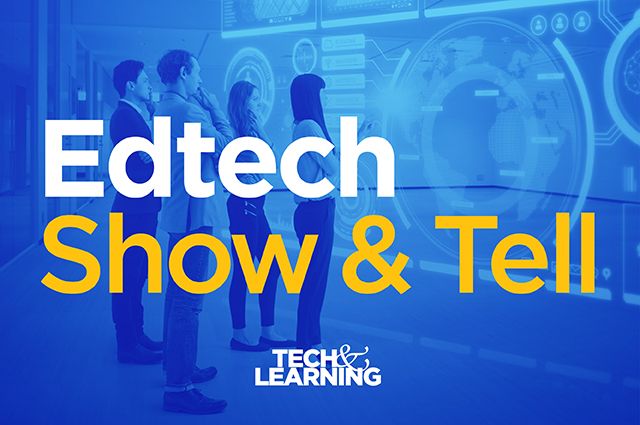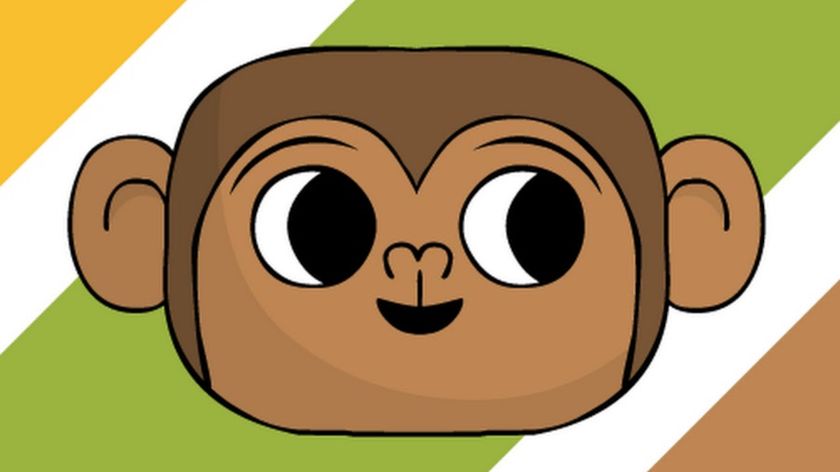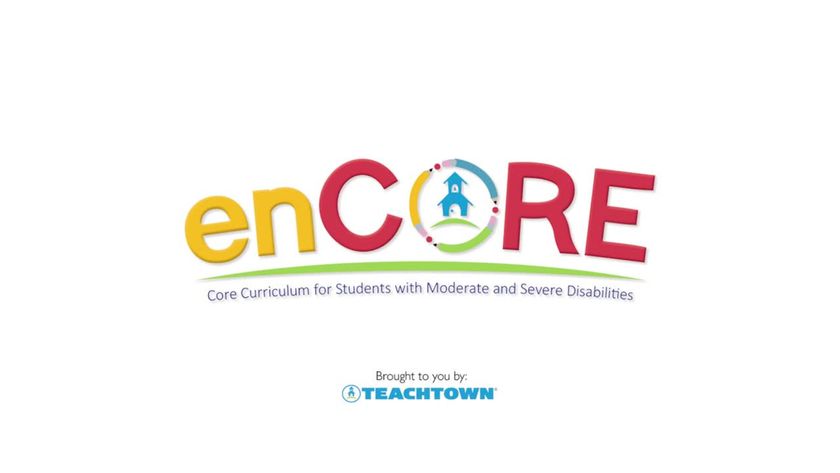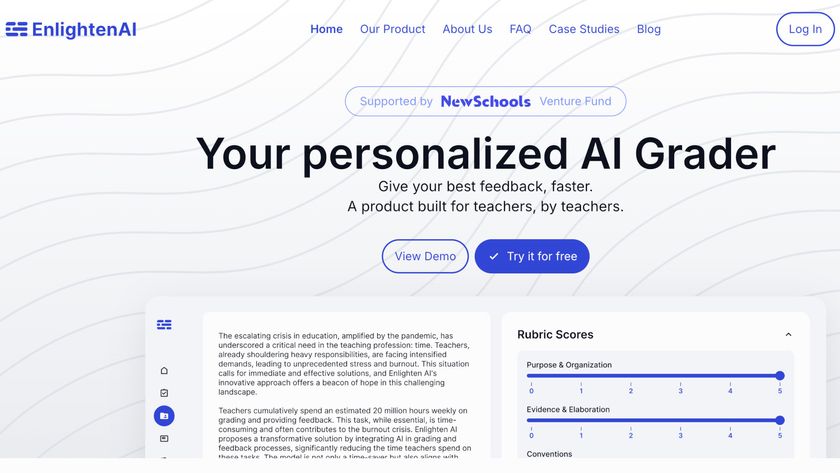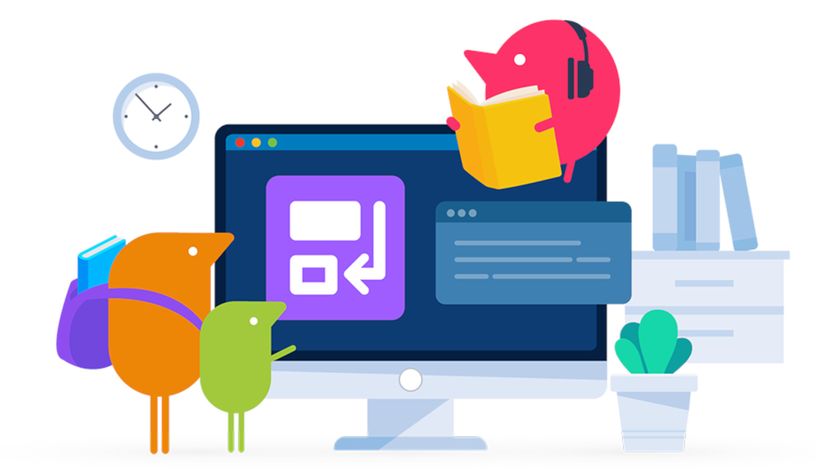Scratch Lesson Plan
This Scratch lesson plan is designed to provide educators with a lesson idea for integrating Scratch into their instruction
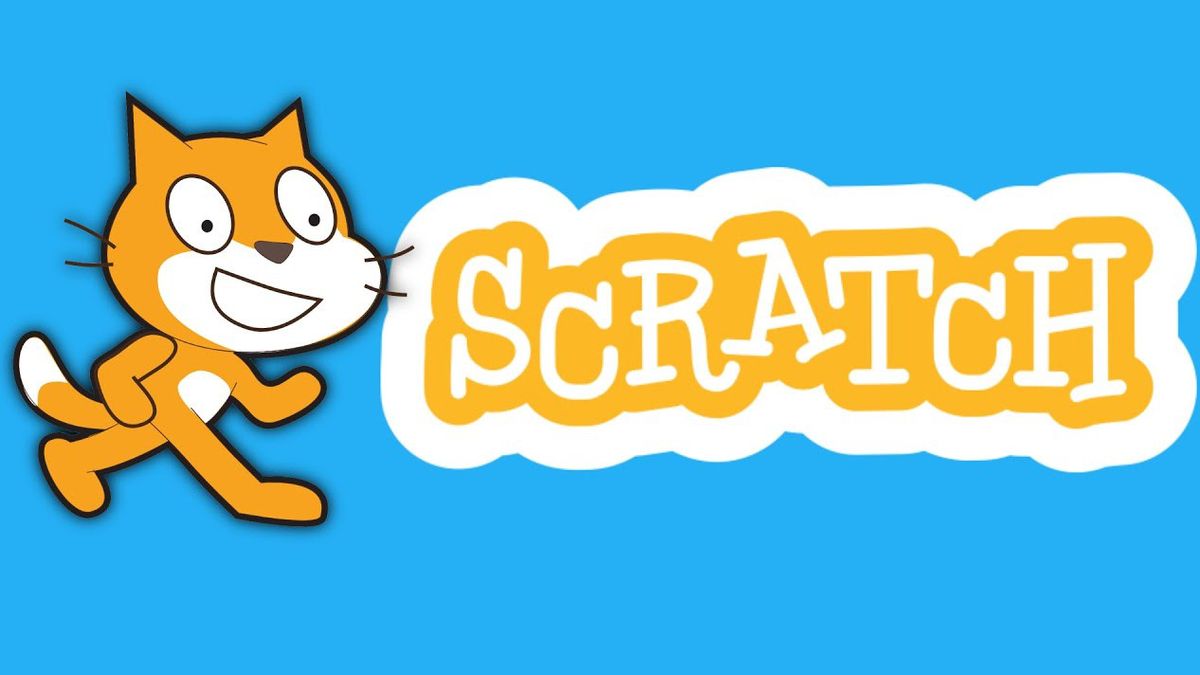
Scratch, the user-friendly and free coding program, provides young students with the opportunity to learn to code and create a wide variety of animated creations.
Scratch is quite robust, allowing students to combine STEM and other subjects by coding different games, audio, characters, cartoons, and animations, all based on their own ideas of what they are thinking and want to create.
For an overview of Scratch and some of its features, check What is Scratch and How Does It Work?
This sample Scratch lesson plan focuses on helping elementary students build visual animations through coding that can accompany their own original stories.
Subject: English Language Arts
Topic: Creative Writing
Grade Band: Elementary
Tech & Learning Newsletter
Tools and ideas to transform education. Sign up below.
Scratch Lesson Plan: Learning Objectives
At the end of the lesson, students will be able to:
- Write a short creative story
- Use Scratch to code and creative visual animations to accompany a short story
Story Writing
Have students write a short, 10 to 15 sentence story about anything in which they are interested. Have them organize the writing into 2 to 3 paragraphs with each paragraph having 1 to 5 sentences.
If students are in upper elementary and middle school, you may want them to create longer stories. To help students to get started with writing their short stories, Scholastic offers great story starters on their digital platform that are organized by theme and grade level.
Coding With Scratch
After students have written their short stories, they can start coding! First, students should log into their Scratch account using the accounts you made for them from your Teacher Account. This way, their work can be saved within the platform.
Next, have students click on the Create tab to get started. Students can use the Costumes tab to start building animations related to their story. For example, if a student’s story is about a girl, they can choose a “Sprite” character of a girl under the Costumes tab. Then, they can customize and code for size, shape, color, etc. The Sounds tab will allow for sounds to be coded into the different animations.
All of the coding that will occur will be through clicking, dragging, and dropping. Students can keep coding and adding to their Scratch projects until they have completed the animations needed to align with the short stories they have written. If students run out of time in the lesson, they can log into the account at another time to complete their Scratch projects.
Sharing
After students have created their Scratch projects, they may want to share. An option to embed Scratch projects into web pages or an online curation site such as Wakelet is available.
Be mindful that Scratch does offer an online community in which Scratch projects can be shared. Other Scratch users can offer feedback on your students’ Scratch projects, and share ideas on how to code and build in a different way. Decide if you want your students’ projects accessible to the online community, and if so, be sure to monitor the communication piece.
What If Students Need Help for The First Time?
While Scratch is very easy to navigate with its drop, drop, and click coding format, some students may benefit from additional support with getting started. Luckily, Scratch offers free video tutorials that include audio directions and screencasting. A tutorial in American Sign Language is also available for students, and Scratch is offered in more than 70 different languages.
What Other Skills Can Students Learn With Scratch In Addition to Coding?
In addition to coding skills, students can develop and strengthen their problem-solving, creativity, collaboration, and communication, computational thinking, and innovation skills, which are all part of the 4Cs and soft skills needed to be successful as adults.
Scratch is bright, fun, and free! Thanks to MIT, students of all ages can engage with Scratch and you as a teacher can include Scratch to enhance lesson plans. Give Scratch a try and see how your students respond to it. You never know what can happen and you may not be able to get your students to stop asking to code.
Dr. Stephanie Smith Budhai is faculty member in the College of Education and Human Development at the University of Delaware, focusing on Educational Technology, Learning Design, and Justice-centered Pedagogies. She holds two national education technology leadership positions on the Information Technology Council and as Chair of the Culture and Climate Committee for the Society for Information Technology and Teacher Education (SITE). She holds a Ph.D. in Learning Technologies, and a M.S. in Information with a specialization in Library and Information Science, and K-12 teaching certifications in Technology Education, Instructional Technology and Business, Computers, Information Technology, Special Education and Elementary Education. Dr. Smith Budhai is the 2021 SITE Emerging Leader and the 2017 ISTE Awardee for Excellence in Teacher Education. She is also a Nearpod, and VoiceThread Certified Educator. Dr. Smith Budhai has more than a decade of online teaching experience, and has published myriad books (two have been translated into Arabic), articles, and invited editorials surrounding the use of technology and online learning in education. A few of her book publications include:
- Leveraging Digital Tools to Assess Student Learning
- Increasing Engagement in Online Learning: Quick Reference Guide
- Teaching the 4Cs with Technology
- Best Practices in Engaging Online Learners through Active and Experiential Learning Strategies
- Nurturing Young Innovators: Cultivating Creativity in the Classroom, Home and Community