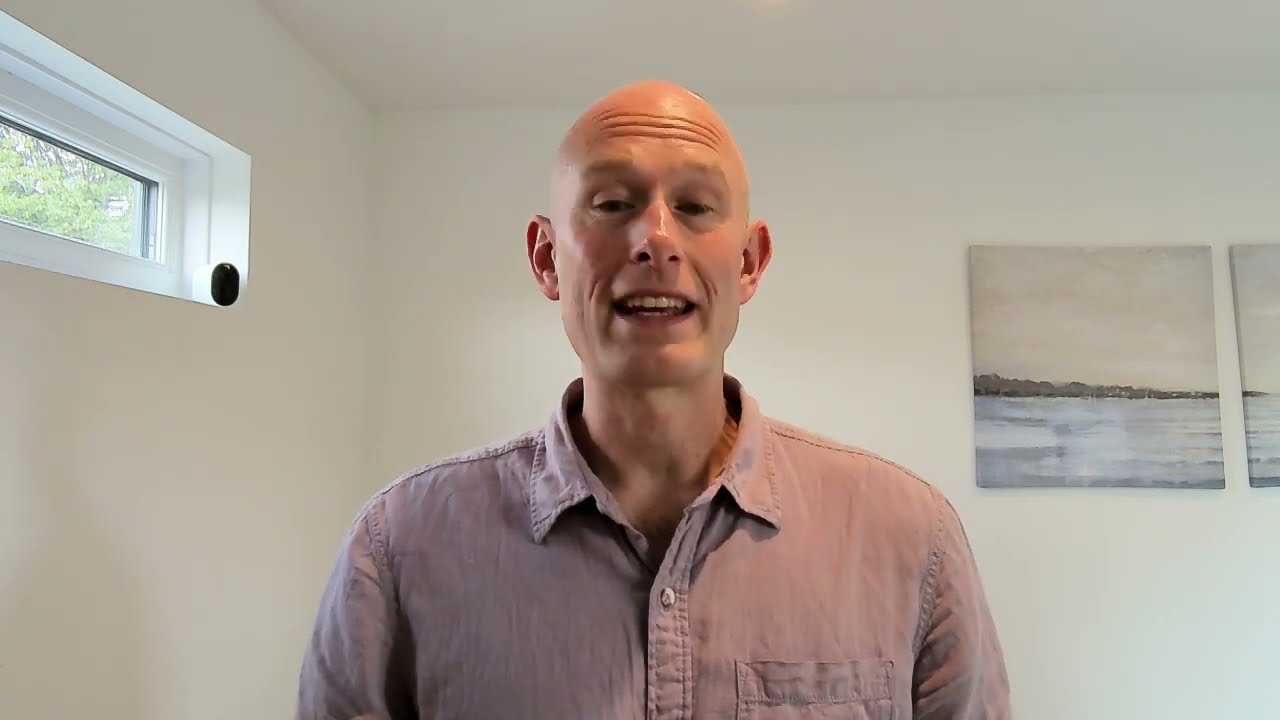Miro: How to Use It to Teach
Miro make work collaboration easy and fun for teachers and students.

Miro is a collaborative app that makes creating and presenting information easier and more fun than a lot of other options out there right now.
The Miro setup isn't quite like any other as it combines so many aspects. Yes, it's a presentation tool, much like a virtual whiteboard, but it's also a flow chart creator, mind mapper, diagrammer, video conferencer, and plenty more. The fact this is now used by 99% of the Fortune 100 companies is a credit to how well it works.
For use in education, Miro represents a way for teachers to offer plenty of different ways of viewing information, as a class. But it's also a great collaborative tool that could be used by students for projects.
This guide lays out all you need to know about Miro to see if it could work well in your class.
What is Miro?
Miro is an online tool that combines a lot of features into one tool that, crucially, is easy to use. Imagine something that lets you present, create images, build graphs, video conference, show flowcharts, and plenty more, all while collaborating. Sounds complicated, but this does it while making everything intuitive, too. This in itself is a big part of what makes Miro special.
As this is a web-based tool, it's immediately easy to access for many people since it can be used with a web browser from nearly any device that is internet-connected. Miro is built to offer project management, which makes for a great collaborative space not only for educators but also for students working together.
Miro also has app versions for Windows, Mac, iOS, and Android, which delivers an easy-to-install option that you use natively on the device for which it is optimized.
Tools and ideas to transform education. Sign up below.
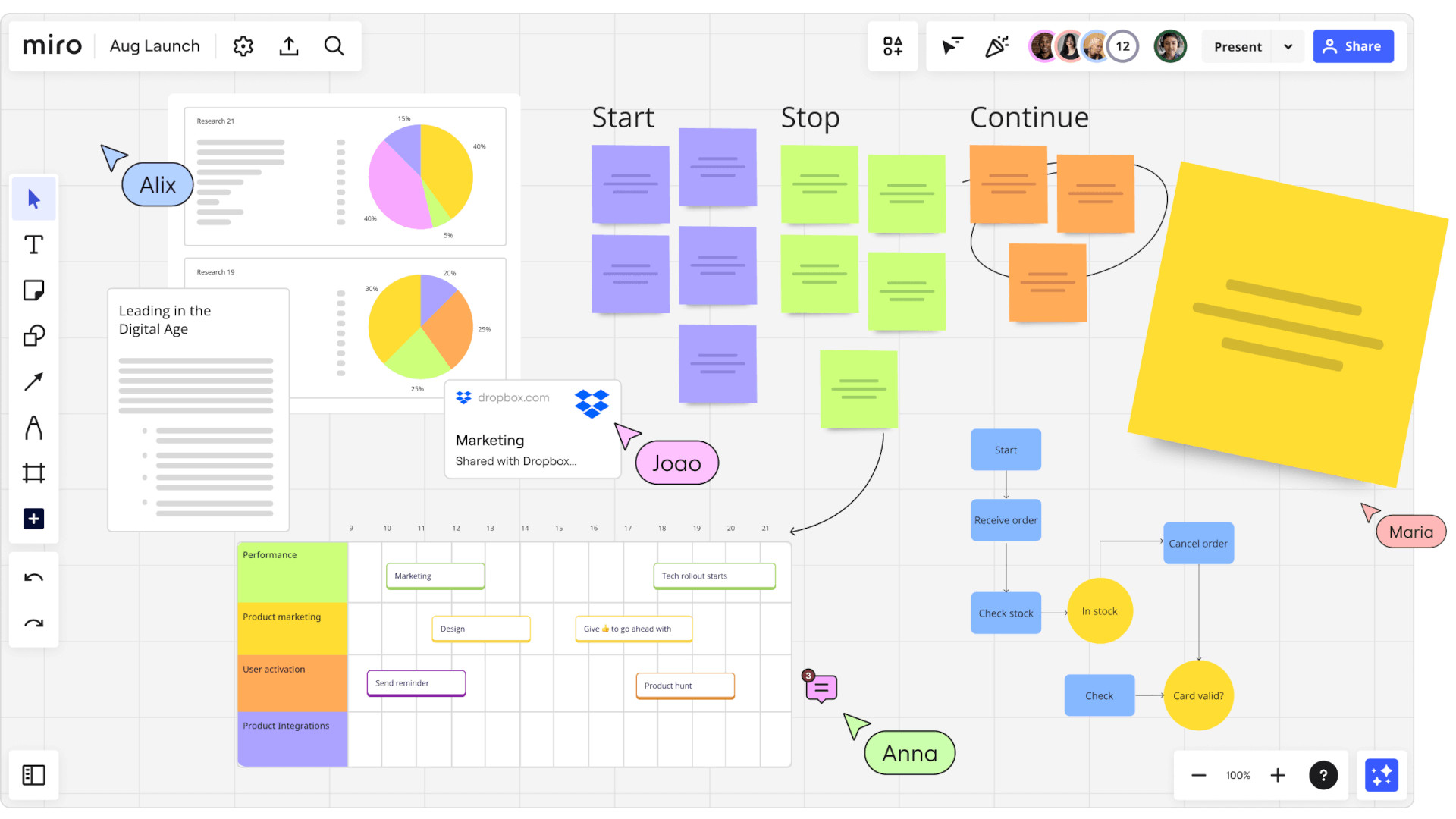
How does Miro work?
Miro has you sign up for an account before you access it, either via a browser or the app for your specific device. Some helpful start-up tips and the ability to add colleagues to collaborate with are available right from the outset. You can then begin working on what it calls "boards."
Thankfully, you don't have to make a board from scratch, as the options are massive. Plenty of templates are available for you to pick from, which can help get going much faster and with some structure. Usefully, each is illustrated with clear guidance on how the templates work and what you can work with and edit.
Boards are all laid out in your saved work area, which can be organized as you need as well as searched through for specifics. A board is pretty intuitive, with the ability to edit using a toolbar to the left, change options with an upper left side settings section, and collaborate in the upper right with options such as voting, chat, and video calls.
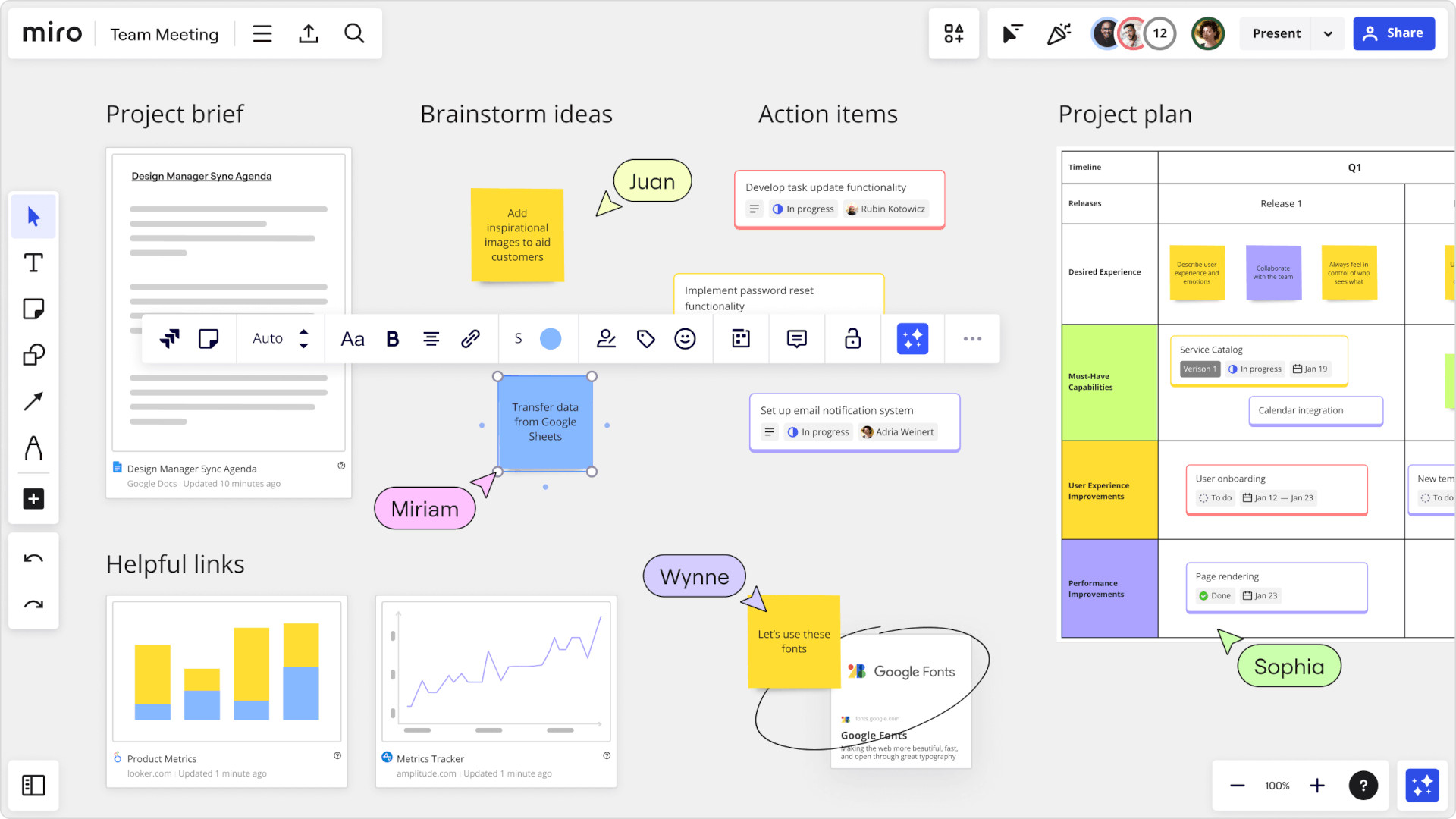
What are the best Miro features?
Miro is intuitive to use and allows you a wide variety of ways to create, helpfully placed within templates to make that less daunting when starting out, or if in a rush.
Some useful tools include mind maps, timelines, flowcharts, story frameworks, and visual tables. You can also make notes on top of what you're doing and add comments -- particularly helpful when working collaboratively, and especially if not in person at the time.
The Smart Drawing feature is great for getting a professional finish even if you don't have much in the way of image creation and editing skills. This can detect rough shapes drawn by hand and tidy them up to fit, such as adding arrows and circles, so it has a more polished finish.
You can integrate from other apps to build your board, pulling in images, videos, emojis, GIFs, stickers, code blocks, Google images, tables, and more. Connectivity goes further with third-party apps also working within the tool, including the likes of Google Drive, Dropbox, and OneDrive.
The Talktrack feature can be useful in education as it uses your device's camera and mic to display your face in the corner and then follows your mouse with a visual arrow. This is an ideal way to offer walkthroughs, either in the room or as a recording, for students to follow when they need.
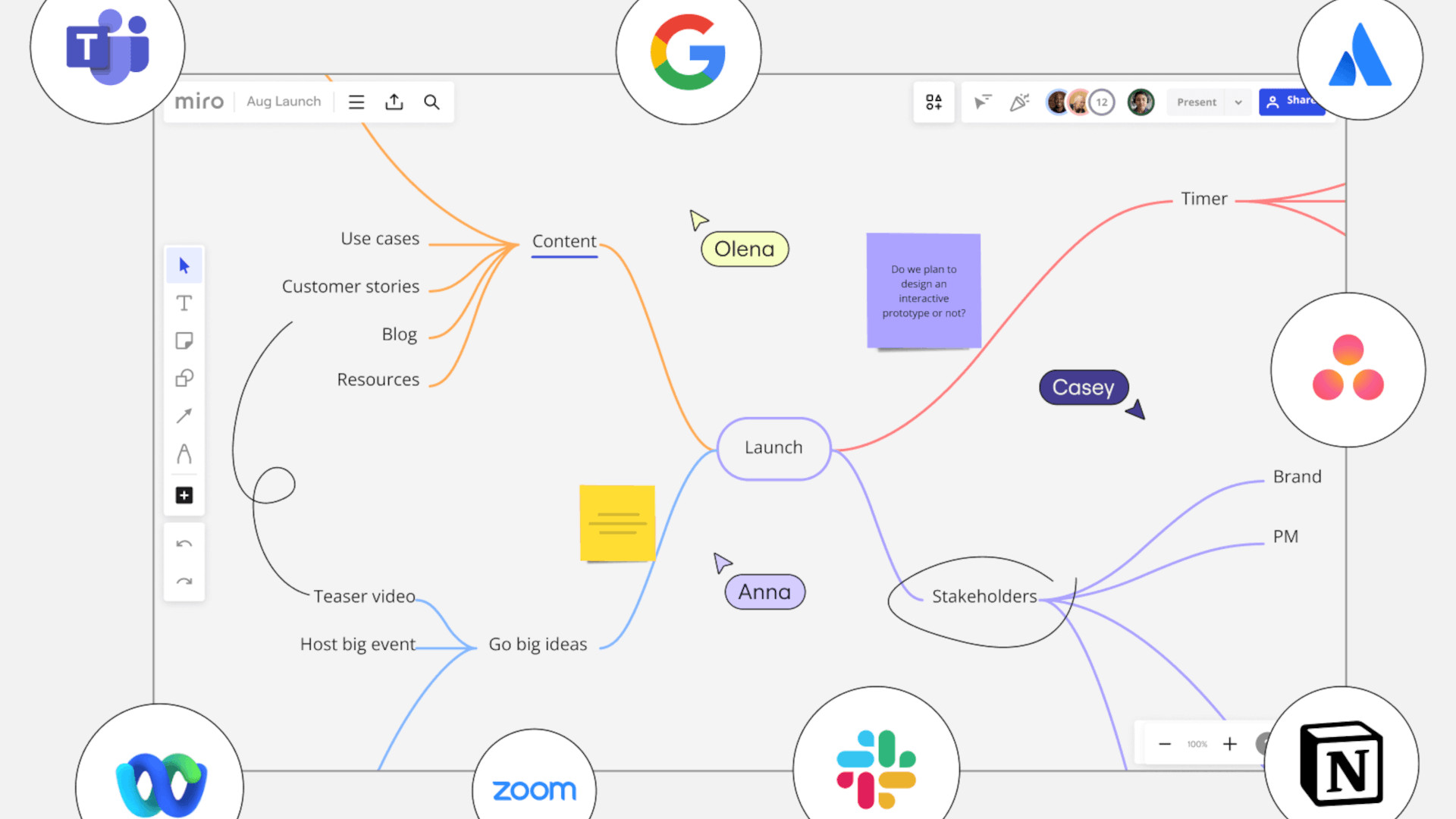
How much does Miro cost?
Miro offers several pricing tiers including a free option.
The Free version gets you a single workspace with three editable boards, five Talktracks, more than 2,500 community made templates, more than 100 apps and integrations, and five AI credits per month.
The Starter tier, at $8/month/member, gets you a single workspace with unlimited boards, unlimited visitors on public boards, unlimited Talktracks, unlimited project folders, private mode, board version history, timer, voting, video chat, custom templates, private boards, high-quality exports, and 25 AI credits per month.
The Business tier, at $16/month/member, gets you unlimited boards for every team and client, unlimited guests on private and team boards, more than 2,500 advanced diagramming shapes, a planner, connections apps, blackout and voting controls, SSO, and 50 AI credit per month.
The Enterprise options are charged at a bespoke rate with more admin controls and even great depth of features.
Miro best tips and tricks
Teach together
Collaborate as a department to create and share templates that can be edited to suit individual lessons or certain topics, to be re-used across years.
Student build
Have students work on projects in groups, collaborating in class and online, before presenting the lesson to the class as a group using the tool.
Build guides
Use the Talktrack feature to build and save walkthrough guides as a way to have students learn before a new subject or get guidance as they need it when outside of class time.
Luke Edwards is a freelance writer and editor with more than two decades of experience covering tech, science, and health. He writes for many publications covering health tech, software and apps, digital teaching tools, VPNs, TV, audio, smart home, antivirus, broadband, smartphones, cars and much more.