Minecraft: Education Edition Tips and Tricks for Teachers
Minecraft: Education Edition is a powerful tool when used with the right tips and tricks, which are all right here for you

Minecraft: Education Edition is currently used in over 115 countries as a block-based gaming method for teachers to help educate students in an immersive virtual way.
Minecraft: Education Edition can be used for remote learning but is also a great way to engage students in the classroom, both individually and in groups. It offers a limit-free way to explore virtual worlds and learn while doing so.
- How to turn a Minecraft Map into a Google Map
- How Colleges are Using Minecraft to Create Events and Activities
- Why Minecraft?
In Minecraft: Education Edition students can build collaboratively, take virtual tours, and more, limited only by the treacher's creativity and imagination.
This works on all devices and can be accessed by all students, which helps to justify the cost. But with a sliding scale of pricing there should be an option to suit all needs.
Here are the best tips and tricks for Minecraft: Education Edition to help get the best learning experience for students and teachers.
Use the Minecraft: Education Edition resource page
One of the best ways to get going with Minecraft: Education Edition and, indeed, to keep going, is to use the resource page. It is crammed full of hundreds of lessons already created by other teachers and shared for use.
Teachers can get instant access to a selection of lessons spanning school grades and subjects. Search by subject and age to help focus in on what you need. Once you've found something you can use, it can be presented as is, or you can adapt to better suit the task required.
Tools and ideas to transform education. Sign up below.
The starter kit in this selection of materials is well worth using if you're new to Minecraft: Education Edition. It features sample lessons, starter worlds, training videos, and links to other educators who can help ease you into this blocky new world.

Use survival mode in Minecraft: Education Edition
Sure, the obvious way to use Minecraft: Education Edition is to go for the creative and exploration modes. But the often-overlooked mode for education is survival mode. It is one of the most engaging for students as their virtual lives are on the line. As such, it's not difficult to get them focused.
For example, this mode can offer a great opportunity for creative writing. Let students run the course of surviving a night, building shelters, foraging for food, and avoiding monsters. In the morning (a night lasts about 20 minutes), stop them and set the task of writing down their experience with as much rich detail as they can.
You may be surprised to find writing talents in some unlikely students who simply needed to write experientially to activate their more creative and descriptive abilities.

Start a club with Minecraft: Education Edition
Minecraft: Education Edition is a great way to offer an extracurricular club that allows students to socialize and build real-world bonds. While this can occur in a classroom, it could also be played online with a supplementary online video chat tool, such as Zoom or Meet, to keep the students interacting.
This approach often works best if the group has a common goal to work toward. Perhaps, creating a virtual model of the real world school could be a good place to start. How to scale and accurate you want them to be could be set, or you can leave it to them.
A club such as this may also be a great space to test any new ideas you might want to use on a wider scale in class. Or task the group with helping other departments, such as making a medieval world for a history teacher, or building a jungle, complete with animal life, for a biology teacher.
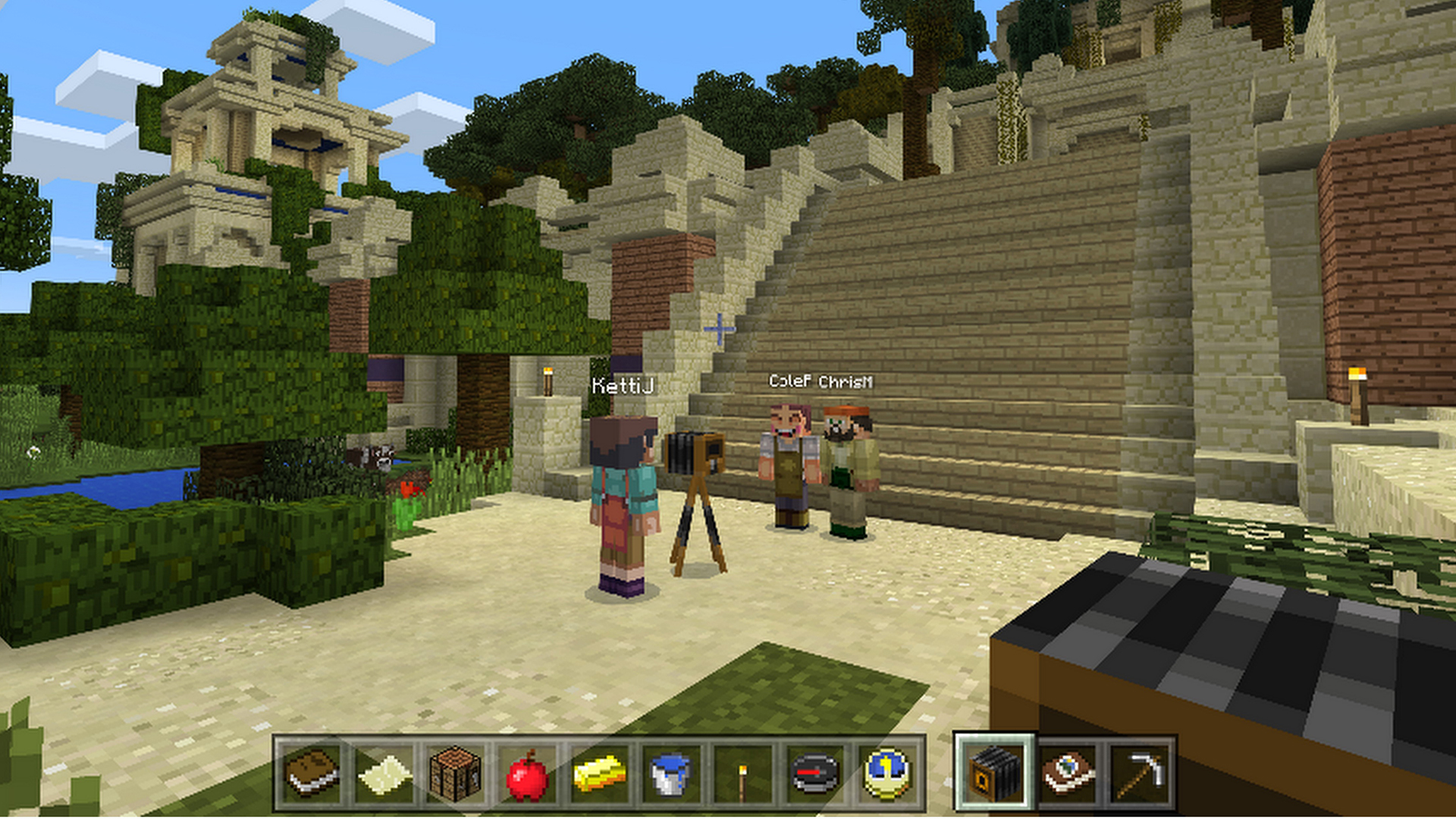
Use Minecraft: Education Edition mentors
A great way to either learn the world of Minecraft anew, or expand your potential options, is to use mentors. The Minecraft Global Mentors are a team of educators who are passionate about integrating game-based learning into the classroom.
The mentors can be approached, and want to be, via the Education Edition website, as well as social media. The website lists where a mentor is, handy say if you want have live chat and are concerned about time zones.
This is a great resource for advice on world building, how to get started, and even a little technical support.
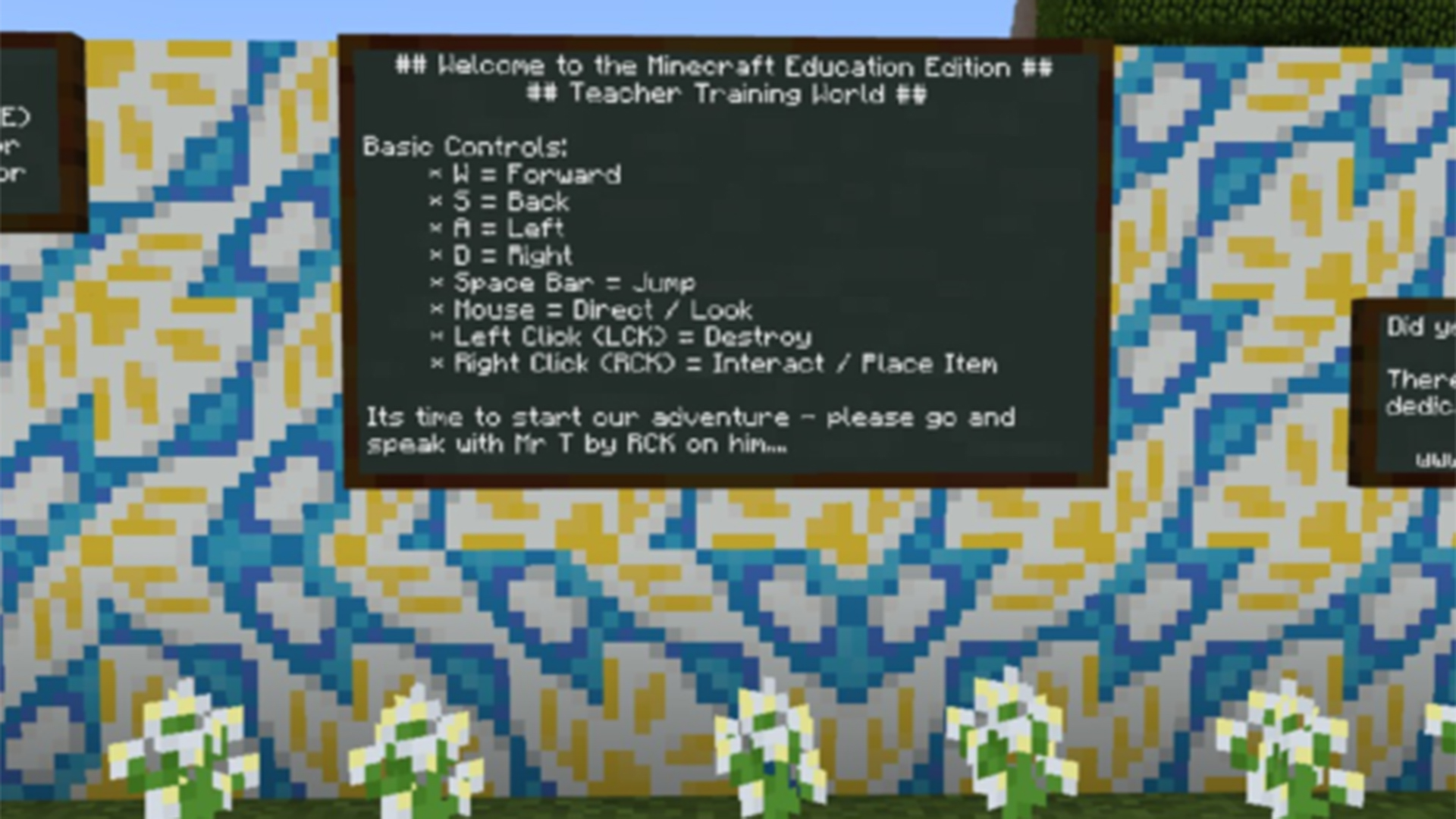
Set the rules out clearly in Minecraft: Education Edition
As you might imagine, students can get very excited about gaming in class. That's why it pays to clearly establish some guidelines and rules to help maintain boundaries in an otherwise open-world experience. You can do this by using the virtual blackboard to explicitly state what's required of the students when in the virtual world.
This can include setting a task itself – such as creating a building or following a set storyline mode to learn. But it can also include any fundamental rules you feel need to be put into place. This can be a great opportunity to get the students involved to help create rules they think should apply to everyone in that virtual world, which gives them a sense of ownership and community, and helps to ensure they will stick to the set rules.
Use the tutorial world in Minecraft: Education Edition
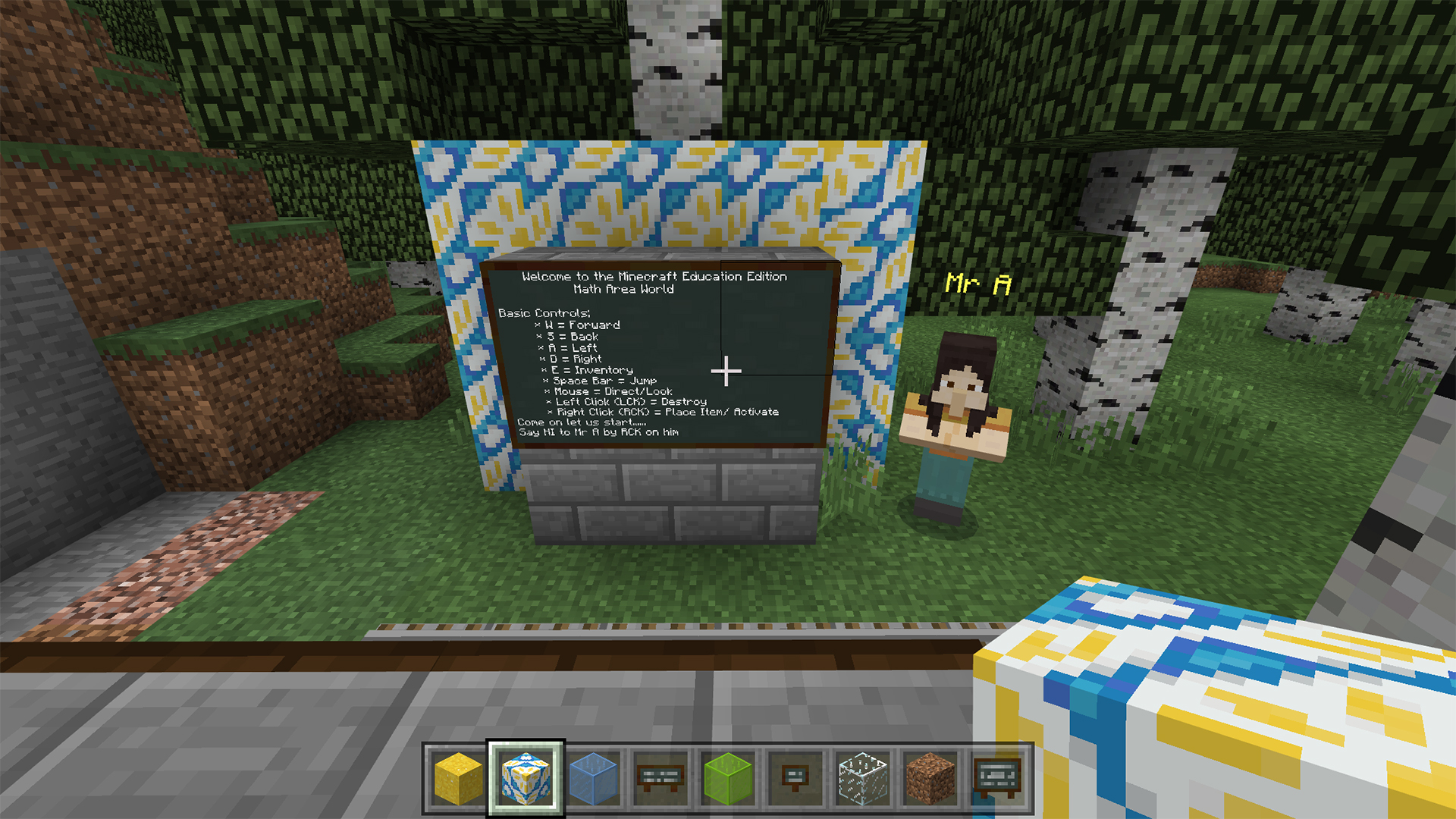
While many students may be already adept at Minecraft on their smartphones, the Education Edition is a desktop-based experience and can take some getting used to. Others may not have played the game at all. Either way, the tutorial world can help.
Walk the students through the tutorial first as a way to help them become comfortable with the controls and game mechanics. Then you can start setting tasks without the worry once they understand the basics.
The same applies to educators. Take the tutorial and you never know, you might learn something new or, at the very least, get an idea of how students may feel coming to this for the first time.
All set to try out the tips and tricks? Get started by downloading Minecraft: Education Edition here.
Luke Edwards is a freelance writer and editor with more than two decades of experience covering tech, science, and health. He writes for many publications covering health tech, software and apps, digital teaching tools, VPNs, TV, audio, smart home, antivirus, broadband, smartphones, cars and much more.
