Lucidspark: How to Use It to Teach
Lucidspark is a smart whiteboard app that makes collaboration a powerful teaching option.
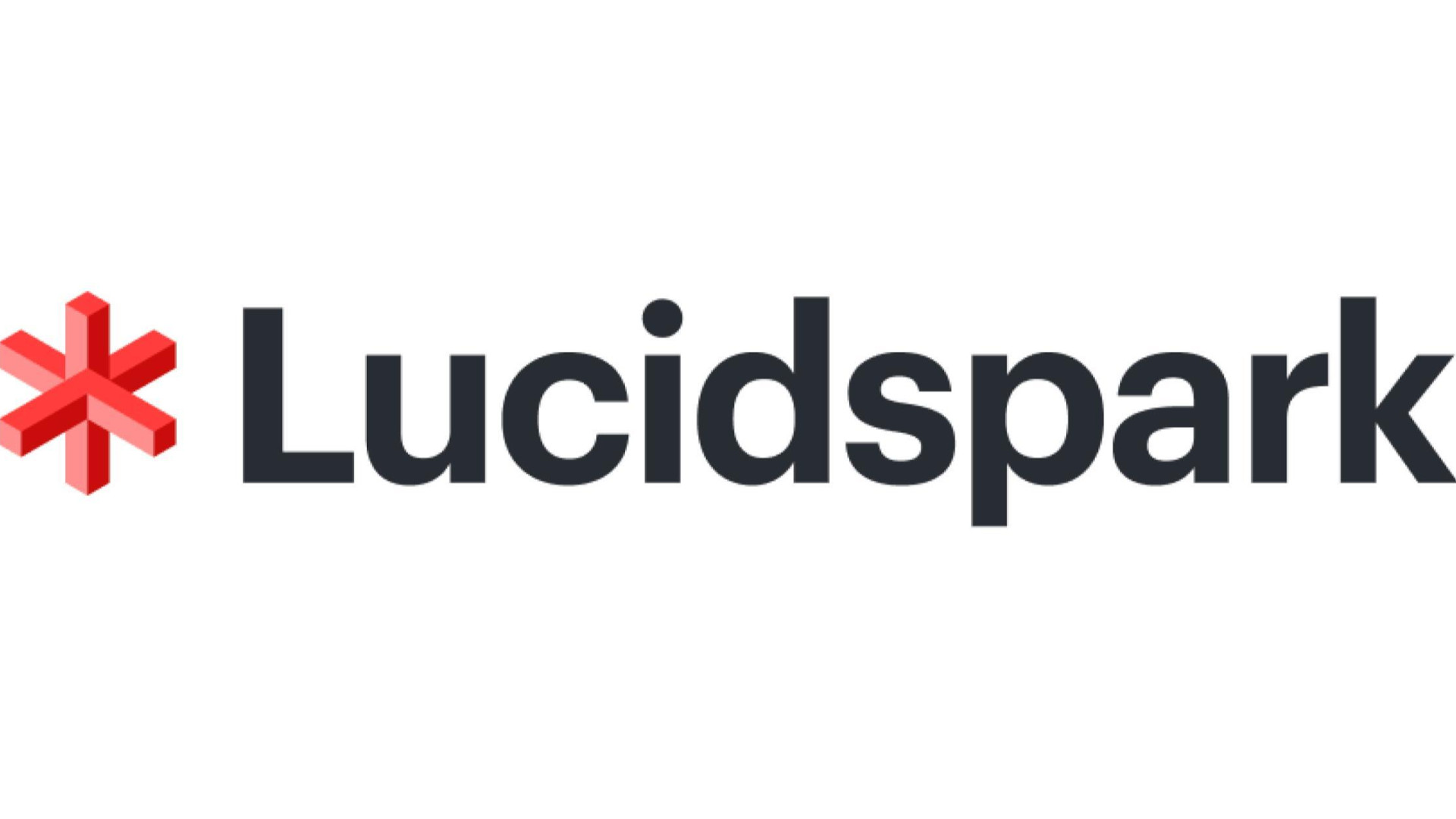
Lucidspark is a smart interactive whiteboard that's designed around offering the best possible collaboration experience for its users. As such, this works really well for education with some class-specific features designed exactly for that use.
The idea behind this collaborative whiteboard is to offer the flexibility to either work in the class together or to do so remotely. So students work together, at a distance, but also can add their take when in class from their personal devices.
Thanks to plenty of app integrations and a free account option, Lucidspark is a great choice for anyone who wants an open and powerful whiteboard app to be used anywhere.
What is Lucidspark?
Lucidspark is made to work via a web browser so it is really easy to access on most devices, including interactive whiteboards and projector displays. It also offers app support with versions for iOS and Android, making it widely accessible to students via their personal devices.
When it comes to sharing ideas and organizing thoughts, Lucidspark is designed to keep that simple while everything is digital for the widest accessibility and easiest organization options.
This is a good pick to help get students involved in contributing when they might otherwise feel reluctant in a group scenario. Simply have them add their thoughts using their personal devices and work with them, as a group, on the big screen.
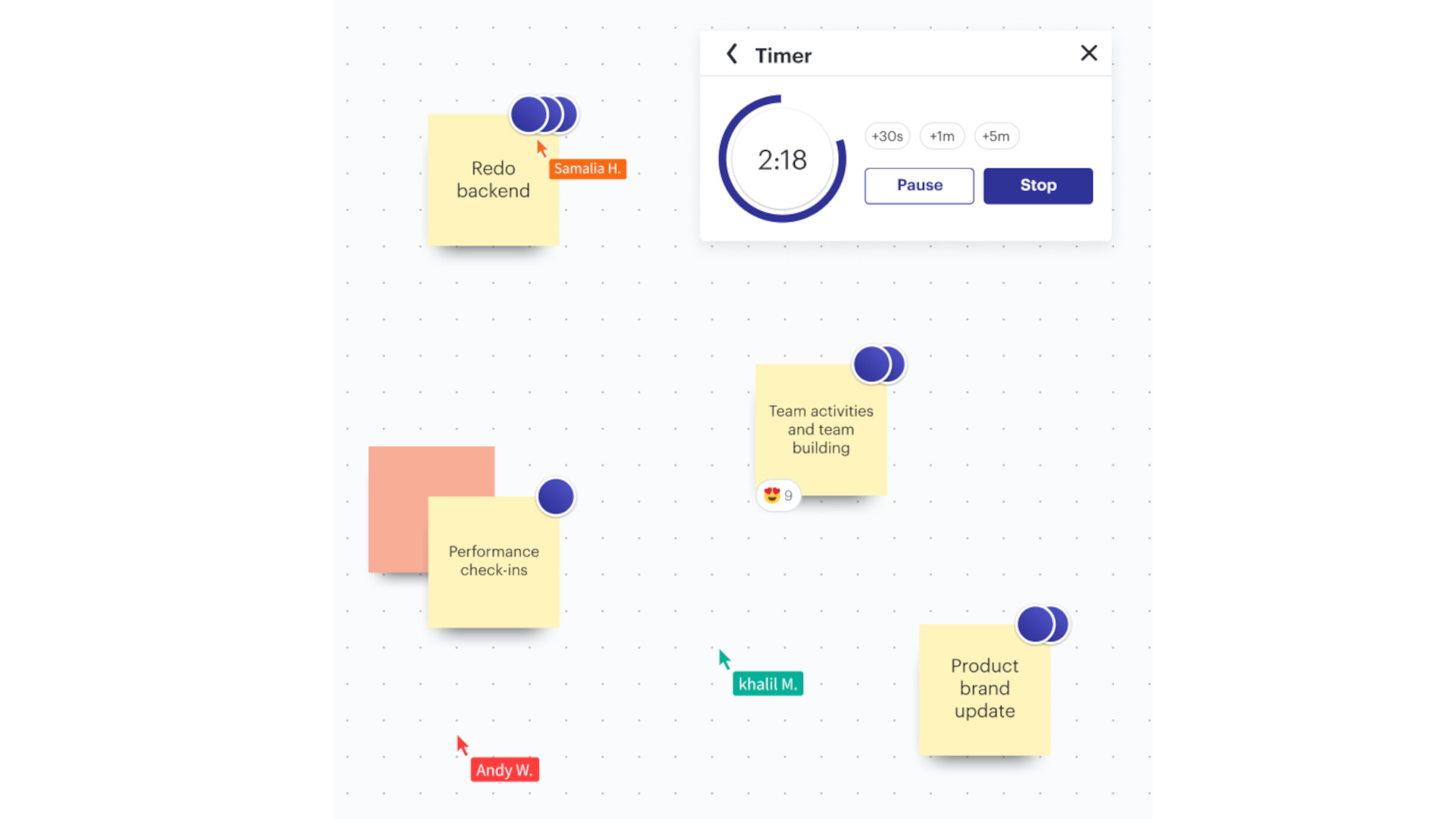
How does Lucidspark work?
Lucidspark lets you get started right away by creating a free account using a school email address. Once you login, there is a welcome page with boards you've created or options to make new ones. Helpfully, this has a selection of templates available with many tailored specifically for education.
Tools and ideas to transform education. Sign up below.
Templates include mind maps, dot voting, brainwriting, Venn diagrams, flowcharts, and more. These are helpfully color-coded to make it easy for educators to differentiate between students when looking at what's been submitted.
The system can be used as a brainstorming space to share ideas as a class, including the option to add text, numbers, images, free-hand writing, sticky notes, and more. Thanks to the adaptability of the tool, this allows for some great creativity so teachers can make it work to suit the task at hand in their specific class.
Students can either come up to the board and interact, or they can add to the shared space using their own devices -- or a mix of the two as needed.
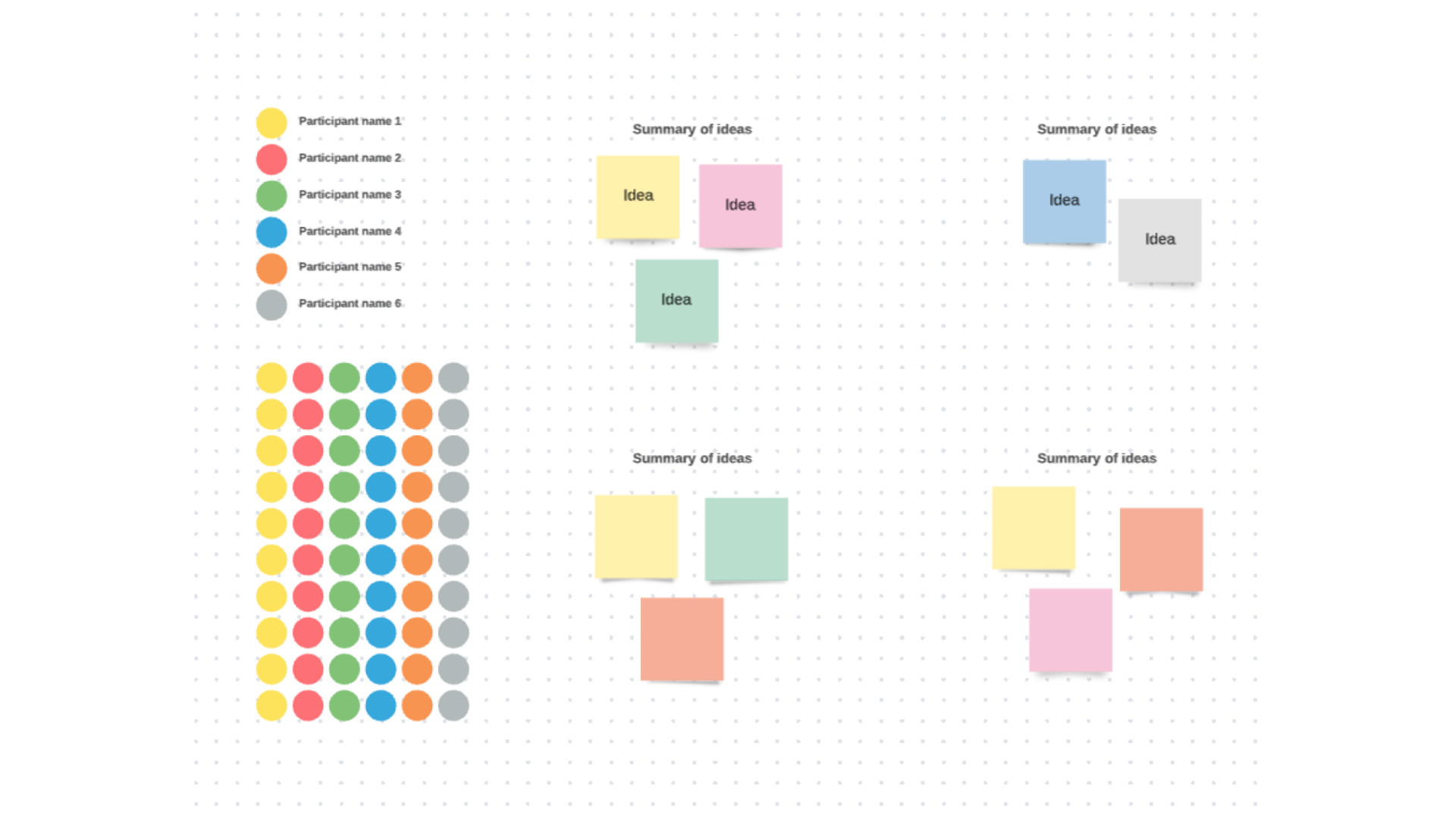
What are the best Lucidspark features?
Lucidspark has fantastic integrations, making it a really simple way to work within existing digital frameworks. That includes using Google Drive to store and access content, signing in with a Microsoft account, or working over video with Zoom, are all options, with plenty more available.
Everything is very easy to use with drag-and-drop as the main interface, plus lots of options, including sticky notes, arrows, lines, shapes, free-drawing, GIFs, and the ability to re-size simply. All that makes this very intuitive even for younger students to use naturally.
Tools such as Magic Sort are great for teachers, letting you arrange sticky notes by color, for example, at a single click -- convenient if you're separating groups by sticky note color.
The Presentation Builder tool is great as a way to take a mess of notes and organize it all into a single presentation to share with the class -- ideal for class projects as well as for teacher slide shows.
For teachers, it's east to monitor contributions so you can see at a glance if anyone isn't getting involved and hasn't yet added anything to the board.
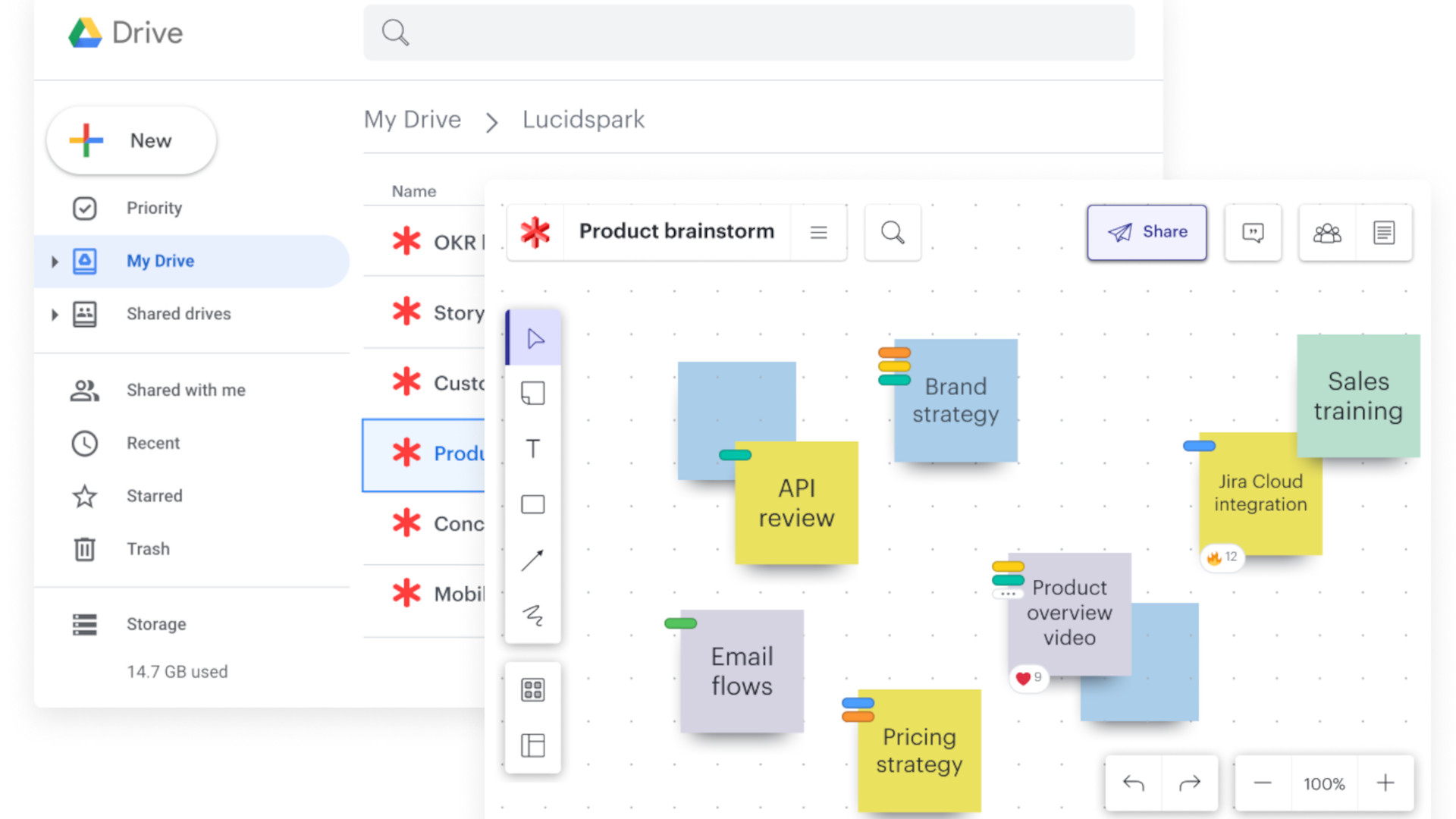
How much does Lucidspark cost?
Lucidspark offers a few pricing options, including a limited free plan, individual, team, and education specific pricing options.
The Free plan gets you 3 editable boards, basic collaborative AI, presentation mode, learning center access, unlimited shapes, freehand drawing, emoji reactions, and more.
The Individual plan, at $9.95/month, gets you the above plus unlimited editable boards, premium visual activities, and 1GB of storage.
The Team plan, staring at $11/month, gets you the above plus touchscreen whiteboard support, advanced visual activity controls, chat, revision history, call other to me, guest collaborations, collaborator colors, voting, timer, facilitator tools, laser pointer, reporting shapes, profile shapes, and more.
So while there are a few options, the only one that gives you most of the tools you will need as an educator is the Team plan.
Lucidspark best tips and tricks
Group up
Color code groups and break out work into sections so everyone can work as a team but in sections, adding it all together at the end.
Collaborate at home
Give access so students can add to the board over a period of days, allowing ideas to grow and develop outside of class, to organize when meeting next.
Project present
Have teams project their presentations to the class so they learn how to organize their thoughts and ideas into a slide show at the end.
Luke Edwards is a freelance writer and editor with more than two decades of experience covering tech, science, and health. He writes for many publications covering health tech, software and apps, digital teaching tools, VPNs, TV, audio, smart home, antivirus, broadband, smartphones, cars and much more.
