How It's Done: Using Google Apps for Education (GAFE)
Using Google Apps for Education (GAFE) to creatively engage and make 'app'ier students.
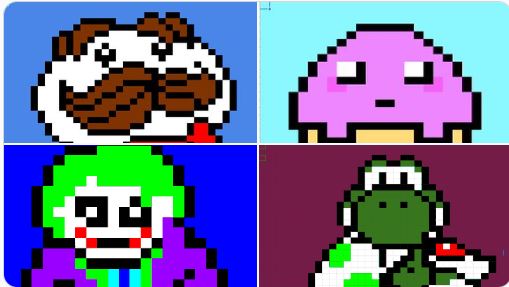
When creating a new Chromebook-friendly curriculum, one Google-certified educator got creative with GAFE. (Now her students are very, very appy.)
Who: Debra K. Segiet - Creative Tech/PLTW teacher
Where: Churchville Middle School, Elmhurst CUSD205, IL
What: Using Google Apps for Education (GAFE) to creatively engage students.
I took the job at Churchville during the first year of the Middle School 1-to-1 Chromebook deployment (now all 3-12 grade students use Chromebooks while K-2 uses iPads), so the previous Microsoft Office-dependent curriculum was null and void. Our goal was to always make sure our students are college, career, and life ready, so I started creating lessons that utilized the Google Apps for Education (GAFE) in fun, creative ways. Luckily, I work alongside two other amazingly creative tech teachers.
One of my favorite lessons to teach students conditional formatting while creating art is the Google Applied Digital Skills - Make Art with Google Sheets. My students continue making them even after completing my class. I have added an animation component using Google Slides. The students create multiple sheets of their Pixel spreadsheets art, changing each slightly. They take screenshots of each sheet and use “slide transitions” to animate.
My 8th graders love creating their own product ad. Each student brainstorms a new product idea, creates several images using Google Draw, downloads those as PNG files, and brings them into Google Photos using the animation feature. They then add the .gif to a class Google Slide show, create a slogan and add a sound file to play with the slide.
Tech & Learning Newsletter
Tools and ideas to transform education. Sign up below.
Positive Results
The students love the innovative, engaging curriculum we built. Since the Creative Tech course is part of the Unified Arts department, students travel through a wheel of five courses that exposes them to Art, Family and Consumer services, Industrial Tech, Music and Creative Tech. Positive concrete aspects included ease of use and the ability to apply what was learned in Creative Tech to their core classes as they learned many ways to express their understanding. Just as important was their enjoyment of learning and expanded collaboration, as the apps can be shared with others.
Biggest Challenge
Some of the apps and extensions offered as part of the Google Web store had to be vetted for students under the age of 13. We also had to work closely with our district tech staff to unblock the ones we could use.
Pro Tips
Get Google Educator Certified. (Level 1 is only $10 and there are free prep units/practice tests here) Discover new apps in GAFE and other extensions that can be added through the Web store and Google Drive.
Educators love to share! Follow Google experts like Jake Miller @JakeMillerTech, Tony Vincent @tonyvincent, Kasey Bell @ShakeUpLearning, Alice Keeler @alicekeeler, and Jennie Misong Magiera @MsMagiera.
Also check out applieddigitalskills.withgoogle.com for courses for your students.
Finding Funding
One great thing about GAFE—it’s free!
Tech Tools
- Padlet
- Pixlr Editor
- Piskel
- CoSpaces
- Scratch
- Tynker (free lessons)
- CodeHS (free lessons)
- Code.org
- WeVideo
- Chromebooks
- iPads
- Dot & Dash Robots
- Ozobots
- Spheros
- littleBits
Sascha has nearly two decades of experience as a freelance journalist writing for national magazines, including The Washington Post, LA Times, Christian Science Monitor, National Geographic Traveler, and others. She writes about education, travel and culinary topics.

