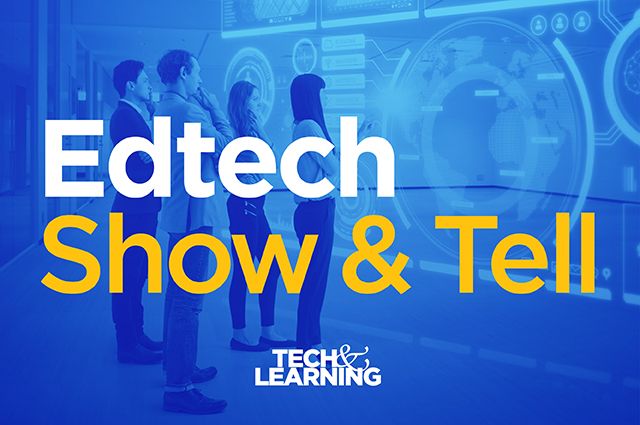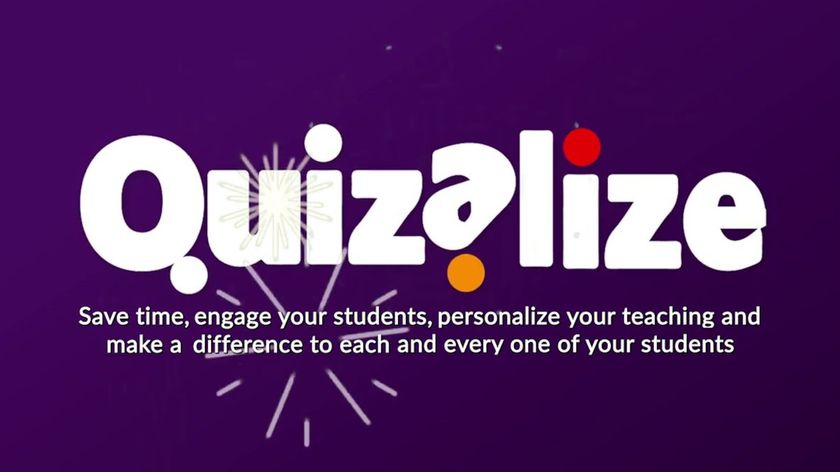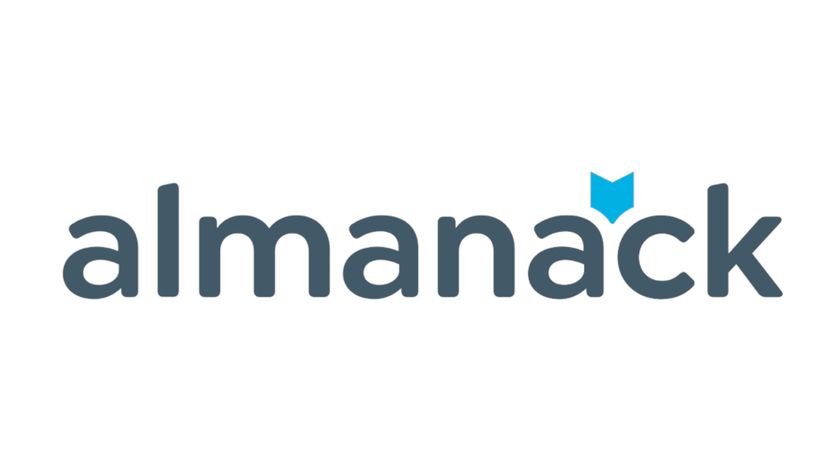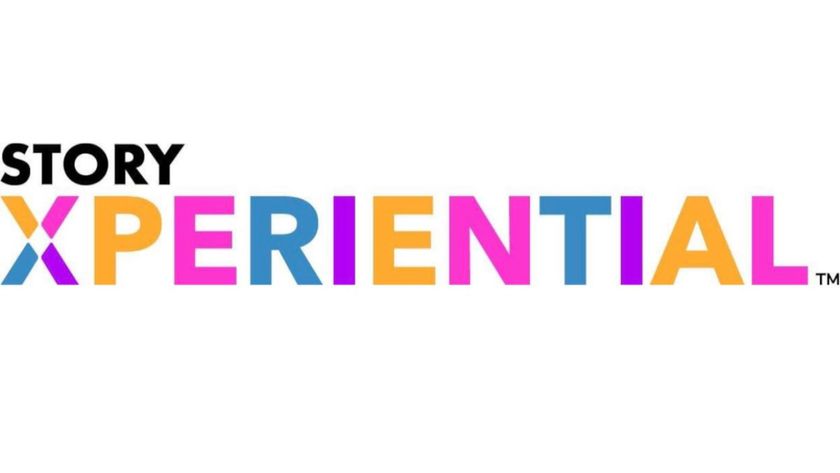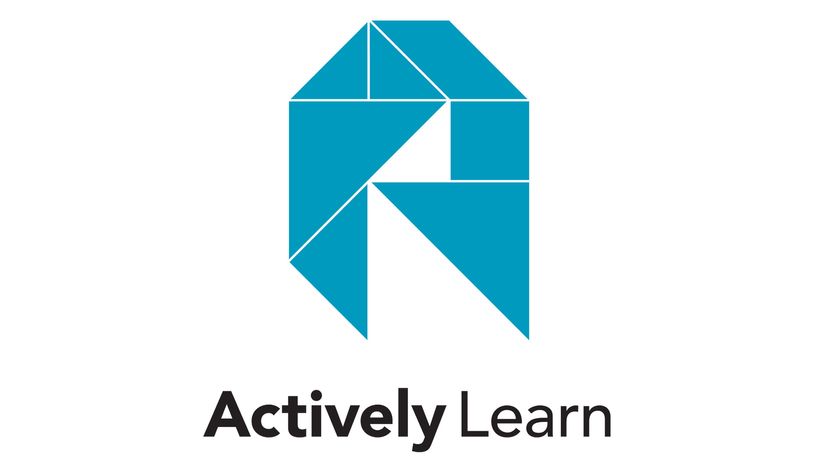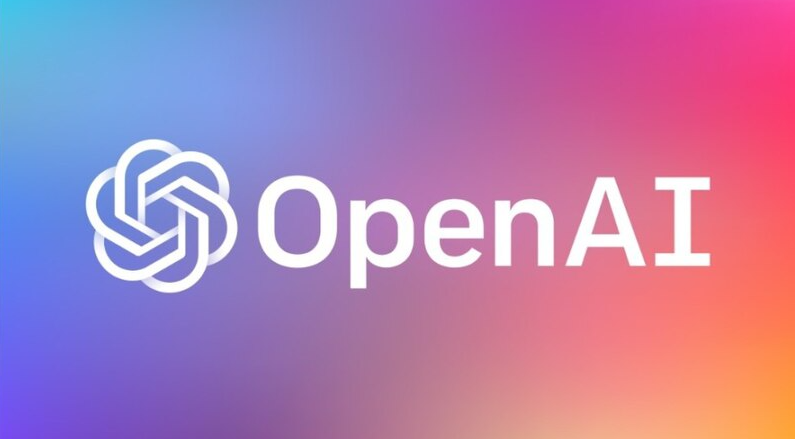How Can I Extend My Laptop Battery Charge For A School Day?
If you've asked 'How can I extend my laptop battery charge?', you've come to the right place

If you've asked "How can I extend my laptop battery charge for the school day?", then you've landed in the right place to find the answer. The key here is that the aim is to get the most out of your battery without it costing you anything extra.
This applies both to educators and students who would like to carry just their laptop during the school day and leave the charger block at home. By extending your battery life that could be possible, meaning less to carry and more space in your bag.
These top tips aim to get you the longest battery performance out of your laptop, no matter the make or model, so that you can work as you need but without battery anxiety being another thing on your mind.
Extend My Laptop Battery Charge

Turn down that screen brightness
One of the biggest drains on the battery life of a laptop is the screen. This is thanks to it not only producing enough brightness to be viewed in daylight but also the dynamically refreshing display that's always updating and changing.
While some situations, such as brightly lit spaces, may require a lot of screen brightness, you'll likely find that in most places, especially indoors, you won't need full power. By simply turning down that brightness you're going to conserve lots of battery power to get you lasting longer through the day.
It's worth noting that while many laptops do automatically adjust brightness to suit the ambient light where you are, this will offer more brightness than you may need. So popping it into the settings and manually turning it down is always a good move if you want to max out that battery life.
In the same vein, by using darker backgrounds and 'dark mode' when available, you can save more battery too.
Tech & Learning Newsletter
Tools and ideas to transform education. Sign up below.

Turn off unnecessary connections
If you want to stay connected it's going to cost you in battery life. Of course that can't be helped in many situations where WiFi is needed. But if you're working on a Word document, for example, you could go offline and save battery life as your laptop isn't working to send and receive signals when it's not needed.
If you've got a device that also has 3/4/5G, then this is also worth turning off when possible as it too will use up lots of battery life to keep you connected. Bluetooth will also drain some battery, so be sure to leave that off when possible.
If you want to stay connected online and save battery, try connecting to the internet using an Ethernet cable. Some laptops have ports for this but most don't anymore. This is where an adapter, which can be bought affordably, is a great option. Not only will this save you on battery-chewing WiFi but it will also mean you have the fastest and most stable internet connection.
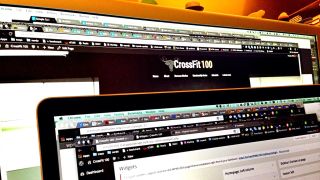
Close tabs and windows
Another part of the computer that drains a lot of battery is the main processor, which does all the 'thinking.' If this is constantly working then the battery will be in a steady state of depletion. One common way this happens is having a lot running at the same time.
If you're in a web browser and open multiple tabs, or if you have several programs open and running at the same time, your system is going to be under strain. This not only chews through battery life but will also slow everything down as more strain is put on that processor.
So a simple way to speed up your computer and save battery is to close each program when you're done and then move to the next one. If you have a lot of tabs open at once and don't like to shut it all down, then you can use a program such as Session Buddy for Chrome, which lets you save all the open tabs, so when you next open the browser you can carry on as you left off.

Stay up to date
One of the priorities in updates for mobile device software is often battery life efficiency. These can help to make a big difference. So if you're not properly updated, you could be wasting battery unnecessarily.
The most important update is for the operating system itself as everything runs within this and it can be how the biggest battery savings are found. Updates are often automated but be sure to check and make sure this is the case so that you are always running the most efficient setup.

Keep cool
An overheated laptop is an overworked laptop. The hotter everything gets, the more strain the machine has to work under. In many cases this will mean that the fan kicks in to cool down the processor in order to make sure it doesn't get damaged. That fan requires physical movement that, you guessed it, chews through battery life.
To keep cool you can follow the above steps on software controls by keeping minimal programs open. But you can also keep the laptop physically cool by making sure it stays out of direct sunlight. When possible, it's best to place the laptop on a cool and hard surface too. So on a desk as opposed to on a lap, for example.
Luke Edwards is a freelance writer and editor with more than two decades of experience covering tech, science, and health. He writes for many publications covering health tech, software and apps, digital teaching tools, VPNs, TV, audio, smart home, antivirus, broadband, smartphones, cars and much more.