GarageBand: How To Use it to Teach
GarageBand is a powerful teaching tool for music mastery in class and beyond

GarageBand offers a very powerful yet easy to use digital music studio that can be used to teach in class and for use, in practice, by students anywhere.
Apple provides GarageBand for free on most of its hardware, including Mac, iPad, and iPhone -- and lets you jump between devices if you're using iCloud to store the work. Crucially, this is a platform that lets you create music, with virtual instruments, from scratch or with pre-built loops and more.
This is also a tool that allows you to input real-world physical instruments so students can work on their learning while making recordings and building songs and projects.
What is GarageBand?
GarageBand is a digital audio workstation (DAW) that allows you to record and edit music projects with multiple instruments for professional-grade outputs.
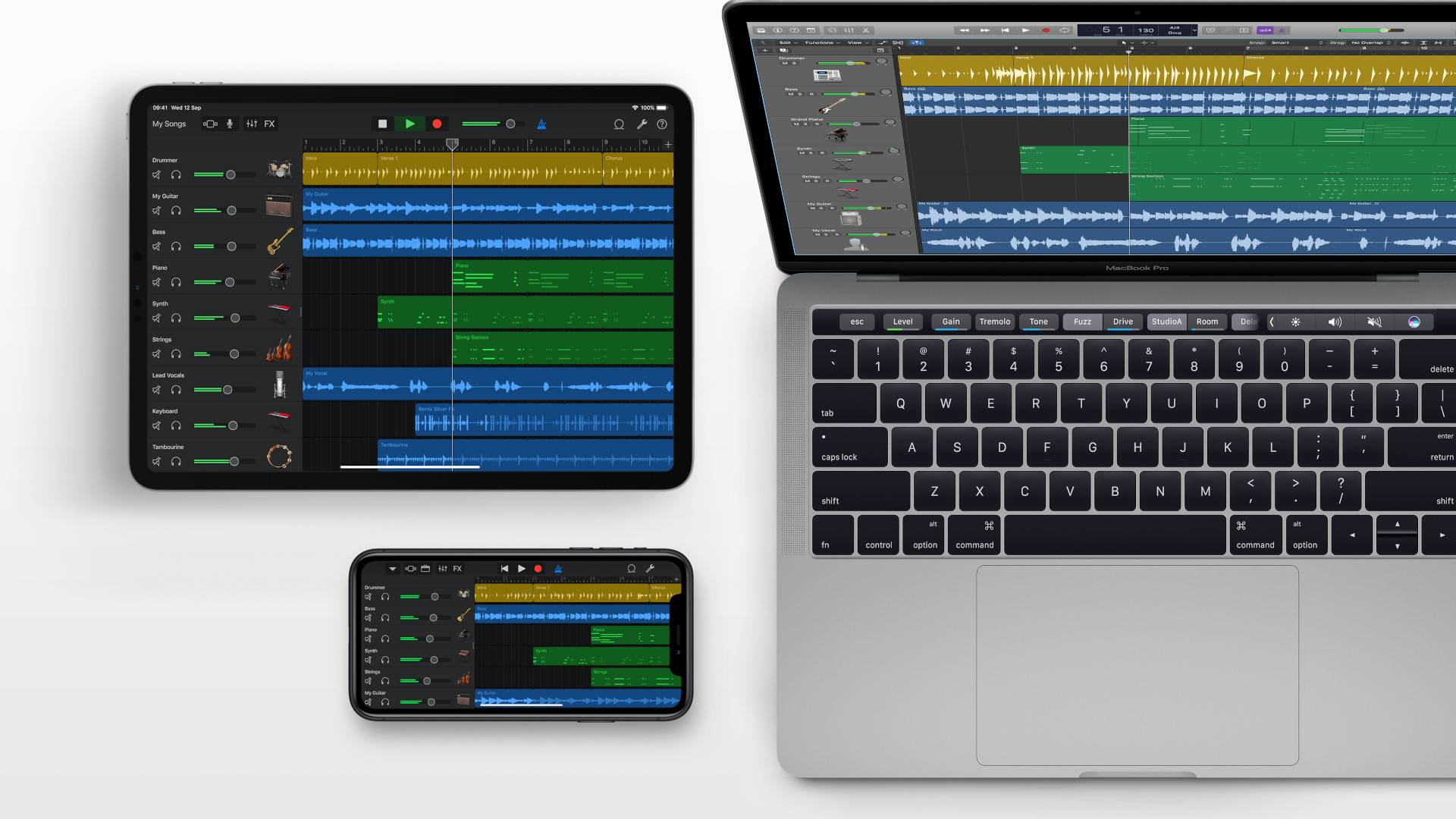
GarageBand is designed to work with instruments, input via MIDI attachments and more, but also with virtual instruments. It's possible to write music or play it using digital virtual instruments. As a result, students of varying abilities can take part in creating songs.
Since this can be used across various Apple devices, it's possible for students to work on projects in the class but also to continue from their own devices out of class. The layout is minimalist, making it relatively easy to use, but it is still a powerful and complex tool, which makes it best suited to ages 10 and above.
How does GarageBand work?
GarageBand is installed on Apple devices allowing you to get started using the platform without the needs to pay or sign-in. Simply open the app, online or offline, and get started building a music project.
Tech & Learning Newsletter
Tools and ideas to transform education. Sign up below.
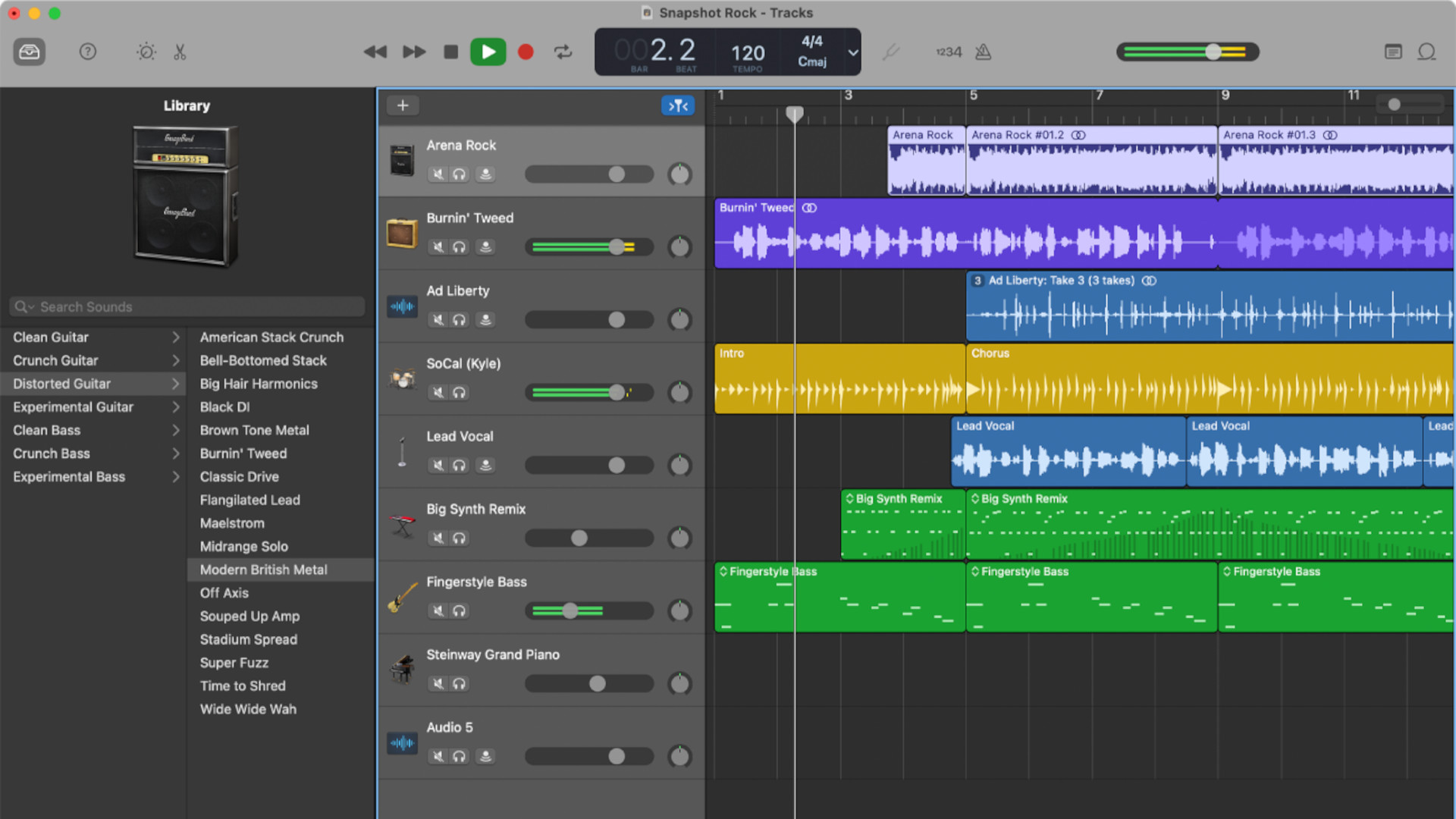
Begin a new project by selecting a base-level instrument to build and then layer tracks on top of that. A good musical starting point is a drum beat so you can select a drum and create a beat. Or use smart drums and loops to create something with ease.
If you want a real-world instrumental input then you can connect a MIDI device, or instrument and select this in the app. You are then able to record what you play, live, so you can either use that or loop that as needed.
Usefully, you can work through all of this on a mirrored whiteboard screen, teaching students how it works while also building a song as a group. Once you have all the elements lined up you can hit the red record button and begin playing the layers as needed. This lets you record the track before saving and exporting as needed.
What are the best GarageBand features?
GarageBand is very professional yet at the same time it makes things simple. That's why this is such a great tool to teach with as it can be used by total beginners. Yet they can go on to create professional music tracks with just this free tool.
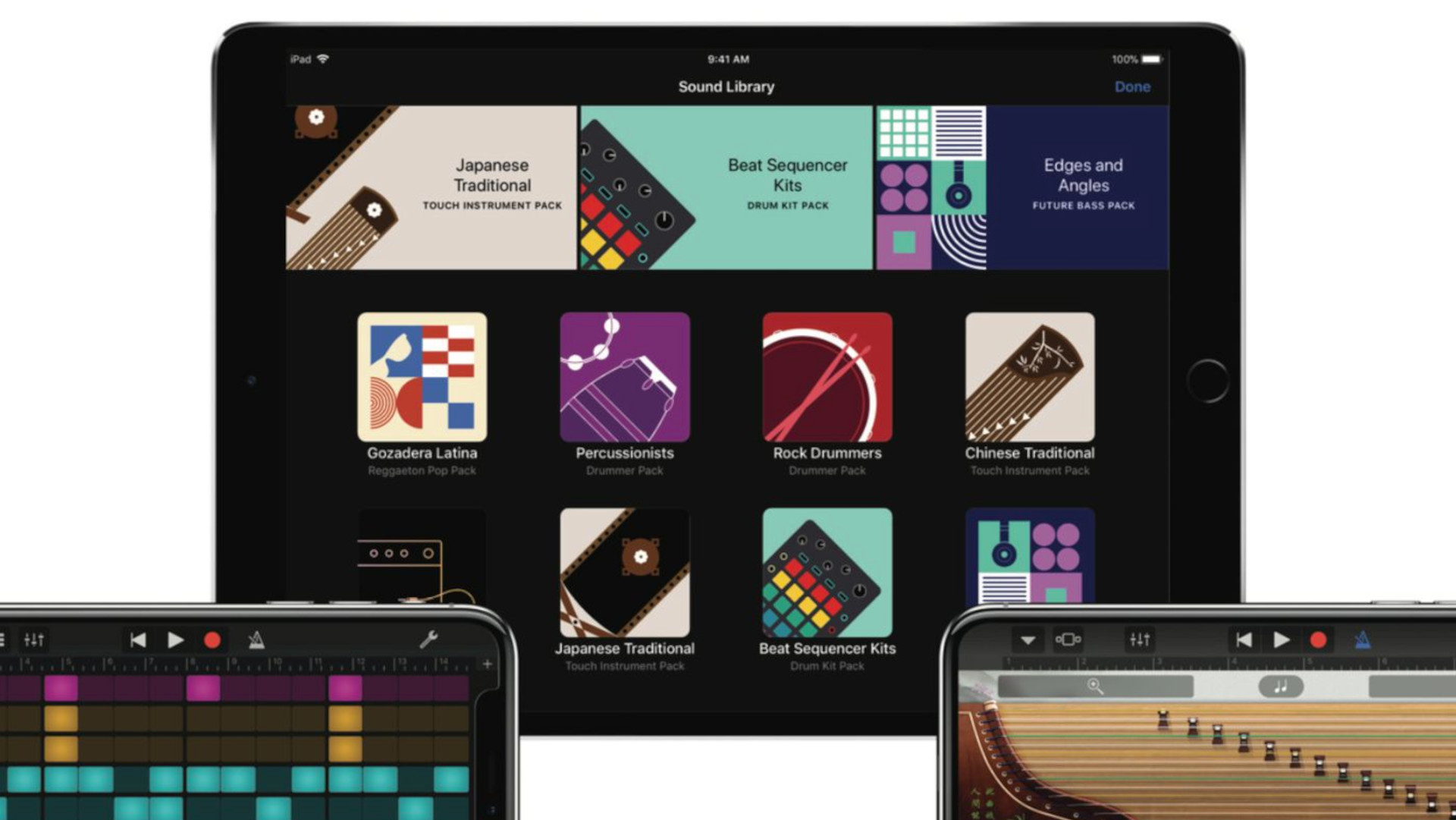
GarageBand features really useful loops that make creating a track very straight-forward. Use the smart instruments and you can select pre-programmed chord progressions or riffs to start building songs quickly and easily. Editing is also straight forward with drag-and-drop functionality backed by smart tools to help you cut, distort, fix audio, and more.
The ability to output these tracks as ringtones for smartphones is a really nice touch and could be an incentive to get even the less engaged students working to create their own personalized tunes.
Pair this with a microphone and it can work as a great way to record singing as well as voice-overs for projects -- a valuable skill to have and use across many subjects and disciplines.
The ability to save work in the cloud allows you to start a project in class, have students work on it from their devices at home, and continue in class -- presuming they have access to an Apple device.
How much does GarageBand cost?
GarageBand comes as part of the Apple hardware package, meaning it's free bundled software. So you can install and run it on a Mac computer, an iPhone, or an iPad with ease.
Of course this does mean you need to own an Apple device. Also, if you want to work across devices, you'll need an appropriate iCloud subscription to make sure you can save and export work as needed.
GarageBand best tips and tricks
Build a band
Have students pick an instrument and each work on their loop to add to a recording, playing each song back to the class at the end.
Make a ringtone
Have each student work on their own ringtone, show them how to export it, and have them get it up and running on their smartphones to learn the process.
Copy a song
Listen to a real song in class, chosen by students, and then re-build that in GarageBand to create a similar version using the app.
Luke Edwards is a freelance writer and editor with more than two decades of experience covering tech, science, and health. He writes for many publications covering health tech, software and apps, digital teaching tools, VPNs, TV, audio, smart home, antivirus, broadband, smartphones, cars and much more.
