Catchy Words: How to Use It to Teach
Catchy Words takes AR to a new level for education making it more immersive and accessible for all
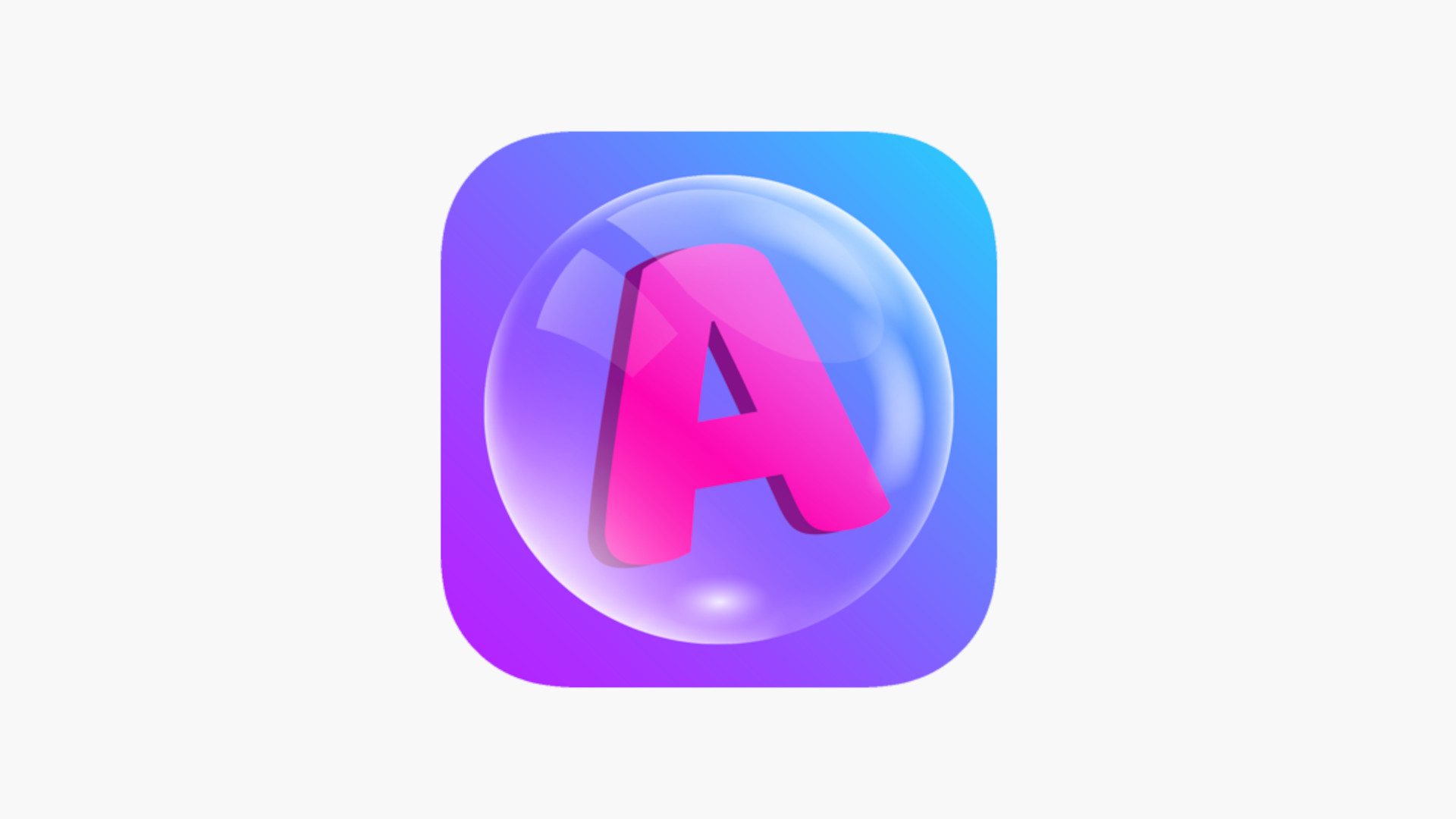
Catchy Words is a clever word game that is designed with augmented reality at its core. This takes the fun of word games and brings it into real life using a device's camera and display.
All that should mean this is a game that can make word games more engaging for students of varying ages and abilities. It brings the letters into the room, as if they were floating, to give students a more hands-on and physically active feel to the game while at the same time helping them work on spellings and grammar.
As a relatively cheap app that's easy to access on most devices, this offers a way to bring word-based learning to more classrooms and homes. Here's all you need to know about using Catchy Words in your class.
What is Catchy Words?
Catchy Words is an augmented reality word game that works on smartphones and tablets to bring floating letters into the room as if real.
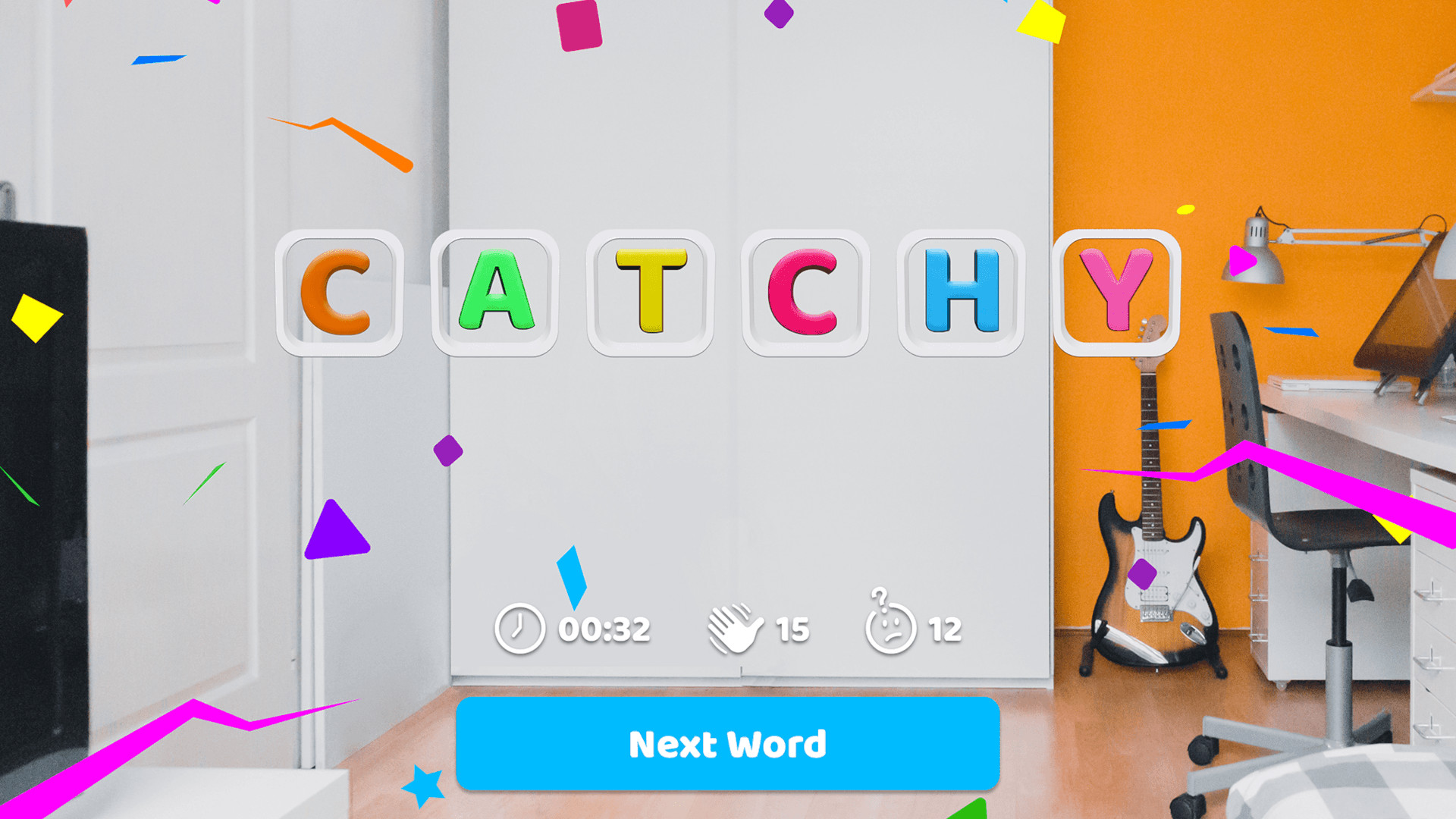
The idea is a simple one, take a basic word game that can be beneficial to students -- but usually not engaging for all -- and add augmented reality to make it more exciting. The result is a graphically fun way to learn that works for a wide range of ages and abilities.
Available in app form, this is easy to download and install. In fact, it is so intuitively designed, that even younger students should be able to pick this up and start using it right away with little to no guidance required.
How does Catchy Words work?
Catchy Words is an AR game that can be downloaded from the Apple App Store to play on iOS devices. So, yes, you will need an iPhone or iPad to get this up and running. But it's free to download and use.
Tools and ideas to transform education. Sign up below.

Once downloaded you can open, allow access to the camera, and the game begins right away. Initially, it's a simple process of learning how to pop a bubble to get to a letter. This involves moving your device forward so it feels as if you're really physically popping it. The guidance is shown on screen with words an arrows.
As such, getting stated, is super intuitive and doesn't really require any guidance for students old enough to read. With those arrows, even younger students will probably be able to grasp the basics here too.
You can then select New Game and a basic three letter word will be used to help get you going. It's all very simple, fun and pretty addictive (in a good way).
What are the best Catchy Words features?
Catchy Words gets you physically involved so students will need to move about to interact with the letters. This is not only more engaging as a game but also provides a healthy way to interact with a screen as it requires movements -- leaving students feeling awake and mentally alert.
Helpful lines are fired out from the letters to guide you toward where they go, if stuck. This is activated if you press the icon of a face with a question mark.
You also have a word builder in the bottom right that fills in with letters, also showing spaces, so you can work out what the word is you're working toward putting together.
The option to input your own words is available, using the top right burger menu and typing what you want. This is a useful feature in class during which you may wish to test students on specific words. Or can be a fun way to work in an answer to another question perhaps.
How much does Catchy Words cost?
Catchy Words is totally free to download and use. It has no ads and you don't need to give any details as there is no sign up required to use this game.
Catchy Words best tips and tricks
Start free
Begin by giving students the freedom to explore the game themselves to ensure they enjoy the experience and want to come back for more.
Personalize
Use your own words that you input and see how well students do, increasing complexity on an individual basis. Use pre-built word lists to save time.
Quiz it
Hold a quiz and rather than simply give the answers, have students discover them using the app afterwards to add another layer to the learning.
Luke Edwards is a freelance writer and editor with more than two decades of experience covering tech, science, and health. He writes for many publications covering health tech, software and apps, digital teaching tools, VPNs, TV, audio, smart home, antivirus, broadband, smartphones, cars and much more.
