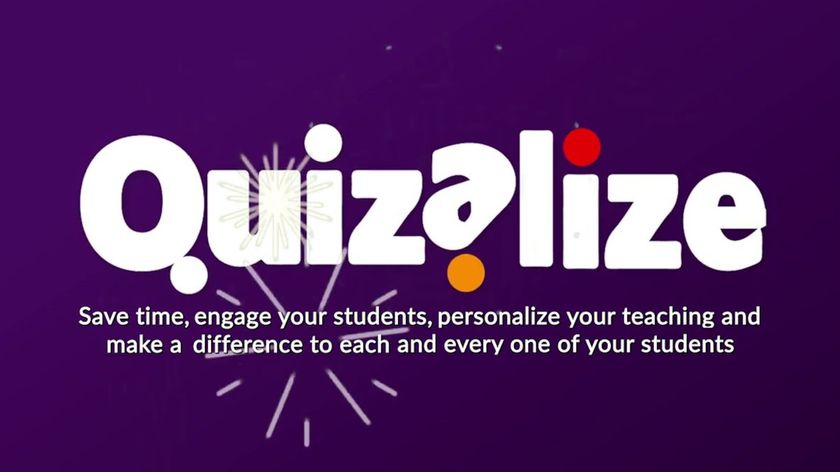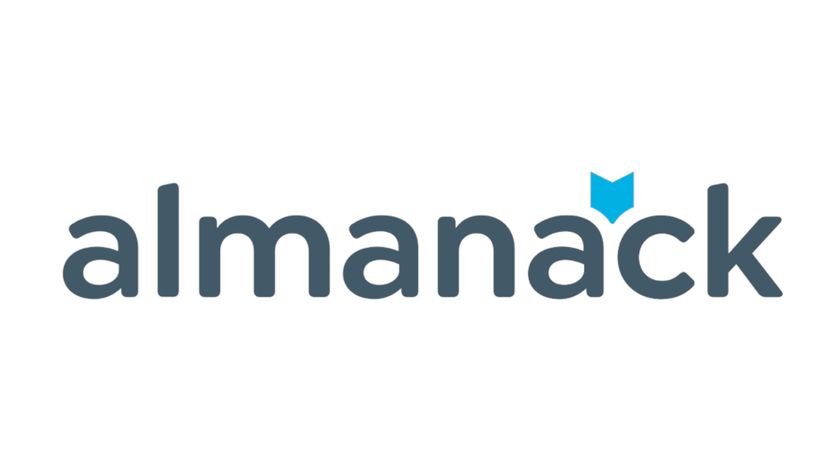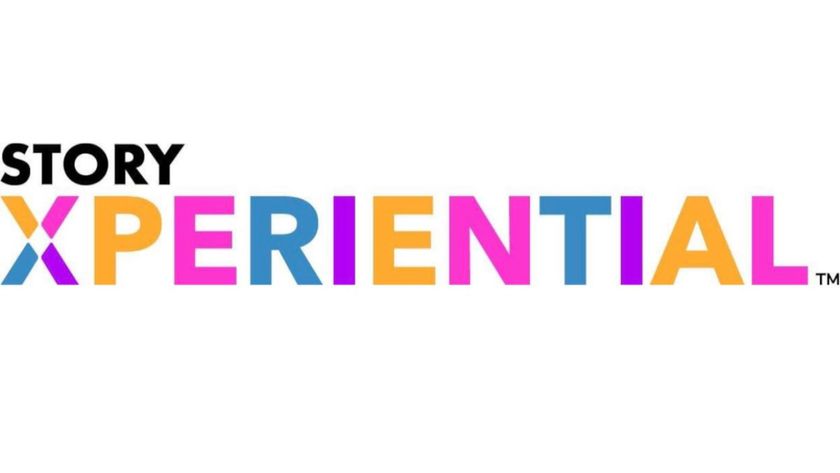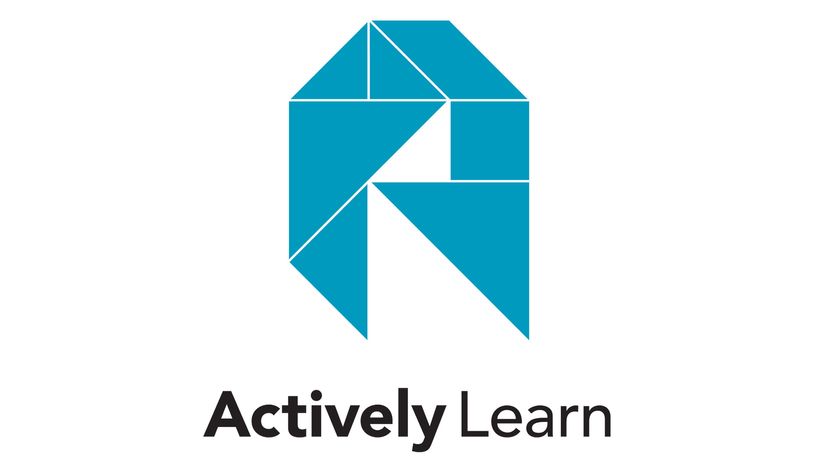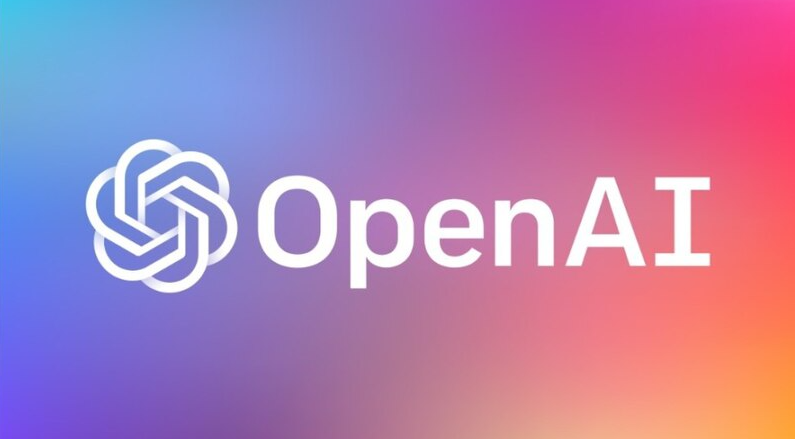Best ThingLink Tips And Tricks For Teaching
ThingLink can enhance your classroom and remote learning offerings as a teacher

The best ThingLink tips and tricks can help you teach inside your classroom and in remote learning. This platform lets you take an image or video and make it interactive, filled with information.
ThingLink can make sometimes difficult and even boring subjects fun and engaging, since it offers the option to get very creative. Take a painting, for example, and add visual annotations with voice recordings, explainer videos, links to more examples, and plenty more interactives.
The key is making sure you are creative enough with the platform to take full advantage of its potential offerings. So we've compiled some top tips to help.
Read on for the best ThingLink tips and tricks for your teaching environment.
- What is Adobe Spark for Education and How Does it Work?
- How to setup Google Classroom 2020
- Class for Zoom
Take a virtual tour with ThingLink
ThingLink works with 360-degree VR photos, meaning it's a great way to explore real-world places of interest, from anywhere.
For example, if the student virtually stands in the heart of London, as shown in the image above, they are then able to move the perspective to see around them. You can add in links on certain points, such as to a historical video or website that offers more information on the statues, buildings, parks, and so on. So rather than simply seeing the area, the student can be immersed into what is happening there, the history, and more.
Create an interactive bulletin board
While you may have a bulletin board in a physical classroom, this might not be of much use to parents – or even students during remote learning. By taking a photo of your board and adding in ThingLink interactivity, it can bring it to life, virtually.
Tech & Learning Newsletter
Tools and ideas to transform education. Sign up below.
Got a theme for the week? Link to websites that give greater depth of information. Want to get parents involved? Add a Twitter bird image and create a link to the account you'll use to get them socially involved. Place important dates for a journal on here with links to create an entry at a click on their device.
The great thing here is the ability to attach voice notes, making the visual board come to audible life – and creating a more personal connection between teacher and student and family.
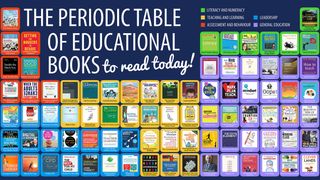
Give a book talk
By laying out an image with a selection of books it's possible to give a book talk on each one, as the student can selects the link for each – all within that single image.
This could be a shot such as the above image, or you could lay out books in the real world and take the photo that way. Either choice means you can add voice annotations to the books but also links, perhaps off to additional reading on the subject.
Get interactive
Set a task in which students are asked to use ThingLink to generate a profile about themselves. You can do this by setting one up yourself, which shows more about you, as an example.
Collate images that connect to your life, either with real-world items in a photo or as a digital layout. Then using tags, add more in-depth information, such as with audio recordings to explain a concert ticket or a video to show a band you saw, for example.

Use a Wordle
Use a Wordle image to create a selection of talking points that suit your subject, be it a book, a science project, art, geography, or something else. Getting all the words in one place makes for easy to share content, and then give it the ThingLink treatment and have each word, or certain ones, be interactive.
This can be adding voice notes with more information or perhaps an image to go with a certain word that shows what it is.
Create a quiz
Image-based quizzes are a great way to get students thinking while keeping them engaged with visually stimulating content. Either have multiple questions pop up on a single image, or have lots of images with a question on each.
For example, you could have a painting and ask who the artist is, what the subject is, and what the location is. Or have the image of a fire and ask why the color is different at a certain point. Or perhaps use a map and have names blanked out and ask where certain places are.
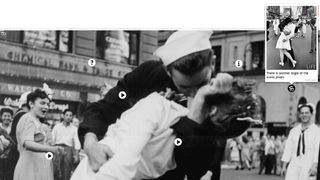
Teach poetry
ThingLink is a great way to use images that are powerful to help gain attention while linking to learning. Perhaps teach war poetry using conflict images and annotate with various points including audio of poems being read, links to websites on war poetry, links to poems themselves, techniques, and more.
Using audio, such as music that comes from a poem, or even uses poetry in its songs, is a great way to add texture to an image.
Luke Edwards is a freelance writer and editor with more than two decades of experience covering tech, science, and health. He writes for many publications covering health tech, software and apps, digital teaching tools, VPNs, TV, audio, smart home, antivirus, broadband, smartphones, cars and much more.