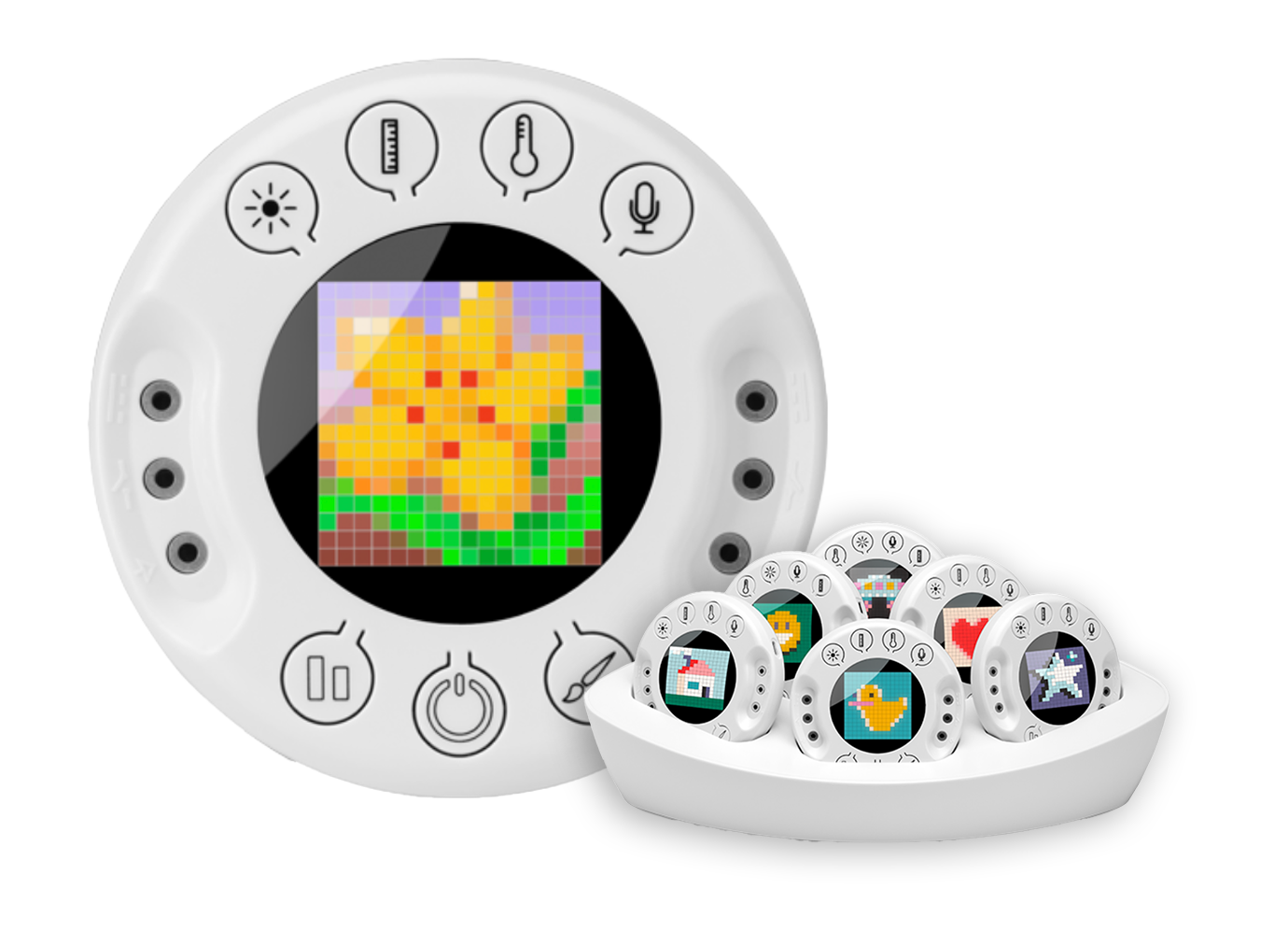Remind: How To Use It for Teaching
Remind connects teachers and students with messaging and more
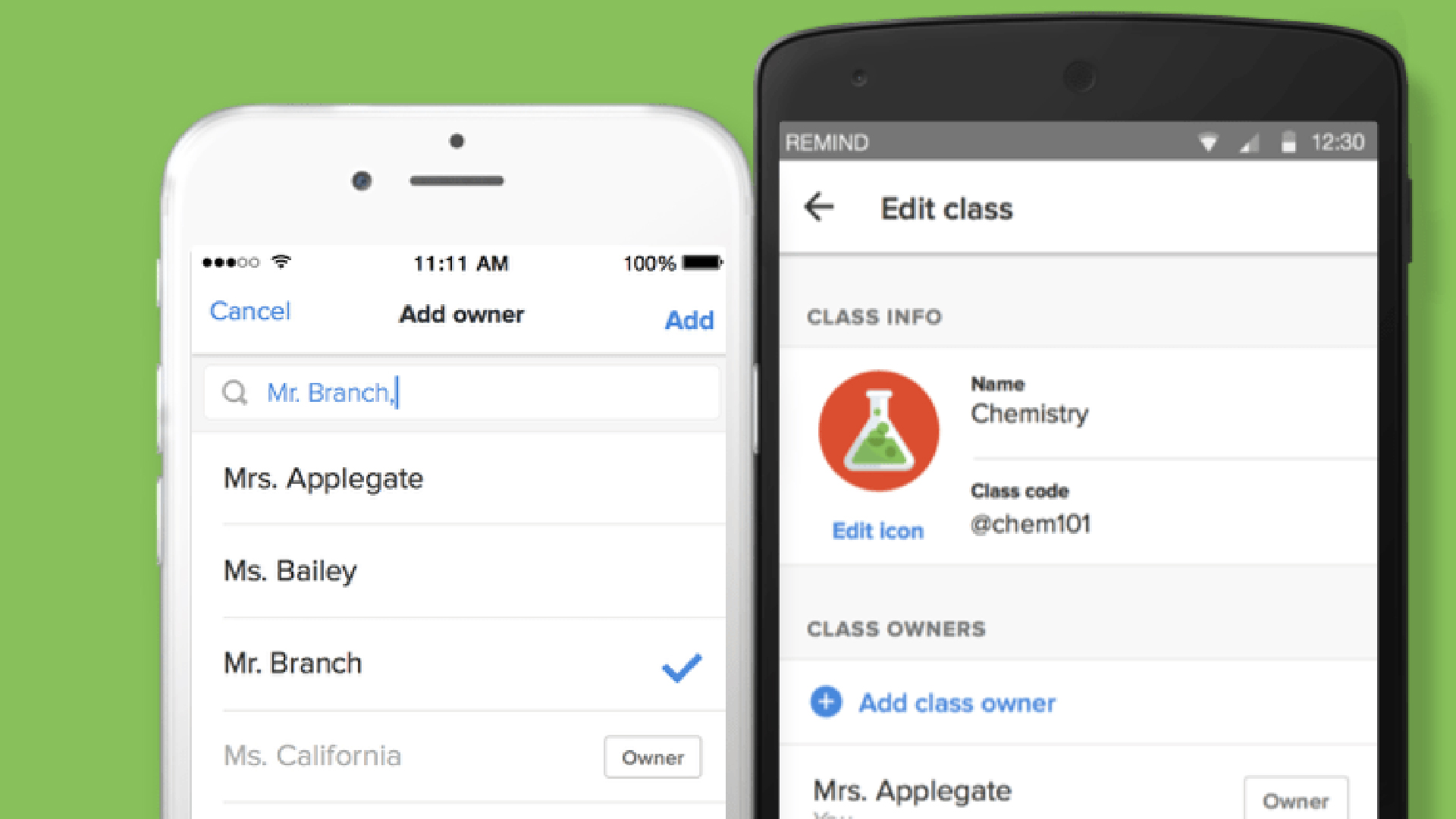
Recent updates
This article was last updated in September 2023
Remind is a digital tool that connects teachers and students using messaging to help with communication. This also works with parents and guardians to offer an inclusive communication space that spans the digital and physical worlds.
The idea is to enhance communication digitally, rather than to replace the real-world physical interactions between teachers and parents, for example. Imagine a dedicated WhatsApp-style platform that's just for teachers, parents, and students.
Useful quick reply stamps help to make the back-and-forth even more straight forward, allowing the potential for quizzes and more within this smart tool. The ability to schedule class announcements, send live messages to a group, or send media are just some of the features that Remind has to offer.
Read on to see if this could be an ideal digital assistant for your classroom needs.
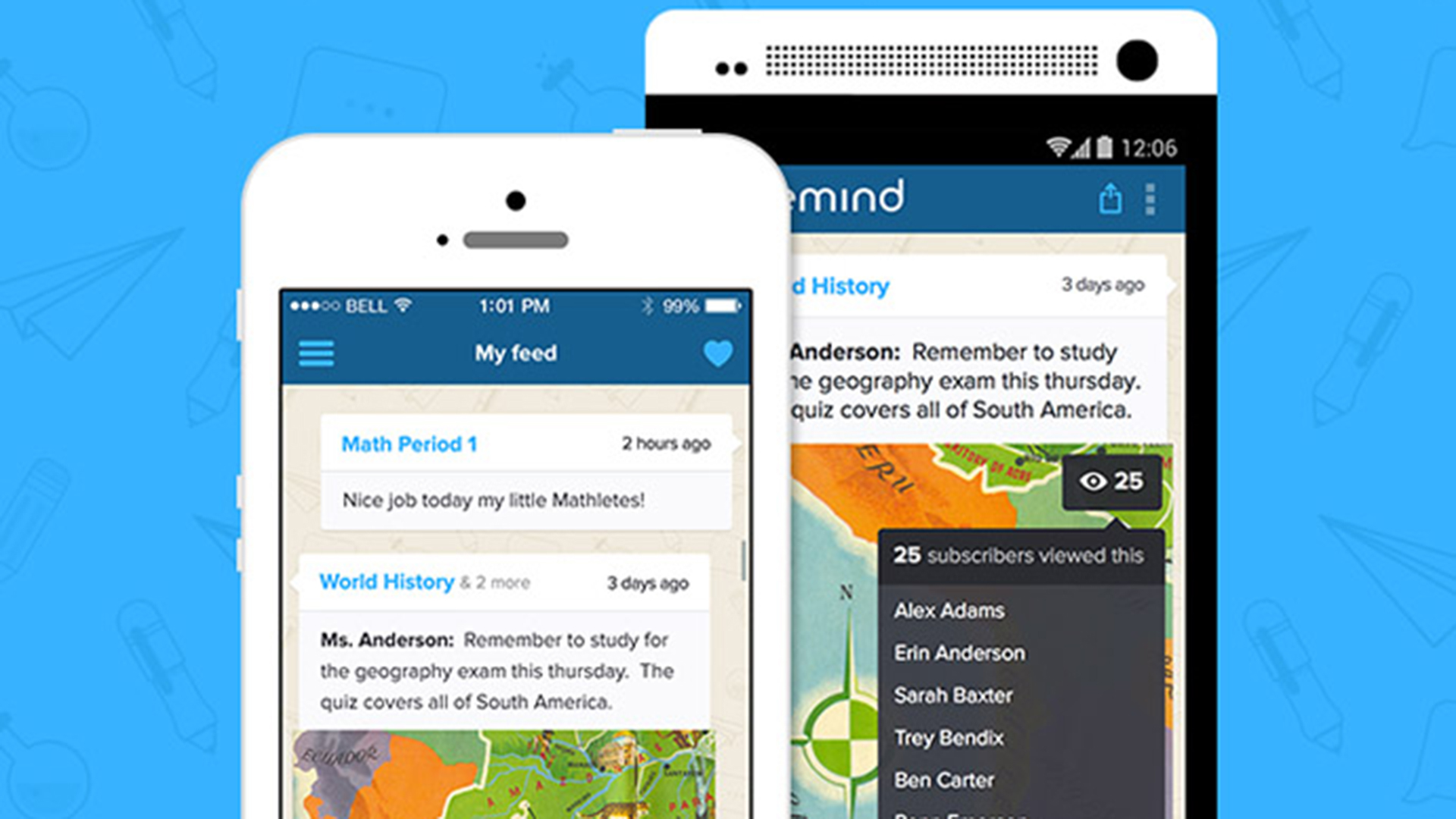
What is Remind?
Remind is a website and app that acts as a communication platform for teachers to send messages to multiple recipients at once. That means direct communication with the entire class, or sub-groups, in a secure way.
Originally, Remind was one-way, a bit like a notifications device. Now it allows for students and parents to reply. However, this is a feature that can still be turned off if a teacher deems it necessary.
In addition to text, a teacher can share pictures, videos, files, and links. It's even possible to collect funding for supplies or events via the platform. Although the funding side does require a small fee per transaction.
Tech & Learning Newsletter
Tools and ideas to transform education. Sign up below.
Teachers are able to manage up to 10 classes with an unlimited number of recipients in each group.
This is a fantastic tool for organizing a school trip, reminding students and parents about a quiz or test, scheduling changes, or sharing other useful information.
Some great features include the ability to get read receipts, create collaborative groups, add co-teachers, schedule meetings, and set office hours.
Remind offers a free service for individual classrooms but there are institution-wide plans available with more features. Remind claims that its service is used by more than 80 percent of schools in the U.S.
What's New for Remind?
Remind has changed its branding slightly, with a new logo that runs across its app platform and website. That's not all that got an overhaul though as the Chat, Hub, and Tutoring sections have all had a new look and full upgrade. So while the end result from use is the same, you may find everything looks a little more polished now.
Everything now feels more playful and fun with fresh colors, shapes, illustrations, and interactivity. All that shouldn't make a massive difference to users but will enhance the experience for what should be an easier to use and more attractive system overall.
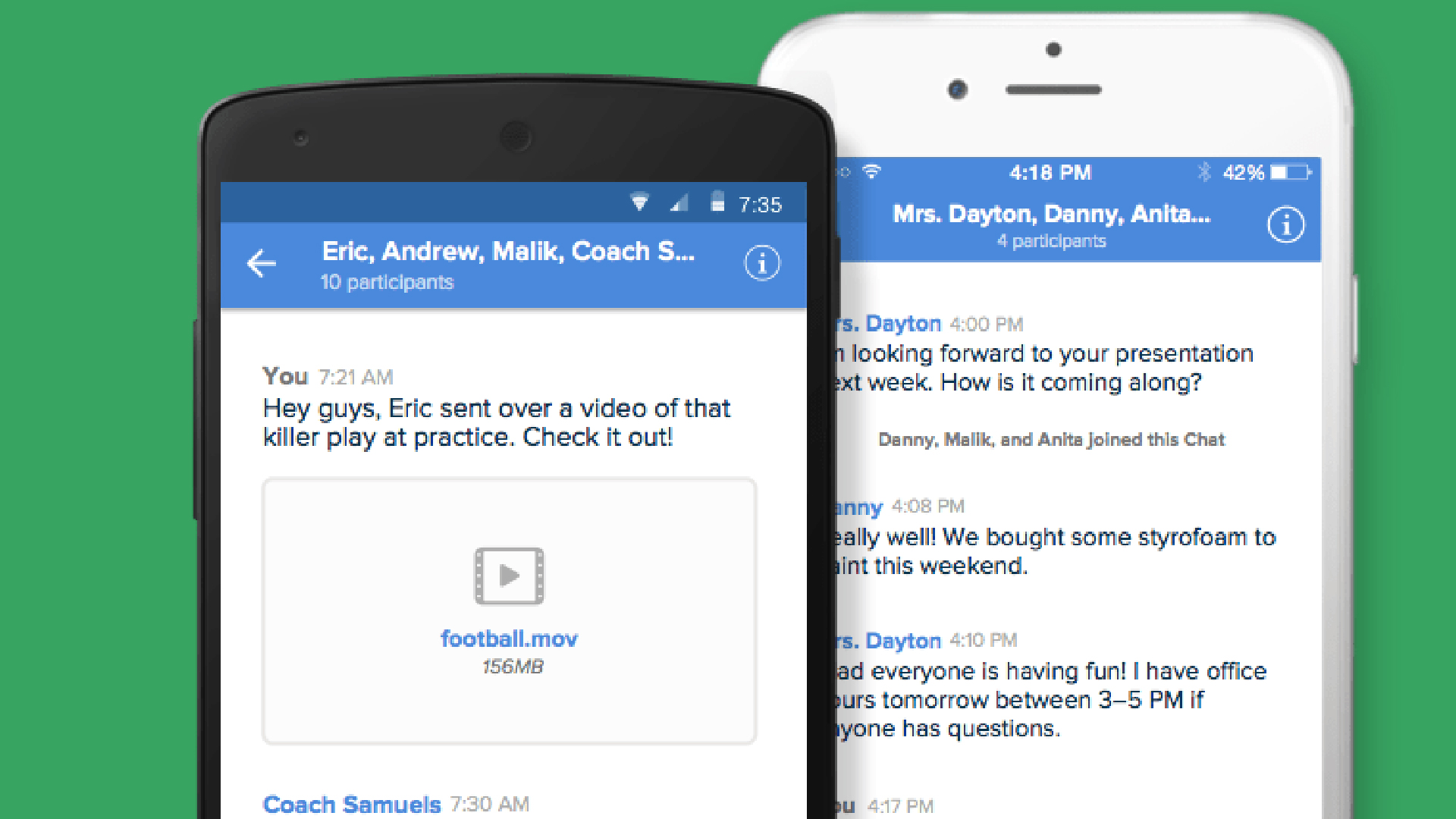
How Does Remind Work?
At its most basic, Remind allows you to sign-up and get running pretty easily. Once you've created an account, simply add members by sharing a link, via text or email. This link will have a class code that needs to be sent in a text to a specified five-digit number. Or a PDF can be sent with a step-by-step guide on how to sign-up.
For children under 13, parents are required to provide email verification. Then, after a confirmation text, they'll begin receiving all the messages too, via email or text –allowing them to monitor all communications.
Students are able to initiate communication with the teacher directly or via replies in groups, if that feature is activated. Another useful feature for teachers is the ability to pause a conversation, which will stop the recipient from being able to reply – ideal for keeping to office hours.
Participants can pick how they receive Remind notifications with text, email, and in-app push notifications, all as optional.
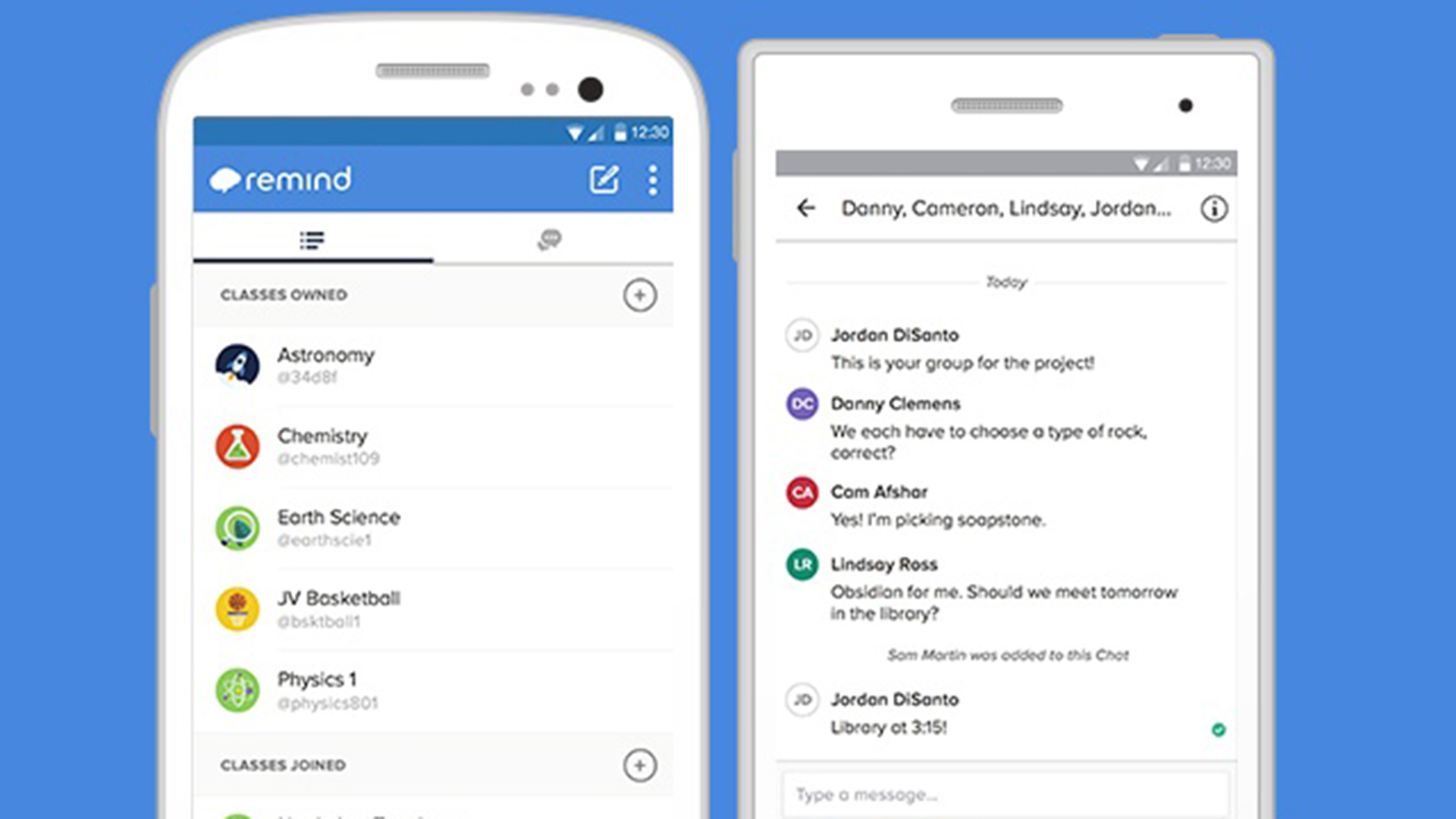
What are the Best Remind Features for Teachers and Students?
One really fun feature of Remind is stamps. These allow a teacher to send out a question, or image, to which a student has a selection of stamp options to reply with. Think stickers, only with more direction functionality. So a check mark, cross, star, and question mark, as the reply options.
These stamps allow for quick quizzing as well as an easy way to take a poll on a subject without getting a whole bunch of wordy replies. For example, a teacher can get a quick view of where students are on a subject without it costing a great deal of time for either them or the students.
Remind plays nice with Google Classroom, Google Drive, and Microsoft OneDrive, so teachers can easily share materials via the integrated service. You can attach content from your cloud drive right there from within the Remind app. Other pairing partners include SurveyMonkey, Flip, SignUp, Box, and SignUpGenius.
Remind also allows teachers to share links to video content, be it coming up or pre-recorded, such as from Google Meet and Zoom.
Create a collaborative platform for the class by allowing participants to message one another. This can help create discussion, questions and activities. You can also set others, on a class-by-class basis, to be administrators, which provides the option to allow other teachers to message a class, or even set a student to lead a sub-group.
It is also possible to email the transcription of conversations, allowing you to document and share quiz results or activities that were carried out on the platform.
Remind offers a huge amount of potential and it's only really limited by the imagination of those involved.
How much does Remind cost?
Remind has a free account option that includes features such as messaging, app integrations, 10 classes per account, and 150 participants per class.
A premium account is also available, priced by quote, with 100 classes per account and 5,000 participants per class, plus two-way preferred language translation, long messages, video conferencing integration, rostering, admin controls, statistics, LMS integration, urgent messaging, and more.
Remind Best Tips & Tricks
Get quizzical
Use the tick and cross stamp replies as a way for students to respond to your questions, allowing for quizzes within the app and a useful polling system.
Open the floor
Setup a student group where everyone can reply to allow for open discussion in this space where everyone sees and learns from what is in discussion.
Update weekly
Use Remind as a space to send weekly updates, notifications, and alerts so students can be prepared and always know where to look for updates.
Boost morale
Send messages of encouragement and affirmations to students individually or in groups as a way to use this as an SEL tools and even console students on poor results.
Luke Edwards is a freelance writer and editor with more than two decades of experience covering tech, science, and health. He writes for many publications covering health tech, software and apps, digital teaching tools, VPNs, TV, audio, smart home, antivirus, broadband, smartphones, cars and much more.