Best Microsoft PowerPoint Tips and Tricks for Teachers
You may be amazed to see how much you can get out of Microsoft PowerPoint as a teacher
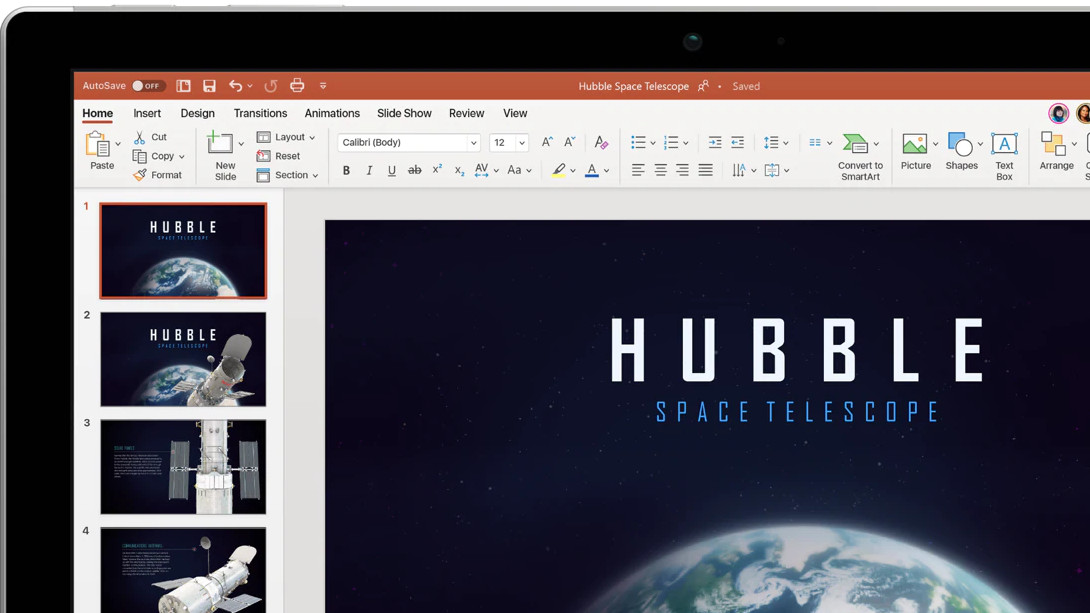
The best Microsoft PowerPoint tips and tricks for teachers can turn the office-focused tool into a powerful platform for student interaction and learning, both in the classroom and for remote learning.
While at its most basic PowerPoint is a slides-based presentation tool, it can do a lot as a versatile way to get mixed media into the classroom. From videos and flashcards to photos and lists, it has a lot of templates to cover off basic needs.
Go beyond the basics and there is much more available, so these best Microsoft PowerPoint tips and tricks for teachers should help you find the best ways to work with your class.
- What is Microsoft PowerPoint for Education?
- Best Google Docs Add-ons for Teachers
- Best Tools for Teachers
1. Save marking for the future
Live marking on a visualizer is great, helping students see where they've misunderstood. But once you've done that, it's gone. Or at least it was. Using live record in PowerPoint it's possible to share the live marking and have it recorded for the future. This allows you to share that with the class, even if they're remote, and to reuse it whenever you need.
To live record simply select "insert" and then "screen recording." You can crop the video or record the whole screen, as needed. This is then simply inserted into PowerPoint to be shared again.
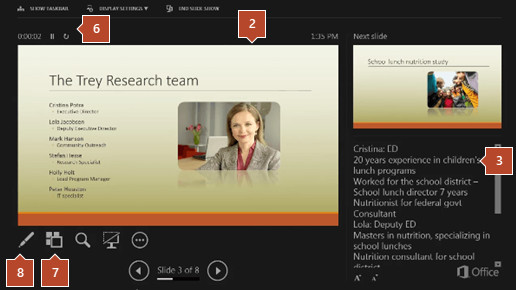
2. Use notes as you go
This one might be a simple tip but it's powerful and makes all the difference: Be sure to use presenter mode. This allows you to have different information on multiple screens so you can have your notes to refer to on your computer while the class will only see the slides you want to present.
To do this, simply use presenter mode by selecting "slideshow" and then using the checkbox for presenter view.
Tools and ideas to transform education. Sign up below.
3. Use Simple Education templates
Quite a few template options are out there, created by third-parties, to serve teachers. One of the best is Simple Education, which offers PowerPoint presentation templates that include stylish vector school illustrations. These are great for targeting specific age groups of subjects.
The end result is an original, professionally finished look, which can be engaging enough to share with both students and parents.
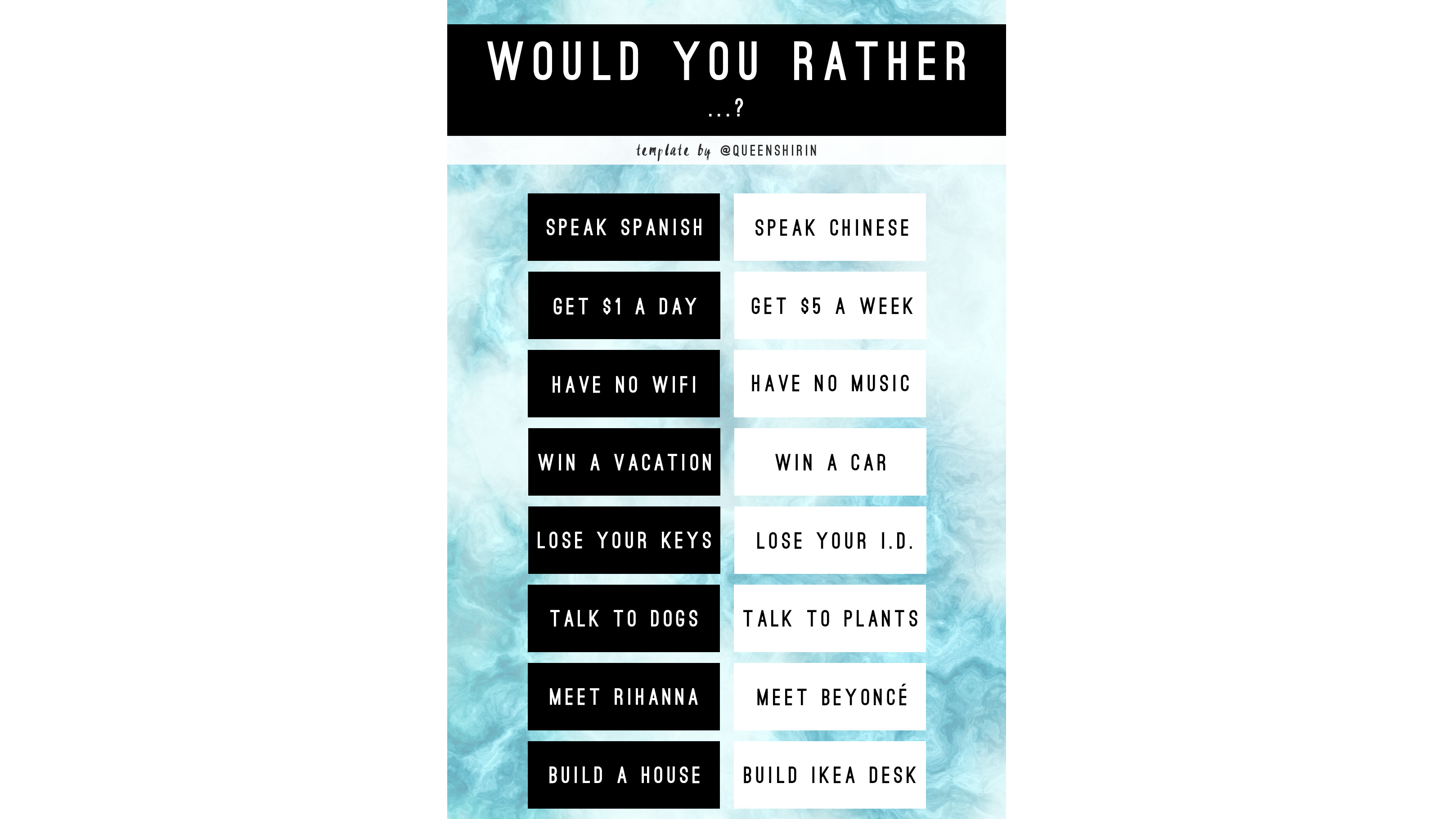
4. Play Snapchat games
Snapchat has some great games that many students may have already played. These include "Would You Rather," "This or That," and "My Face When." While they require the app and aren't ideal for in class use, they can easily be copied in PowerPoint.
These can be made using basic templates that you can duplicate to change the content each time. This might take a bit of groundwork time to set up initially but will be really useful in the longer run.
5. Create Instagram Stories in PowerPoint
Another social media app that has great traction with students is Instagram, specifically the Stories feature that allows you to share images or videos from the day, which are wiped for a fresh set each day.
Imagine doing this in class? Perhaps the students could carry on a story you were studying in class. Maybe they could tell the tale of a comet as it travels through space. The options are huge and it's easy to do using this PowerPoint template as a starting point.
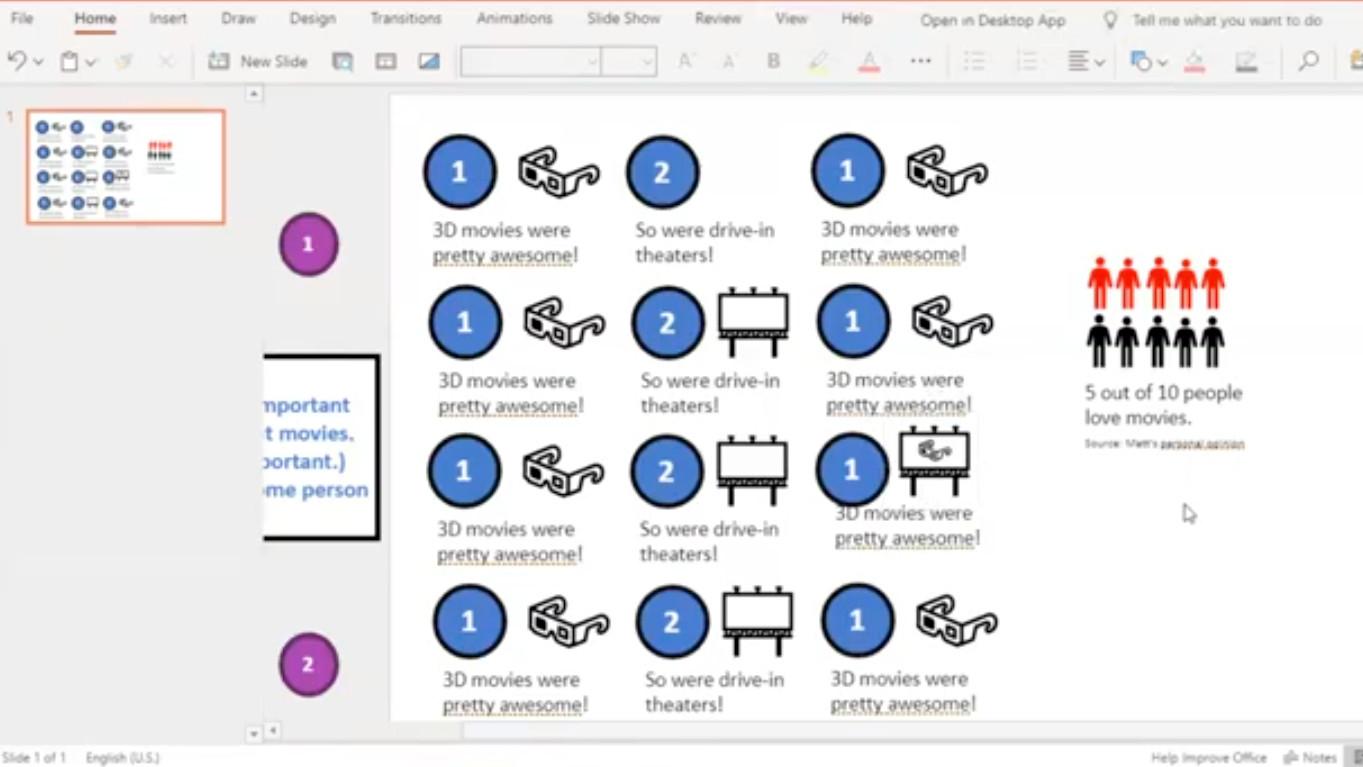
6. Use slide linking for a path based activity
The ever popular "choose your path"-style books and games give students the feeling of freedom and choice while they're learning. This is a powerful way to engage students so they remember and learn from their mistakes. Thanks to PowerPoint offering slide linking, you can do it right in the app.
To do this, create a master slide that features icons, each of which links off to another slide. You can fork the path as you go, loop back, and more, depending on how complex you want the game to be.
Luke Edwards is a freelance writer and editor with more than two decades of experience covering tech, science, and health. He writes for many publications covering health tech, software and apps, digital teaching tools, VPNs, TV, audio, smart home, antivirus, broadband, smartphones, cars and much more.
