5 Google Classroom Tips From Its Developers
The Google Classroom product manager and adaptive learning project manager at Google share tips for utilizing the popular learning management system
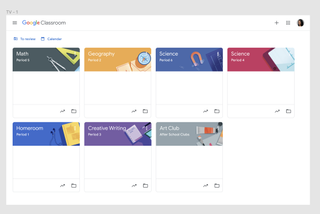
When it comes to how teachers can get the most out of Google Classroom for themselves and their students Google product managers Akshat Sharma and Taryn Sullivan are the go-to experts.
Sharma is the lead product manager of Google Classroom and Sullivan is the lead project manager for adaptive learning at Google. They offer some tips for using new and classic Google Classroom features.
1. Google Classroom Tips: Copying Google Doc Worksheets for Each Student
Before schools started using learning management systems, creating, printing, and distributing worksheets was a major time commitment for educators.
Google Classroom eliminates this by providing the ability to create worksheets for each student with a few clicks, Sharma says. To do this go to “classwork” and then click the assignment “creation” tab. Write an essay question in Google Docs and then select “make a copy for each student” in the dropdown display under the main assignment area.
Using this method you can create and distribute copies very easily in a matter of minutes, Sharma says. “So now you don't have to go to a copier to copy everything.”
2. Remind Your Students to Utilize The “To-Do” Feature
“One of the key challenges that we hear from students time and again, is that sometimes it can be really hard to find and be on top of all the upcoming work and assignments that they have to do,” Sharma says.
To address this, Google Classroom has a “To-Do” feature. From the Google Classroom homepage, it will be near the top of the screen toward the left-hand corner. When students click on it they’ll get a rundown of their upcoming and missing assignments for all their classes.
Tech & Learning Newsletter
Tools and ideas to transform education. Sign up below.
Students can also filter by class, by missing assignments, to see which assignments have been completed so that they can keep track of their work.
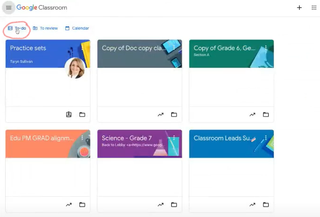
3. Question Feature
When you click the “create” assignment button, one of the options that appears is called “question.” This function can be a really good engagement tool for teachers who want to give quick pop quizzes or poll students, Sharma says.
“You can add your question at the beginning of the class, or at the end of the class, middle of the class,” he says. “You can also see the responses coming in live, so you see how students are responding. Students can also respond to each other's responses, which leads to some more class discussions.”
4. Insights Dashboard
The insights dashboard is a feature on Google Classroom that teachers are always excited about using, Sullivan says. It provides teachers with high-level summaries of where students are struggling.
“I can see here that Gracie is struggling with many problems,” Sullivan says. Or you can filter by question and see that it’s not actually Gracie who is struggling but everyone is struggling on problem two.
“This dashboard saves teachers a lot of time and also really helps inform their instruction for the next day or the next week,” she says.
5. Practice Sets
Practice Sets are a new feature from Google Classroom that use adaptive learning technology to aid teachers and students.
For math problems, as soon as a teacher puts in a question, the adaptive learning technology in Google Classroom will identify the relevant learning skills and then provides hints and resources that will be available to students when they open the question.
“In the moment for the student, [it’s] going to show them an example or a video or something that is pertinent to help them if they're struggling on the problem, or if they just can't even figure out how to get started,” Sullivan says. This will save teachers significant time by giving students bite-sized lessons on specific topics.
These tips are available across grade levels in K-12. Right now, the majority of these student resources are available for math and science but the availability of these question-specific tips is expanding. “We're moving into humanities right now. So our goal is to have full coverage this year,” Sullivan says.
Erik Ofgang is a Tech & Learning contributor. A journalist, author and educator, his work has appeared in The New York Times, the Washington Post, the Smithsonian, The Atlantic, and Associated Press. He currently teaches at Western Connecticut State University’s MFA program. While a staff writer at Connecticut Magazine he won a Society of Professional Journalism Award for his education reporting. He is interested in how humans learn and how technology can make that more effective.
