What is Storyboard That and How Does It Work? Best Tips and Tricks
Storyboard That uses digital storytelling to help students communicate and learn
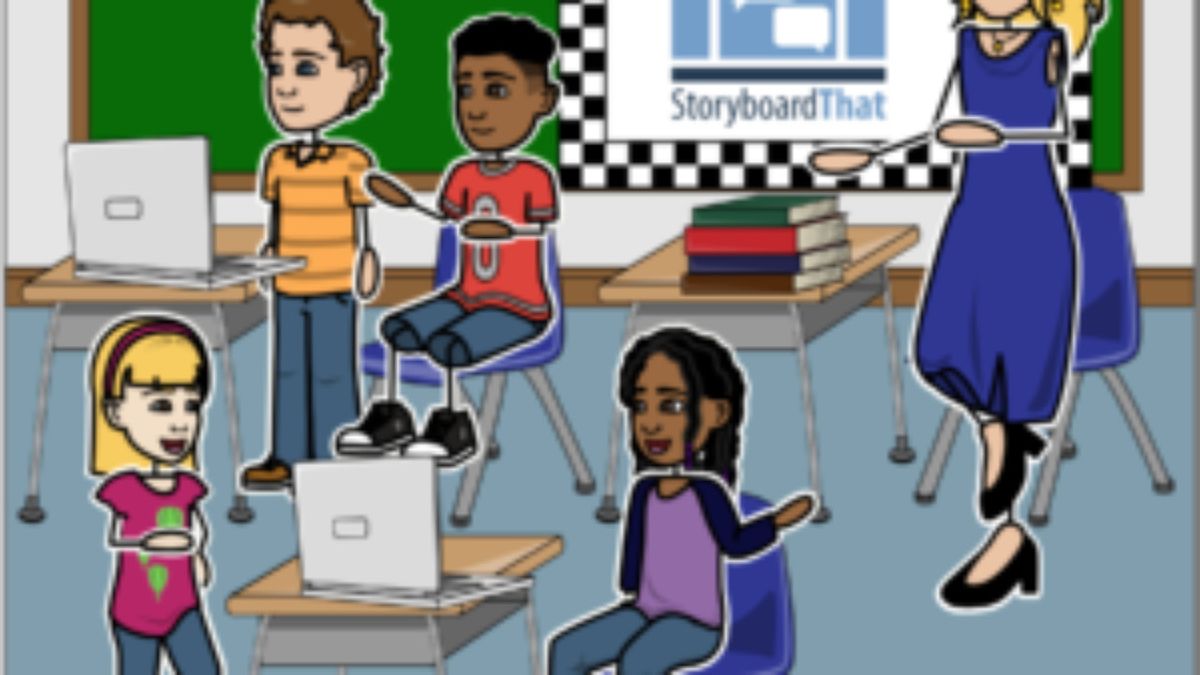
Storyboard That is a digital tool aimed at teachers, administrators, and students who want to create a storyboard to communicate.
The online-based platform lets anyone easily create a storyboard in order to tell a story in a visually engaging way. This can be used by teachers to share information in a way that's eye-catching and engaging for students.
With free versions, trial options, and affordable plans, this is a very accessible service that provides lots of bespoke creation. But it is also widely used, so there are plenty of community-created storyboards to use too -- 20 million at time of publishing.
Read on to find out all you need to know in this Storyboard That review.
What is Storyboard That?
Storyboard That lets anyone, be it a teacher, student, parent, whoever – create visually engaging storyboards. A storyboard is a movie-making tool used to lay out a film visually beforehand, with drawing and writing. Think a bit like comic books, but with a more symmetrical and uniform layout.
This particular version of that gets you all the visually punchy results without the need to be able to draw. In fact, with lots of community-created content already there, you could have a storyboard without having to come up with any original work at all.
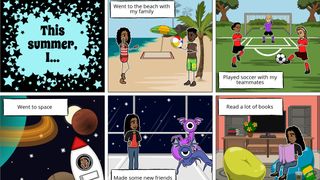
This tool can be used for presentations to the class, ideal for getting an idea into the room with visual aids. It could also be used by teachers to assign tasks for students in which they must create storyboards to turn in work. This means students learn the material and are schooled in a new communication tool.
Tech & Learning Newsletter
Tools and ideas to transform education. Sign up below.
Since this requires forward planning, step-by-step creative layout, and some imagination – this is a brilliantly engaging tool for work. The fact it's also very easy to use for children is a nice addition that makes welcoming for a broad range of ages.
How does Storyboard That work?
A storyboard can be selected from a pre-created list or you can build one from scratch. The page is laid out with blank boards to fill in and a selection of menus to pick from. This offers drag-and-drop items such as characters and props that students and teachers can use to build original stories.
Despite the simplicity, it is all customizable with multiple color options and rich character details. Characters can change pose or actions as well as emotions with simple selections, making it possible to add emotion to a story visually as well as with words.
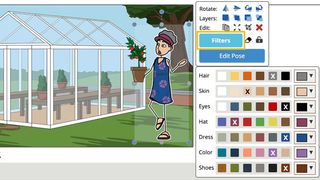
The use of "insta-poses," which shortcut you to a character's position based on the emotion you want displayed, is a really nice touch that makes this process quick and easy. Details such as each arm position or leg stance are available, if you want to fine tune the character into an exact orientation.
Speech and thought bubbles feature text that can be changed in size for flexibility.
The only downside here is that all the images are fixed without movement. While that's good in that it makes creating a storyboard easier, it could be seen as a negative when it comes to offering potentially greater expression in a video form. The likes of Adobe Spark or Animoto are great examples of simple-to-use video creation tools.
What are the best Storyboard That features?
Storyboard That is super simple to use, which is a big appeal since it means anyone, even young students, can get start making storyboards right away. The fact it's web-based means the platform is widely available both in school and on various devices, including at home on students' own personal gadgets.
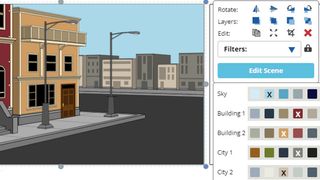
Storyboard That also plays nice with other platforms. Students can save a project for later or export for use in another tool, such as Microsoft PowerPoint.
For older students there are more complex options, such as adding multiple layers to a board, which can help to offer more creative freedom and allow for a more masterful end result.
The limits on space for text, in thought or speech bubbles, encourages students to be concise with their writing, picking the right words for what they need to say. So while this can be used for a host of subjects, it's always going to be helping with the written word.
Timeline mode is a useful option that can be used by teachers to layout a class or term. Equally, it could be used by history students to show a series of events visually that can be ideal when it comes to revising or referring to an overarching picture of what's happened.
How much does Storyboard That cost?
Storyboard That offers a Personal plan which starts at $7.99, billed annually. This is fine for a teacher to use or to share with students, but that will limit the number of users. This includes thousands of customizable images, unlimited storyboards, 100 cells per story, hundreds of project layouts, a single user, no watermarks, dozens of print and export options, audio recording, millions of images, uploading of your own photos, auto saving, and save history.
But for schools there are bespoke plans available. Teacher plans start from $8.99 per month. These include all of the above plus quick rubric integration, private comments to be left on student storyboards, classes and assignments, dashboards, FERPA, CCPA, COPPA, and GDPR compliance, SSO, and rostering options.
Storyboard That best tips and tricks
Upload yourself
Have students create avatars of themselves that they can use to tell stories. These are great for sharing class-based stories that cover the feelings and thoughts of the students, expressed digitally.
Set journaling work
Have students get creative with their journaling by using this to create storyboards of their real-life experiences. These are great kept private, as a way for students to better understand themselves as they grow and progress. You'll likely find they share anyway.
Build a class story
Create a storyboard with enough cells to give one to each student and have them come up with a story in which each frame follows the last person's input.
Luke Edwards is a freelance writer and editor with more than two decades of experience covering tech, science, and health. He writes for many publications covering health tech, software and apps, digital teaching tools, VPNs, TV, audio, smart home, antivirus, broadband, smartphones, cars and much more.
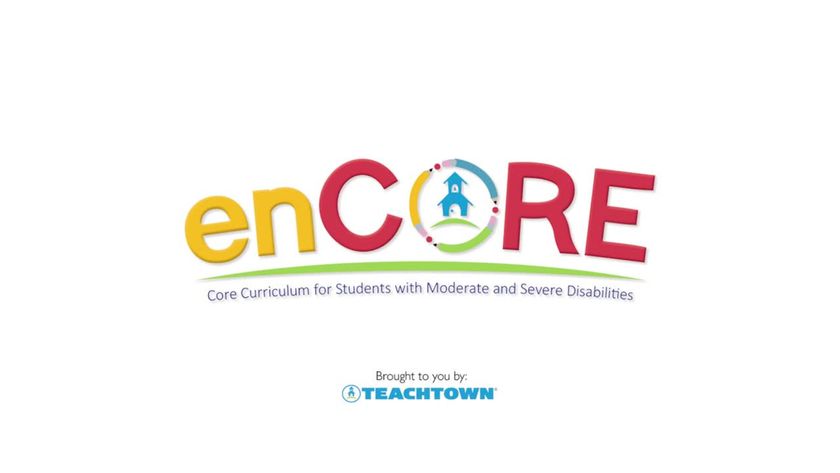
enCORE: How to Use It For Teaching Students With Special Needs

Membean: How to Use It to Teach Vocabulary

