I hope you enjoyed the past post and welcome you to “Part Two” in a series of posts dedicated to those educators attempting to curate the Digital Curriculum. I have some additional tools and methods to share in regards to digital curation in education. Please enjoy and share this post via email or a retweet. - Mike Gorman (http://21centuryedtech.wordpress.com)
Part Two… Amazing Resources to Discover and Curate Digital Curriculum for Students and Teachers -– Mike Gorman (http://21centuryedtech.wordpress.com/
As discussed last time, there are increasing demands to move textbooks and lecture from the center of instruction. I do think it is important to understand that there still is a place for both lecture and textbooks. It is just that the proper place for both is at the peripheral. Also on that sideline, educators should include amazing resources that can be found in both their learning community and on the internet. It is not only important that educators learn how to find items that will engage their students, they must also learn to organize and make it accessible The tools in the last post (Part 1) covered this concept. Please take a look if you missed that post. In this post, (Part 2) I hope to not only continue to explore ways to find information, but emphasize even more.... how to make it available to students. Remember that the student needs to be at the center of learning. Let's get started!
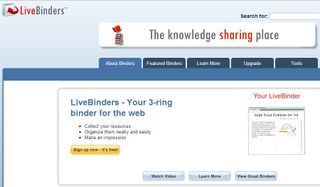
LiveBinders describes itself as the knowledge sharing place. We are all familiar with what we have always known and have fondly called the three ring binder. In our three ring binders of the past we collected items to put in to them and we categorized these items. We made sure there was Tab or Title sheets that separated all the categories making our information easy to find. Now... what if we could do the same thing on our computer and store our virtual binders in the cloud? Think of what we could put in our binders! There would be text, pictures, movies, sounds, maps, web pages, and so much more. Imagine having shelves of these binders that you can display by category and even share with other. What if you had access to other peoples' binders and could edit them and make them your own? In fact, we could even share out binders with students as units of studies and through proper protocol, have them make their own. Since these binders are in the cloud we would have anytime, anyplace access. If this excites you... then know that it is all possible using LiveBinders, today! Let's find out some more.
You can learn more about LiveBinders in this 90 second video, it could be the best minute and one half that you spend today. LiveBinders allows you to curate and present your resources quickly and simply. Take a look at some of the features of this free tool.
Take Control of Information
- View links like pages in a book instead of URLs on a page
- Combine uploaded PDFs and Word docs with links in one binder
- Go paperless one LiveBinder at a time
Save Time
- Update information conveniently without having to resend links
- Avoid layout issues - all documents are organized by tabs and subtabs
- Edit LiveBinders anytime, any place
Make an Impression
- Share all your documents in an easy presentable format
- Use LiveBinders for SMART Board® and laptop presentations
- Build a library of binders and become a valuable resource for others
It does not take long to find out how to use LiveBinders in Education. The first step is to discover and search through all of the educational binders that are at the site. A place to begin is performing an education search. You will land on a page with with over 30 over arching categories. You can either pick a category or continue to search. Take a look at the binders I found with a search for the "common core" It appears that I have uncovered about 1000 binders. Take a look at one sample and another. OK. Imagine you can make these yours, modify, or make your own from scratch. I know you are interested and want to begin with your own search... but wait... keep reading.
Now if you are ready to begin your learning you might just want to start with the Learning Tutorials Page. Here you will find 12 video tutorials that will show you how to get started along with step by step instructions. In fact, there is a Livebinder dedicated to showing you tips and tricks on how to use LiveBinders. If you cannot find enough help... then check out the Help Page! You may wish to find out when the next webinar is, or discover some of the Top Ten Binders ever created! You can also view archives of webinars from Classroom 2.0 where specific LiveBinders were shared. You will find the blog very useful. I discovered articles explaining How to Upload Photos to the iPad LiveBinder App and How to Organize School Work with LiveBinders. My favorite post featured 10 ways to use LiveBinders in Education. This must read post not only give great ideas... but several binders to serve as examples. There are so many ways you can use LiveBinders when working with students including; focused units of study, Project Based Learning, directions and instructions, research portal or unit, reading collections, webquests, instructional portfolios, library of resources, classroom management, and instructional hand outs.
Remember that while not neccessary, students could be involved in creating Livebinders. Please be aware that there are restrictions for younger students. As with any Web 2.0 tool… be sure to read the LiveBinders Terms of Use Agreement, your own district AUP, and seek administrative and parental permission if required. Students should also be informed and practice proper digital citizenship. You can also learn more about educational upgrade accounts.

My Big Campus is a safe social learning platform for students. It is actually part social network, part LMS and part professional development. The people at My Big Campus claim that it is, "all for K12 and all safe." I view it as a lot like Edmodo, but with the capability of filtering student interaction, along with a strong content building element. There is a free version (freemium) and another version that is complimentary for Lightspeed Filter customers. Perhaps you would like to read more about My Big Campus and take a tour or read about it in one of my past posts. There is even a video that will introduce you to MBC. In this post I would like to concentrate on the Bundles section of My Big Campus (MBC). It is this portion that addresses the ability to curate curriculum... and it is pretty awesome!
Think of a Bundle as a package of resources collected from your own files and resources across the internet. They are then easily assembled using a drag and drop interface and made available for your students. In fact, teachers can even search through a growing collection of bundles made by educators across the glob. If you like one, branch it (copy) and make it your own. It will be ready to edit, modifly, add on to, and share with your students. You can learn more about Bundles by watching this video. Take a look at some of these teacher made bundles that are included on the MBC front page. Remember these are just a few teacher pre-made bundles out of the thousands that already exist! Examples below:
- Grade 1 Math Committee
- The Articles of Confederation vs The Constitution
- Outdoor School
- Saxon Algebra 2 Lesson 38: Powers of Sums and Solving by Factoring
- Saxon Algebra 2 Lesson 37: Chemical Compounds and Parallelograms
Note that these bundles contain a vast array of resources... perfect for the digital curriculum. Once you are a member of MBC you can make and share your own Bundles. The sharing can occur with just your class, the district, the MBC community, or the whole world. In fact, students can create Bundles to demonstrate their learning or show accomplishments in their own portfolio. This can be done inside the confines of your own school closed community. Since My Big Campus is a well guarded portal you will need to apply and show that you are a teacher in order to join. This could take several days. Once you are in... you can learn all about MBC, while exploring and creating learning Bundles! If you are a Lightspeed Filter School check with you administration, if not check out the Freemium Version at the application page. As with any Web 2.0 tool… be sure to read the My Big Campus Terms of Use Agreement, your own district AUP, and seek administrative and parental permission if required. Students should also be informed and practice proper digital citizenship.
You can learn more about My Big Campus through the following links:
- Join in on a MBC webinar
- MBC Teacher Training Bundle
- Tips for Teachers Whitepaper
- Tips for Administrators Whitepaper
- Watch a video of real users
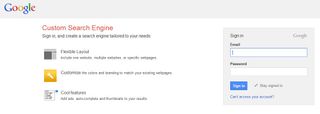
- Overview
- Control Panel and available search features
- Create a search engine
- Add sites
- Add custom search to your site
- Use your search engine
- Support
- Supported browsers
Twelve ideas for using Google Custom Search in class:
- Research in a specific areas
- Class collaboration at assembling a search engine for their needs while studying an area
- Teaching search skills (It helps knowing what results they will get)
- Differentiating Instruction (Find various websites at different reading levels on similar content)
- Building content area data base of websites in specific curriculum areas
- Collaborative collection of sites by teachers
- Website evaluation (Planting the search engine with various websites on the credibility scale)
- Professional development library on specific areas
- Student created search engines as part of a project
- Search engine to help scaffold areas of learning in PBL
- Students build a search engine on an area of interest or community
- Search engine for genres of books
If you have students create indidivual search engines then remember as with any Web 2.0 tool… be sure to read the Google Terms of Use Agreement, your own district AUP, and seek administrative and parental permission if required. Students should also be informed and practice proper digital citizenship. You might already have a Google domain in your district with student accounts. Remember that many of the activities above can be completed even if you do not use individual accounts. A class could still build a collaborative search engine with the teacher entering the data. A Google Custom search can be an important part of teaching digital literacy, while learning significant classroom content and 21st century skills.
Thanks for joining me on this journey in 21st century education. Remember that Part Three will be coming to Tech and Learning in my next post. Please enjoy and share this post via email or a retweet. While you are at it, I would appreciate that you take a moment to visit my home blog at http://21centuryedtech.wordpress.com. Please continue to network and join me for our special journey into 21st century education. Mike Gorman (http://21centuryedtech.wordpress.com/

