Having Trouble Organizing Your Google Drive? Take Charge with These Tips
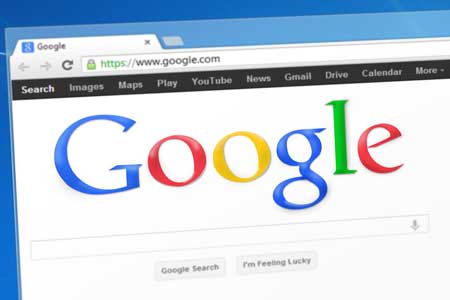
Managing documents in your Google Drive account can be problematic, especially if your district and your staff use Google Docs, Google Slides, or Google Sheets a great deal. What do so that you can access those documents you need to use the most? How can you organize those documents that are shared with you continuously? I think I have found a system that works, at least for me.
Since the premise of Google Drive is more collaborative that individual, that means you have to work with a product with this in mind, and carefully organize it to meet your individual needs. Speaking with others, the most common approach is create a series of folders to organize your documents, but if you use too many folders, then the problem of remembering which folder your put that inventory document or that course syllabus becomes enormous. Keeping folders to a minimum is a must. So, I designed my system with five folders that capture every single document I need ready access to. Here's those five folders and what I place in them.
Working Docs: I place any ongoing Google Doc that relates to a current project I am undertaking. It might be a presentation I am developing and will be using in staff development in the near future. It might be a letter to parent that I am writing, or a new schedule I am developing for my school in the coming weeks. The general rule here? These are documents under construction that I will be getting back to short-term.
To-Do Items: This folder is for those documents that require action in the future. It might be a request for information or a form that needs to be completed in the future. If someone shares a Google Doc with me requiring future action, I make a copy of it and place it here. These are all documents that correspond to a "To-Do" Item on my Google Keep To-Do List. (I'll do a blog post shortly that shows how I use this Google App.) If I start working on a doc in this folder and not finish, I move it to my Working Docs folder.
Templates: This is one of my favorite folders. I have begun to make Templates for those docs that I find myself recreating often, such as my Staff Memo or my Parent Newsletter. I simply make a copy of the template in my Working Docs folder when I am working on these items. Over time, I will develop a complete library of personalize templates for use on any occasion.
Current School Documents: In this folder I place those documents that are mostly complete but that I find myself referring to quite often. For example, I have my school master schedule, daily class schedule, bell schedule, and many other documents that I will most likely refer to at least once a day or week. The central office often asks for a copy of these documents. I don't have to search for them.
Archive: This is the folder of everything else. All documents end up here when I am no longer working on them or they are no longer needed. Because this is fully searchable, as is all of Google Drive, I can locate items here through the search function. The key here is: make sure your documents have unique names.
Tools and ideas to transform education. Sign up below.
In addition to these folders, I have also set up a Team Drive for my school. In this folder, I and my staff can place most used documents and those documents under construction that are totally collaborative.
So far, I've found few problems with this system. If someone shares a Google Doc with me, I immediately make a copy of it, and file it in one of these folders.
Google Drive Folders and Team Drives
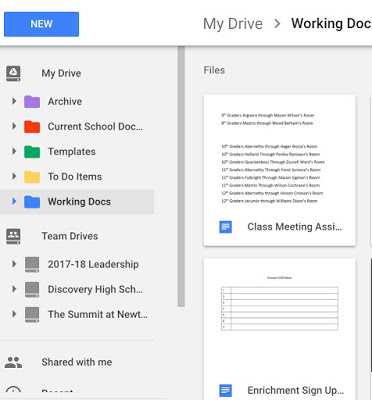
cross posted at the21stcenturyprincipal.blogspot.com
J. Robinson has decades of experience as a K12 Principal, Teacher, and Technology Advocate. Read more at The 21st Century Principal.
