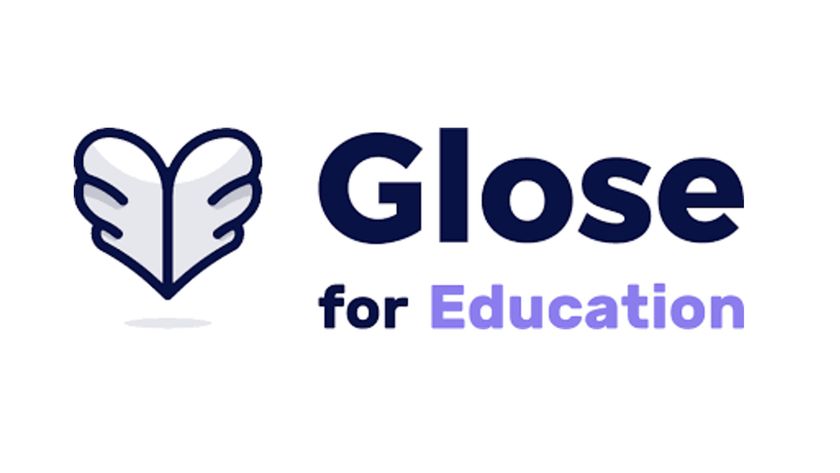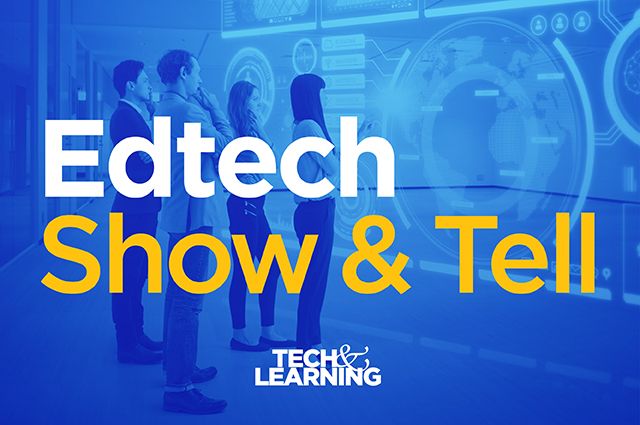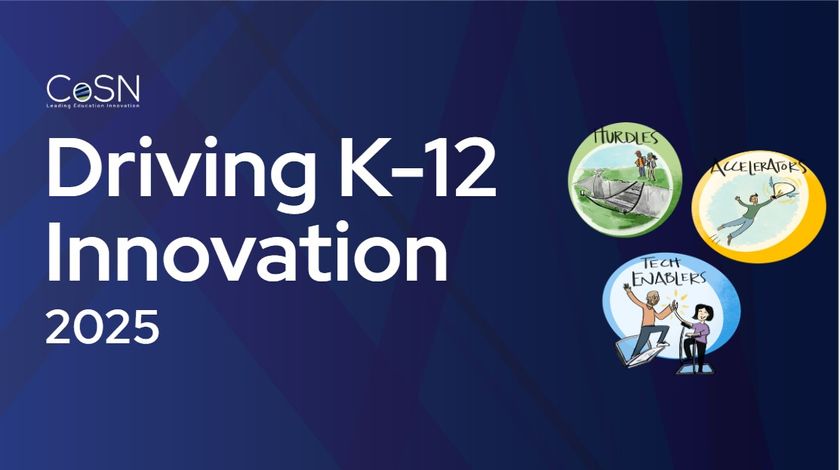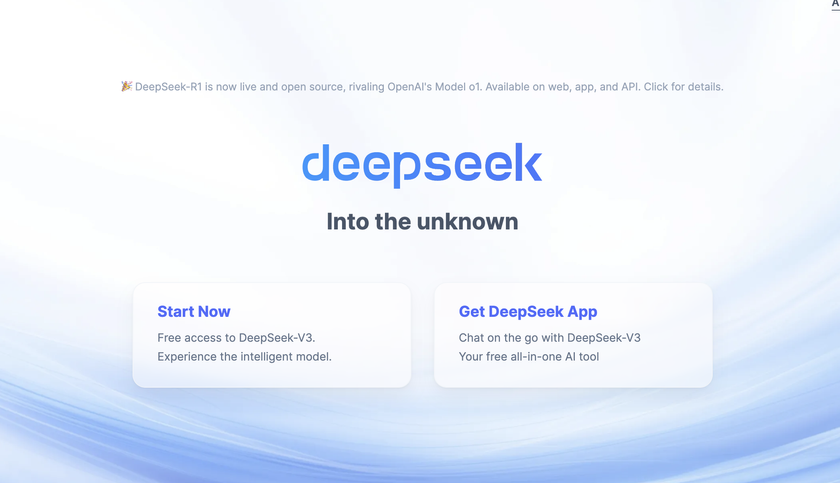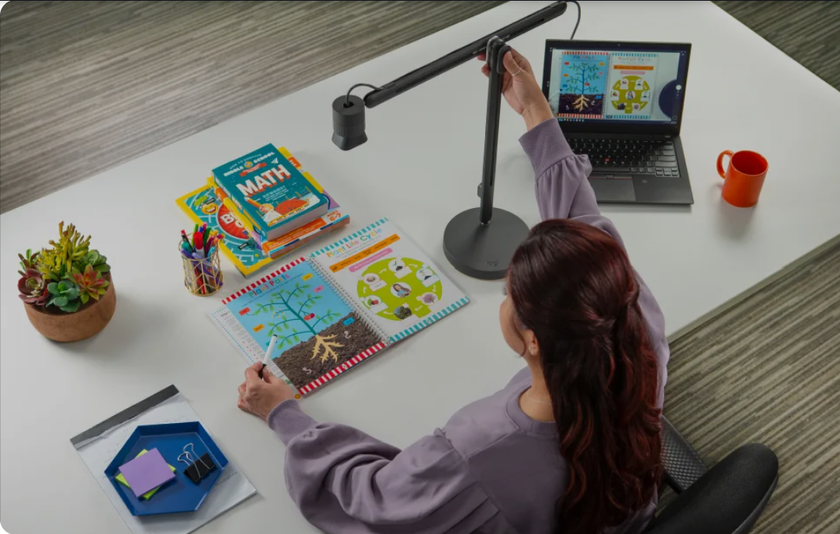Class Tech Tips: 7 Must-Try Summer Projects with Adobe Spark


Share a Tip
Spark Post is an awesome graphic design tool. You can create your own meme, share a tip from a summer conference or an idea you have for next year. Imagine you’re at an EdCamp, reading a blog post or catching up with a fellow educator over a cup of coffee. Capture your takeaway by summing it up in one sentence and create a Spark Post to tweet, post on Facebook or save for later. Here’s one example and here’s another example.
About Me
Whether you are on your smartphone or sitting in front of a computer, Spark Video is a fantastic, super easy-to-use tool for making movies. Creating an About Me video is perfect for back-to-school. You can share it with students or parents – even try posting it on your Google Classroom “About” page. This is a great chance to practice using the graphic organizers I created for Spark Video too!
Welcome Page
I’ve spent time this year working with teachers to help them create newsletters with Spark Page. This website creation tool lets you make your own website by combining different types of media like text, images, and links. Create a welcome page for families using this tool so they know what to expect the first few weeks of school.
Professional Portfolio
Spark Page is also a great tool for creating a professional portfolio. You can snap pictures of artifacts from the school year like bulletin boards, unit plans, you name it. Spark Page makes it easy to upload your own photos (or search for others). When you finish compiling the resources you’ll have a page with a link you can share with anyone.
Update Slides
If you’ve seen me present this school year either at a conference, school visit or webinar you may have noticed that my slide decks are all “created with Spark Post.” I love how easy Spark Post is to use and I always use it for my slides. If you are putting together a presentation for back-to-school night to welcome students you’ll definitely want to check this out.
Share Favorites
The first few weeks of school are often a time when we’re sharing lots of resources with students and families. Spark Page lets you add all of these links in one place so it’s a terrific choice for curating favorite back-to-school resources. Here’s some simple steps for getting started with Spark Page.
Collect Quotes
Reading a great book this summer? Did a sentence in a blog post resonate with you? Create a quote card with Spark Post. You can create a dozen of these quote cards and look back at them during the school year for inspiration.
Tech & Learning Newsletter
Tools and ideas to transform education. Sign up below.
Click here to access all three free Adobe Spark tools on the web and to find the links to download the iOS apps for iPad and iPhone.
cross posted at classtechtips.com
Monica Burns is a fifth grade teacher in a 1:1 iPad classroom. Visit her website at classtechtips.com for creative education technology tips and technology lesson plans aligned to the Common Core Standards.