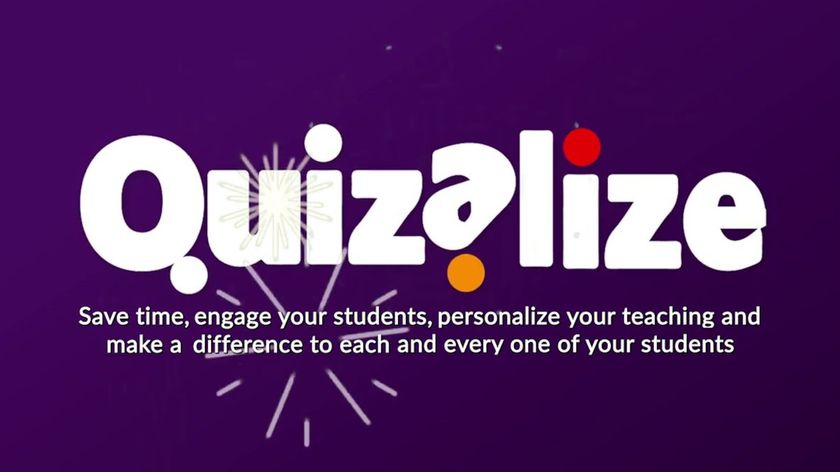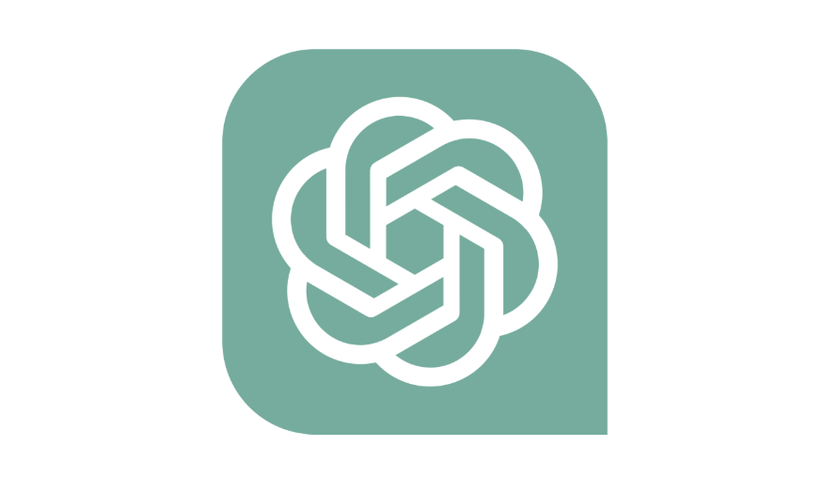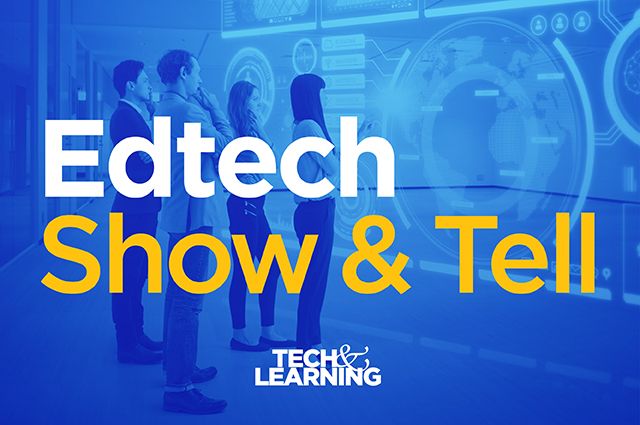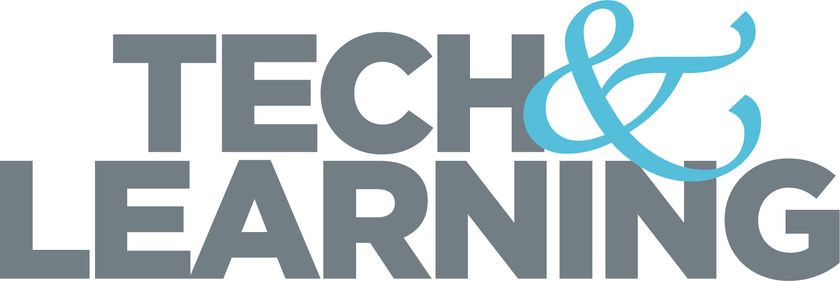Web Tools for Video and Audio Feedback on Essays and Projects

“I think it’s very important to have a feedback loop, where you’re constantly thinking about what you’ve done and how you could be doing it better.” – Elon Musk
This year I am teaching college English language learners reading and writing. My students submit their work on Canvas. My students are language learners and pointing out their grammar errors for them to improve upon is important, especially if they continue studying in an American college. Providing specific feedback on a learning management system (LMS) can be time-consuming. Adding comments through Word or Google Docs is time consuming and rarely do students check these comments. Rubrics are time-consuming even with features like repeat comments. Rubrics don’t really help learners see their specific errors. I believe highlighting areas in their work with my feedback is the most helpful for students. That is why I still like providing feedback through screencasting. I first learnt about this method some years ago from Russell Stannard. Below is a helpful video followed by some recommended web tools to help get you started providing video and audio feedback.
- Screencastify is a Google Chrome extension and my favorite way to provide quick video feedback. Students don’t need to register. Simply, install this free extension from the Chrome Store. When you first click on the extension you will need to allow the videos to go to your Google Drive. From here it is simple, quick and easy. When you have the paper on your screen or browser, click the extension and begin recording. When you are finished you are given a link to copy and easily send to students. I provide this link to the comments section on Canvas. Students are then able to watch the video and see and listen to my feedback.
- Screencast-o-matic is a web tool, which allows screencasts up to 15 minutes with the free version. It is a good free option and students don’t register.
- Nimbus is another extension for screencasting and alsoa powerful screen capture tool. It is great for creating visual how-to guides.
- Jing is a software you download that allows up to 5 minute recordings.
- For more advanced editing features and more try Camtasia for free up to 30 days. This can work as a video editor and allows you to add images and transitions, recording yourself on webcam, and more.
- Another way to screencast is through Youtube Live (formerly Google Hangouts on Air). The recordings are uploaded to Youtube for students to easily access. The set-up is lengthy and you have to enable an Adsense account for any embedding. Use the Youtube editor to edit the video.
- You can also provide audio feedback without video through Kaizena. Your students need a code to access the recordings, which I still think is an extra step too many but you can set up classes and send group messages and feedback to the class.
Challenge: Try one of these ideas for providing video or audio feedback to your students.
If you enjoyed these ideas, you may want to get your copy of The 30 Goals for Teachers or my $5.99 ebook, Learning to Go, which has digital/mobile activities for any device and editable/printable handouts and rubrics.
Enjoyed this post? Subscribe for FREE to receive regular updates!
cross posted at teacherrebootcamp.com
Shelly Terrell is an education consultant, technology trainer, and author. Read more at teacherrebootcamp.com.
Tech & Learning Newsletter
Tools and ideas to transform education. Sign up below.
Shelly Terrell is an education consultant, technology trainer, and author. Read more at teacherrebootcamp.com