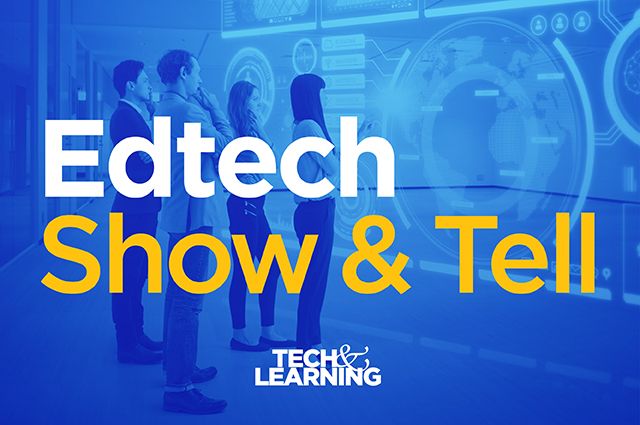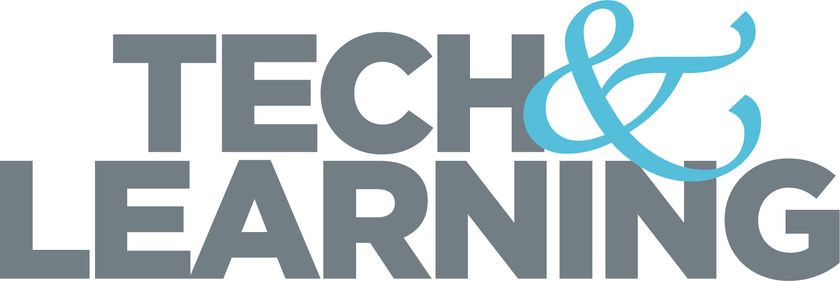Class Tech Tips: 10 Creation Tools for Web Browsers & Chromebooks
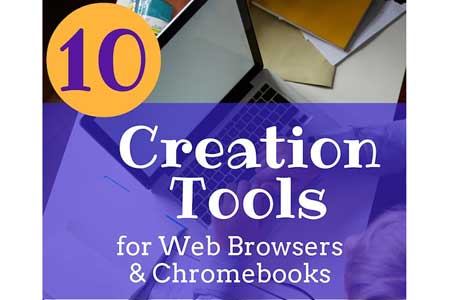
Students need to have opportunities to apply what they’ve learned and connect it to the real world. Providing students with ways to demonstrate their understanding and create content is even easier with technology tools. Students who have access to a computer with a web browser – including Chromebooks – will be able to create with the tools on this list.
- Thinglink lets students upload an image and add tags on top of the picture. These tags could include text like a sentence or keyword, links to audio recordings or other content on the web, YouTube clips or images. This is perfect for layering information on top of a picture, such as a life cycle diagram or map of a location.
- Adobe Spark Page is a tool for students to create a publish pages for the web. They can add text, images, links and video and customize the format. This is perfect for publishing reports, step by step guides or newsletters.
- Google Slides is a web browser friendly tool for creating presentations. Kids can collaborate using this tool, making it perfect for group projects.
- Canvais a poster making tool that is easy to use and full of design resources. Kids can make infographics, posters, and triggers for augmented reality experiences.
- StoryBoard That provides a space for students to create their own comics. They can choose from different layouts and add characters, props, and talk bubbles.
- Glogster lets students create interactive media presentations. This tools is perfect for connecting with real world audiences and showcasing student work.
- Buncee is a student-friendly creation tool. Students can combine text, images and animation to make a final product that is engaging for their audience and totally shareable.
- Popplet is an online mind mapping tool. Kids can create graphic organizers that represent their thinking on a topic. It lets users incorporate images, text, videos and sketches.
- Explain Everything can be accessed in the Chrome Web Store and is an amazing screencasting tool. Students can record their screen, voice and movements to create tutorials and videos.
- Adobe Spark Video is a terrific creation tool for Chromebook users. On this website kids can make their own video clips by combining text, icons and images with music and animation. It’s totally free and one of my favorites!
My new book Deeper Learning with QR Codes and Augmented Reality: A Scannable Solution for Your Classroom talks about all the ways you can use #ScannableTech to share digital student creations.
Are you looking to integrate creation tools into your student’s learning experiences? Click here for more information on school visits and virtual consulting.
cross posted at classtechtips.com
Monica Burns is a fifth grade teacher in a 1:1 iPad classroom. Visit her website at classtechtips.com for creative education technology tips and technology lesson plans aligned to the Common Core Standards.
Tech & Learning Newsletter
Tools and ideas to transform education. Sign up below.